GoToMyPC Software Pricing, Features & Reviews
What is GoToMyPC?
GoToMyPC is remote desktop software that allows you to easily access your computer's files, or network from any device using a stable internet connection.
This means that the software for accessing them remotely ensures that you are able to stay connected with remote employees, team members, and customers via a dashboard that can be easily navigated. It ensures access from any device like an iPad, iPhone, Kindle, or Android device.
How does GoToMyPC work?
- Step 1: Install GoToMyPC
- Step 2: Log in to your GoToMyPC account.
- Step 3: Press Connect to access the remote desktop.
- Step 4: Access files and applications on the remote device.
Benefits of GoToMyPC Remote Access Software
- Quick Installation: GoToMyPC software has an easy installation process, as it just requires a fast installation on the host computer, allowing remote access immediately.
- Multi-Device Accessibility: The application is operating system-independent, meaning that users can connect using Windows, Mac, as well as mobile devices without any difficulty.
- Safe Access: GoToMyPC software incorporates heavy-duty encryption during data transmission for remote access; hence, data is safe.
- Allows File Transfers: Users can also upload and download files from their computers using GoToMyPC remote desktop, which helps in easier management of tasks and files.
- Support for Multiple Monitors: For those having multiple monitors, GoToMyPC provides access to all displays attached to the target computer.
- Remote Printing: Users may print documents through a remote desktop to a local printer, which is more convenient than first saving documents on the hard drive and then printing.
- Recording of Sessions: This functionality allows one to make remote session recordings, which can come in handy when evaluating an individual or for record purposes.
GoToMyPC Mobile App Features
- Remote Printing: Print files from a remote device to a local printer.
- Cross-Platform Compatibility: Seamless access across all operating systems like Windows, Linux, macOS, iOS, and Android devices.
- Session Timeout and Auto-Lock: Automatically end or lock sessions after a period of inactivity.
- Remote Reboot Options: Reboot devices remotely, including into Safe Mode if needed.
- Two-Way File Transfer: Send and receive files securely between local and remote devices.
- In-Session Chat: Communicate with users during remote sessions via real-time chat.
How Does GoToMyPC Help with Office Tasks?
- Option to create shortcuts to a computing device for avoiding these browser login pages
- Send invitations to people for temporarily connecting for demo and tech support.
- Tracking the type, duration, and timing of connections
- Sending documents to remote devices for printing
- Free service and software upgrades
Different Services Offered by GoToMyPC
- Simplified process for sending invites to clients/staff for accessing your computer
- Easy integration of this collaboration software's API tools with the available infrastructure
- Host screen blanking, SSL session security & lockouts for greater security
- Dual control and sharing for quick collaboration
- Scalable option for adding or removing computers as required.
GoToMyPC Pricing
GoToMyPC price in the US starts at $28 at techjockey.com.
The pricing model is based on different parameters, including extra features, deployment type, and the total number of users. For further queries related to the product, you can contact our product team and learn more about the pricing and offers.
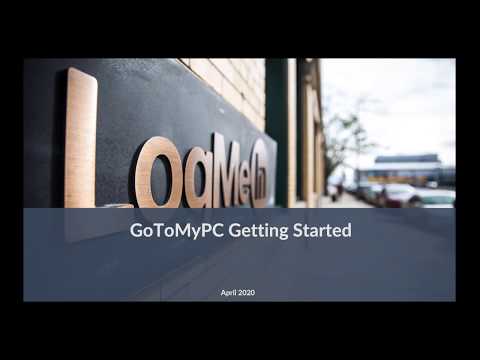







20,000+ Software Listed
Unbiased Comparison
Read Authentic Reviews
500,000+ Monthly Users