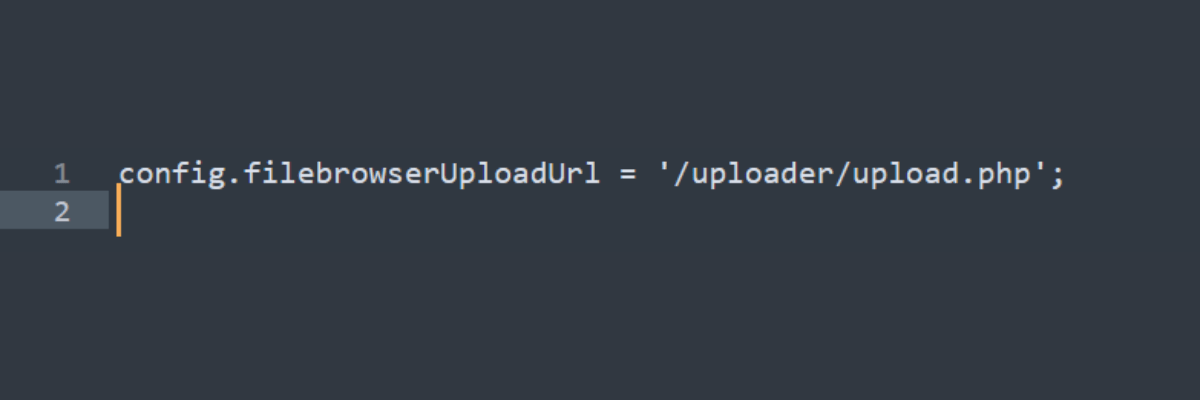To upload files and images in CKEditor 4, follow the steps given below:
Download CKEditor from its official website.
Make sure you use the 'Standard' or 'Full' build, as these include the necessary plugins for file uploads.
Navigate to your CKEditor configuration file (typically
config.js
).
Add this line to enable file upload:
This points to a server-side script (e.g.
upload.php
) that handles the actual file uploads.
After setting everything up, open CKEditor and use the image or file button to open the dialog box.
In the dialog, you will see an Upload tab where you can select a file from your computer and upload it to the server.
Create the
upload.php
file (or use another server-side language) to handle the file upload logic.
Configure the script to store the files on your server and return the file path to CKEditor after a successful upload.
After setting everything up, open CKEditor and use the image or file button to open the dialog box.
In the dialog, you will see an Upload tab where you can select a file from your computer and upload it to the server.