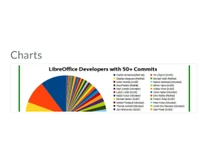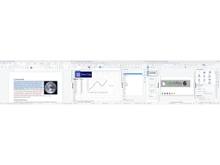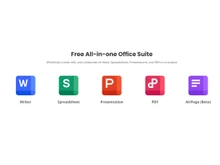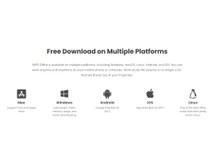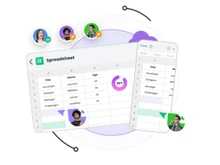LibreOffice and WPS Office are two of the greatest office suites that you can use for creating and managing different documents like spreadsheets, presentations, text files, etc. They offer some common features like PDF conversion, spreadsheets creation, permissions editing, and so on. However, they differ from each other in terms of certain features like templates, image conversion, formula editor, and cloud storage.
Here, we have done an in-depth comparison of LibreOffice and WPS Office based on their features, pricing plans, training materials, and so on.
LibreOffice vs WPS Office: Overview
LibreOffice and WPS Office are the two most popular office suites available for word processing, document editing, spreadsheet creation, and so on. However, they do have some differences in terms of feature set.
LibreOffice supports multiple formats for image conversion, supports 28 languages, a formula editor for all documents, and so on. On the contrary, WPS Office provides 100,000+ templates, cloud storage, video addition in presentations, etc. Here is an in-depth analysis of LibreOffice vs WPS Office based on these parameters so that you can choose the right office suite for your requirements.
- Templates
- Real-Time Collaboration
- Image Conversion
- Formula Editor
- Cloud Storage
- Video Addition in Presentation
- Open Document Format (ODF) Support
- Supported Platforms
- Pricing Plans
- Training and Support
LibreOffice vs WPS Office: Pros and Cons
- LibreOffice does not encrypt PDF signature as compared to WPS Office
- OCR Technology to scan PDFs supported in WPS Office but not in LibreOffice
- Batch PDF printing is available in WPS Office and not in LibreOffice
- Image conversion in multiple formats is supported in LibreOffice unlike WPS Office
- LibreOffice supports 28 languages whereas WPS Office supports only 15.
LibreOffice vs WPS Office: In Terms of Features
LibreOffice and WPS Office offer some common features like PDF editing, spreadsheets creation, data visualization, files conversion, etc. However, they do have some differences in terms of features:
- Templates: Both offer several templates in diverse categories to create documents, presentations, etc. However, LibreOffice supports only 570 whereas WPS Office offers 100,000+ templates.
- Real-Time Collaboration: With LibreOffice, you can work in real time with others on spreadsheets. On the other hand, WPS Office lets you work with others in real-time on all the documents.
- Image Conversion: When it comes to converting images to different formats, LibreOffice is a better option. WPS Office supports only PDF format for this purpose.
- Formula Editor: Both these office suites let you edit and insert mathematical formulas in different documents. However, LibreOffice supports text documents, presentations, spreadsheets, and drawings. WPS Office also supports the editing and inserting of mathematical formulas except drawings.
- Cloud Storage: LibreOffice does not offer any type of cloud storage. However, many LibreOffice alternatives like WPS Office offer cloud storage. WPS Office offers 20GB of cloud storage.
- Video Addition in Presentation: If you want to add videos to your presentation, then you can use WPS Office over LibreOffice, as the latter does not support this feature.
- Open Document Format (ODF): Both WPS Office and LibreOffice supports ODF file format to save and share your text files, presentations, graphics, charts, etc. However, this format is in-built in LibreOffice whereas in WPS Office, it is offered as an add-on feature. However, several WPS Office alternatives offer this as the built in feature.
LibreOffice vs WPS Office: Supported Platforms
You can use LibreOffice only on Windows, Apple Mac OSX, and Linux. Moreover, it does not offer any mobile application to create and edit documents. On the other hand, WPS Office can be used on multiple operating systems like Mac, Windows, Android, iOS, and Linux.
WPS Office also offers mobile apps enabling users to use this software on the go from anywhere. The availability of mobile apps puts WPS Office one step ahead of LibreOffice.
LibreOffice vs WPS Office: Training and Support
Both LibreOffice and WPS Office offer several training and supporting materials to help you understand every feature of the software. LibreOffice offers support via FAQs where you can ask questions for your queries. Next, it also offers community support, documentation, and email addresses to get your issues resolved.
As compared to LibreOffice, WPS Office provides an FAQ section where answers are provided for several questions, and you can also fill in a form to get your queries answered. Further, it also offers video and graphical tutorials to help you get familiar with its features and modules. Therefore, WPS Office gains an extra edge in terms of training and support because it also video and graphical tutorials which is not supported by LibreOffice currently.
LibreOffice vs WPS Office: Pricing Plans
One of the biggest advantages of choosing LibreOffice over WPS Office is that the former is completely free to use. It means you can create and edit documents, spreadsheets, graphics, etc., for free forever. As compared to this, WPS Office, offers a free plan and two paid plans starting from INR 990 for three months.
Under its free plan, you can annotate PDF, get access to 47 basic file formats, and work on your documents, spreadsheets, and presentation with basic features. For more advanced features like cloud collaboration, bookmark sharing, and file merging, you need to upgrade to its premium plan. Therefore, if you want to use these features for free, LibreOffice is a better choice.
LibreOffice vs WPS Office: Which is better?
It is difficult to say which office suite is better because both of them offer amazing features for creating documents, presentations, graphs, and charts. However, the choice for the best office suite depends on the features you need. For instance, you can choose WPS Office if you need 100,000+ templates, 20 GB of cloud storage, batch PDF printing, and OCR scanning.
On the contrary, LibreOffice is a great fit if you need more file formats to convert images, Open Document Format (ODF), and formula editor for all documents.


 5 Ratings & 0 Reviews
5 Ratings & 0 Reviews