Best Screen Recording Software
(Showing 1 - 20 of 45 products)
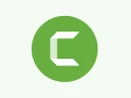
Camtasia
Brand: TechSmith
TechSmith Camtasia is one of the best screen recording and video editing software. The software helps in the creation of educational videos. This video e... Read More About Camtasia
₹7,099 /Year

TechSmith Snagit
Brand: TechSmith
Snagit is a platform that enables screen capturing and recording in real-time. This recording platform enables the users to capture a detailed video proce... Read More About TechSmith Snagit
₹1,499 /Lifetime

Techsmith Relay
Brand: TechSmith
TechSmith Relay is a lecture recording tool that provides teachers and educators with all the features necessary to record video lectures, share and mana... Read More About Techsmith Relay
Price On Request
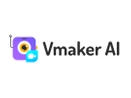
Vmaker
Brand: Animaker
A versatile video creation and screen recording software that lets users record screens, webcam feeds, or both simultaneously.... Read More About Vmaker
$24 /Year
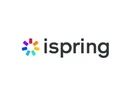
iSpring Cam Pro
Brand: 10plusdigital
(0 user reviews)
iSpring Cam Pro is a video and screen capture software especially developed for online course designers. This software helps create how-to videos, softwa... Read More About iSpring Cam Pro
₹27,795 /Year

NCH Debut Video Recorder
Brand: NCH Software
(0 user reviews)
NCH debut video recorder is one of the best screen recording solutions available in the market. The software offers a wide range of features for users to... Read More About NCH Debut Video Recorder
$35 /Licenses
30% OFF

VStudio
Brand: VMIT Technologies
Easy to use interface with keyboard shortcuts Single click auto-advance chrome key Inbuilt editor for modification of virtual sets Create unlimited virtua... Read More About VStudio
Price On Request

Movavi Screen Recorder
Brand: Movavi
Movavi Screen Recorder is a powerful video recording software that enables users to capture online calls and webinars and record tutorials and video instr... Read More About Movavi Screen Recorder
₹2,399 /Lifetime
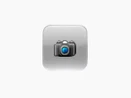
SmartCapture
Brand: Virtulive Technologies
(0 user reviews)
SmartCapture is a user-friendly screen capture software for Windows that allows users to capture images from their screens, including specific areas, windo... Read More About SmartCapture
Price On Request
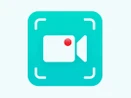
SurFlex Screen Recorder
Brand: Nabla Mind
(0 user reviews)
SurFlex Screen Recorder allows you to effortlessly capture high-quality videos of your computer screen, webcam, system audio, and microphone simultaneously... Read More About SurFlex Screen Recorder
$10 /Month

Recordit
Brand: Micromatrix Technology Limited
(0 user reviews)
Recordit lets you capture your screen, audio, and webcam footage, with easy options to record full screen, a selected area, or a specific window, and save... Read More About Recordit
$10 /Year

Movavi Screen Capture
Brand: Movavi
Movavi Screen Capture is a screen recording software that comes with a friendly user interface and advanced screen recording tools, with which users can c... Read More About Movavi Screen Capture
₹2,399 /Lifetime
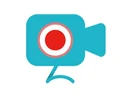
Apowersoft Screen Recorder
Brand: Apowersoft
Apowersoft free online screen recording software provides a comprehensive set of features for business users to boost their productivity and achieve core... Read More About Apowersoft Screen Recorder
$40 /Month

DU Recorder
Brand: DU Recorder
DU Recorder is a screen recording software that aims to provide instructions or guidance about carrying out a certain procedure. It might include the step... Read More About DU Recorder
Price On Request
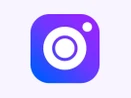
GOM CAM Screen Recording
Brand: GOM & COMPANY
GOM CAM Screen Recording is a powerful screen recording software designed to simplify the process of capturing and editing video content.... Read More About GOM CAM Screen Recording
$3 /Monthly

Loom
Brand: Loom
The Loom is a live screen recording software. It assists in recording educational tutorials, as it facilitates recording videos from front camera and PC/l... Read More About Loom
$15 /Month

AZ Screen Recorder
Brand: Aptoide
(0 user reviews)
AZ Screen Recorder Free Screen Recording Software provides a set of features for business users to increase productivity and perform core functions accurat... Read More About AZ Screen Recorder
Price On Request
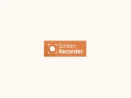
IceCream Screen Recorder
Brand: Icecream Apps
Icecream ScreenRecorder is a screen recording software that enables users to seamlessly record any area of their screen or take screenshots. Users can rec... Read More About IceCream Screen Recorder
₹2,656 /Year

FlashBack Screen Recorder
Brand: FlashBack
(0 user reviews)
FlashBack Screen Recording Software helps users to record their screen in real-time for a wide range of purposes. Plus, this screen recording software off... Read More About FlashBack Screen Recorder
$27 /quantity
Last Updated on : 05 Jan, 2026
Screen Recording Software Comparison

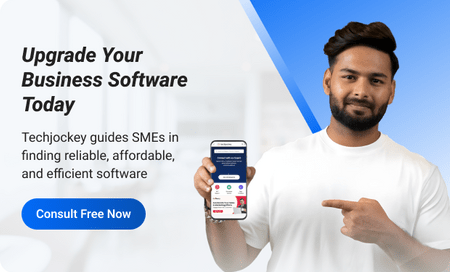








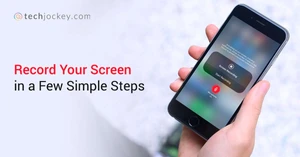
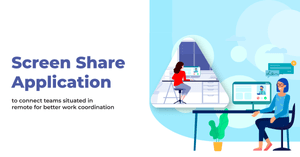
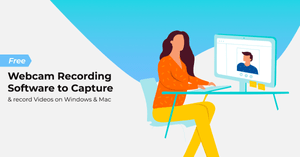
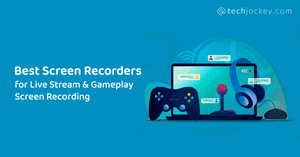
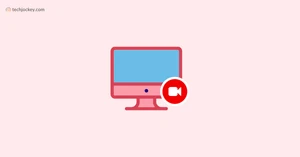
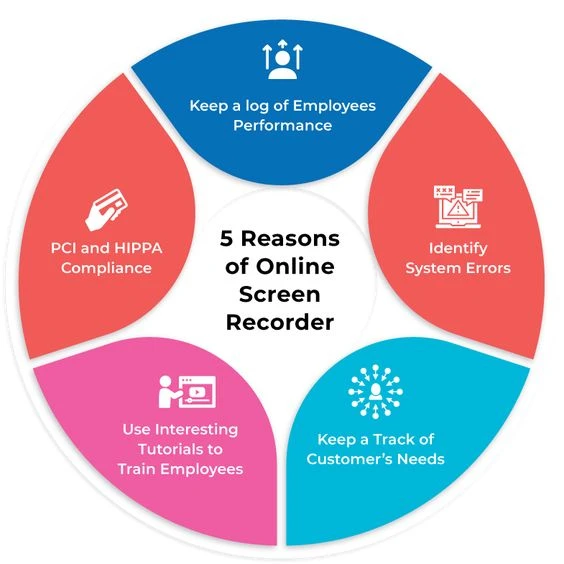 Keep a log of employees’ performance
Keep a log of employees’ performance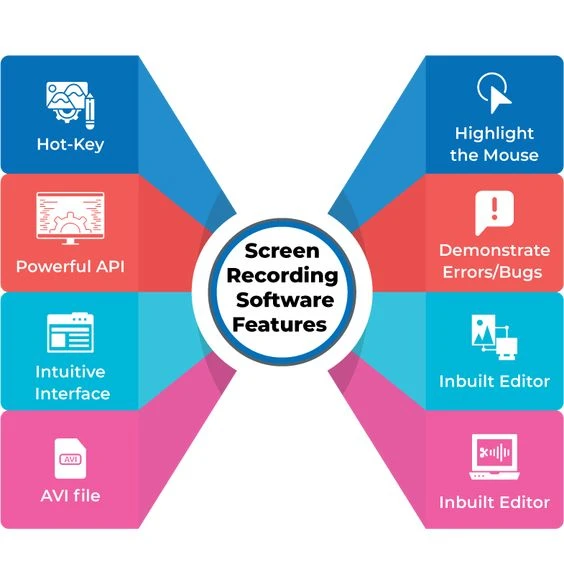 Hot-Key
Hot-Key