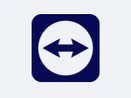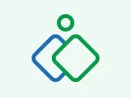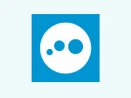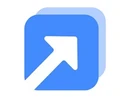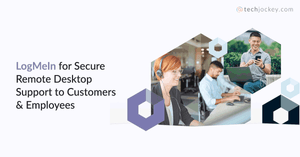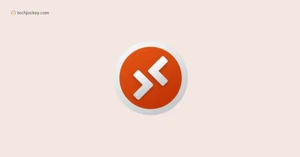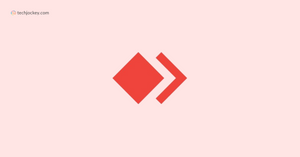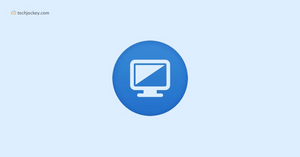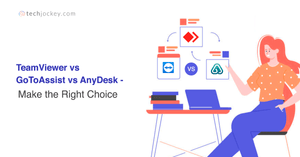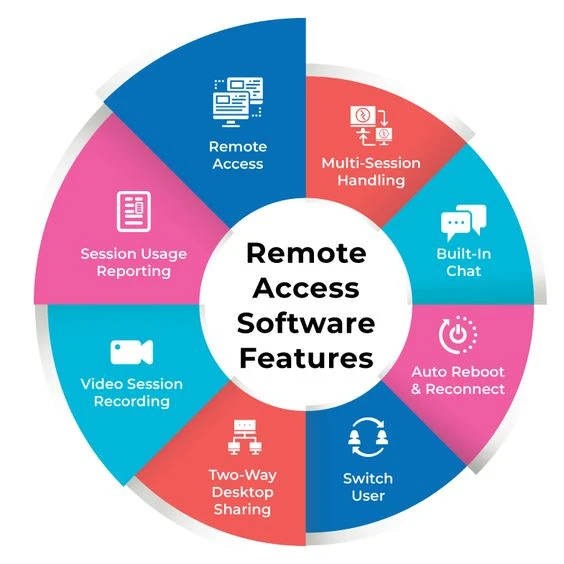What is Remote Desktop Software?
Remote desktop software allows users to access and control a computer from a different location through the internet. his software is useful when giving technical assistance, for instance, when one has to access work files while on the go. It allows users to sit in front of the remote computer and navigate its internal networks.
Above all, these remote connection software are especially important when there are IT support teams, customers who require assistance, or even enterprises that have to deal with an issue without their physical presence. The remote desktop connection software allows a user to remotely and securely access the files, applications and system configuration of a different computer in real time. It connects the user’s computer (client) to another computer (host), making it possible to diagnose problems from any place on the globe.
How Does Remote Access Software Work?
Remote Access software creates a safe virtual environment to link a local to a remote computer using the internet. If users want to access the remote computer, they can send access requests, and once authenticated, they acquire control of the networked computer, which includes its display, files and applications.
Many different remote desktop connection software options are available, but most work similarly. Here are the basic steps for using remote desktop connection software:
- Install the Application: The first step is to install the remote desktop application on both the controlling device (the client) and the controlled device (the host).
- Change Host Settings: Before controlling the devices, open host settings on the remote computer and allow the use of the remote connection. This typically means allowing a certain firewall port and password-protecting access to remote desktop connections.
- Establish Connection: On the controlling computer, run the remote connection software and type in the address or IP of the target machine.
- Input the Language: You will also need to provide the language along with the other remote connection account details in order to access the given computer.
- Use the Device Remotely: When connected, you virtually sit on the host machine and manage its files, and applications and even change system configurations, all without any physical interaction with the machine.
What are the Common Features of Remote Desktop Software?
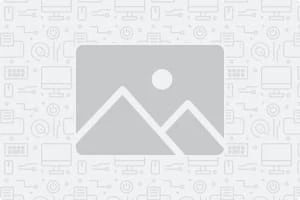
- Remote Access: With this feature, you will not have to disturb the client to get control of a remote device every time, and there will be no need to repeatedly walk them through the connection process to enable screen sharing.
- Multi-Session Handling: Many remote desktop software vendors used to put restrictions on the number of support sessions which can be run simultaneously. But now, quality remote support can be provided with multi-session handling.
- Multi-Window Control: This feature in the best secure remote desktop software is important when you want to open multiple remote desktop windows. It is useful when you need to support more than one user at a time. Multi-window control allows you to easily switch between different remote control windows, and transfer files from one remote device to another.
- Built-In Chat: As soon as the remote connection is established, the instant messaging feature will allow you and the customer to exchange messages. This is known as remote tech support. In this way, both parties stay updated on the latest events or issues. You won’t have to call or send an email every time a new issue arises with online remote desktop software.
- File and Clipboard Transfer: This feature is important as there are times when you need to install applications or replace a corrupted file from the computer. The clipboard sharing feature is needed to perform tasks like giving commands or copying scripts to remote computers.
- Auto Reboot and Reconnect: Auto reboot feature is helpful in bringing the computer to a clean state by flushing the memory and clearing its caches. It gives you the opportunity to start fresh. This step is important if a computer’s performance is not up to the mark or requires repair.
- Switch User: When you have to work on machines with multiple user accounts, the ability to log in as a different user is very useful. With this feature, you’ll be able to install updates as well as full-fledged software.
- Two-Way Desktop Sharing: In remote access software, this feature is important when you need to inform or educate users on your company’s product, its features, and its benefits. The two-way desktop sharing feature is useful because it lets you connect to a remote computer screen or share your screen with other users.
- Video Session Recording: With web-based remote desktop software, you can even record and store these support sessions and use them for future demonstration. These can also be used for educational purposes in the future as well.
- Session Usage Reporting: You can keep track of your own work with the session usage reports. If you are a helpdesk team manager, you can keep track of how and when your software is used with the best remote desktop software.
What are the Benefits of Remote Desktop Software?
- Instant Support: The first and the most important benefit of using remote desktop tool is the ability to give instant support to the clients and customers. The IT team provides on-demand technical support to customers. Corporate remote desktop software can be used right out of the box, which means that no installation is required. As long as there’s an internet connection, remote support can be given at any location.
- Efficiency in real-time network monitoring: With the help of the best remote desktop software for small businesses, every task inside the network can be monitored in real-time from just one location. It provides easy access from anywhere and everywhere and lets your staff work remotely.
- Cost-effective: Using this software for windows is cost-effective because hiring a remote access technical support service will cost way lesser than employing a full-time employee. With top-rated remote desktop software, your technicians are able to work remotely. Using remote control software eliminates the cost of travel as well, so the executive doesn’t need to travel to the customer’s end to fix his issues.
- Client-friendly: The best remote desktop software for windows is client-friendly in a way that it doesn’t require the physical presence of the client while solving the issue. Meeting customers to fix their problems involves a lot of factors like the availability of both the parties together, last-minute changes in the scheduled plan, etc. By using remote desktop software, you can provide support to the client even when they are not available. The most secure remote desktop software also increases customer satisfaction because it has a system that works according to the customer’s convenience.
- Proactive system maintenance: Remote desktop software for business is important where you need to keep an eye on the maintenance of their software inside a system. You have the freedom to log into their systems to check if their hardware and software are up to date. This helps to update their systems on a regular basis easily. Using the top remote desktop software also reduces the need to visit the client's location frequently.
- Ensure seamless continuity of your business: During the COVID-19 crisis, with the help of remote desktop software empowered the business to function at all times. Even in less drastic situations, like transportation strikes, bad weather and mild illness, your employees can work from home and get access to all the data & business applications. Moreover, when there is an urgent operational or customer situation outside regular office hours, workers can handle it from home without needing to go to the office.
- Scalability: Unlike many other software programs, remote desktop software comes with numerous plan options. Users can assess various factors to identify the best plan for their business. The pricing depends on the access granted to the number of users and computers. For example:- You'll find plans specifically created for one user and one computer, while there will be other plans granting remote access to 50 to 100 employees.
- Simple setup: Remote desktop software doesn't require a complicated installation and configuration process. Users can easily install it independently without any assistance or support from the technician. Some software programs require installation on both remote and host computers, while in others, only the host needs to install the program. In both ways, the setup only takes a few minutes.
How To Use Remote Desktop Software?
Many different remote desktop software options are available, but most work similarly. Here are the basic steps for using remote desktop software:
- Install the remote desktop software on both the computer you want to control (the host) and the computer you want to control it from (the client).
- Configure the remote desktop settings on the host computer to allow remote connections. This may involve opening a specific port on the host computer's firewall and setting a password for remote connections.
- On the client computer, open the remote desktop software and enter the IP address or hostname of the host computer.
- Enter the password for the remote connection when prompted.
- Once connected, you can control the host computer as if sitting in front of it.
Who Uses Remote Access Software?
A remote desktop service is a multipurpose utility that different categories of people and organizations deploy for various reasons such as:
- IT Support Staff: Server rooms, user computers and any networkable devices are fixed using remote desktop connection software by the IT teams which helps them access, diagnose and fix problems without being on the site. Software Suggestions: Microsoft Remote Desktop, UltraVNC, and Radmin
- Corporations: Remote desktop software is also utilized by organic remote access to company computers and systems by employees working off-site or from home. Software Suggestions: RemotePC, Connectwise Control, and Accops Hysecure
- Domestic Users: Such Software is frequently used by users who find themselves away from their target home computer with a laptop or a mobile phone and wish to connect back to it to carry out a work-related task or get some important documents. Software Suggestions: Awesun, AnyViewer, and ShowMyPC
- Network Administrators: For network administrators, remote desktop connection software is of help in catering for operations and installations of computer-related systems of the enterprise from one location. Software Suggestions: Nomachine, Aeroadmin Remote Access Software, and TSPlus
- Learning Facilities: Remote desktop software is used in colleges and universities, for instance, to enable students who are far away from the institution to access computer laboratories or specific programs from their homes and learn. Software Suggestions: DWService, Remmina, and TigerVNC
How To Choose The Best Remote Desktop Software?
5 key points to consider for choosing the best remote desktop software for your business:
- Check for Main Features: The first thing one should search for in remote access software is what it can actually do. Confirm that the applicative solution provides fundamental functionalities including but not limited to file transfer, remote desktop access, and absolute remote control. Such tools help in allowing the support agent to view the customer’s screen as well as log in to the customer’s profile and address the issues. More so, look at other features that can be of help within the software but do make sure the software meets all the requirements of your company before making any decision.
- Check for Security: Remote access software program needs to be at the forefront of any organization’s IT strategy and even more so today when such software is used to provide support services. In as much as it is protecting the business from cyber attacks, the program should include very high-level security features such as device access controls, Multi-factor authentication (MFA) and single sign-on (SSO). How protective the software is against new threats should also depend on whether it has security patches that apply automatically.
- The Approach of Use: Always think about how well your business is using the remote desktop access software. In this situation, in-house users, and remote desktop connection software should be directed at inter-departmental staff assistance regardless of their office location or working from home. Quite the opposite, external remote desktop software is for corporate use mainly when the company is into providing technical assistance to its customers like software houses or systems integrators. Pick an option that is appropriate to your business context and your type of usage.
- Easy to use: A simple & easy to understand user interface is the key to providing excellent customer support. The software should ensure a lightning-fast connection speed, and you should be able to access a remote device with a few clicks. Additionally, you should choose a comprehensive solution that enables you to provide unattended and on-demand support in a single package.
- Administrative Tasks: Choose a software solution that comes with administrative functionalities. For example, you should be able to assign complicated problems to experienced & trained agents, create escalation requests, ask for customer feedback and monitor agent performance. No matter how large your IT team is, this functionality empowers you to rectify problems within the software quickly.
Top 10 Remote Desktop Software
Here is the list of best remote access software for business:
| Top 10 Remote Desktop Software |
| Remote Desktop Software | Starting Price | Best For |
| TeamViewer | ₹719 / Month | IT support, Managed Service Providers, Healthcare |
| AnyDesk | ₹1,080 / Month | Freelancers, IT Admins, SMEs, Creative Industries |
| Splashtop | $3 / Month | Education, Media & Design, IT Departments |
| Zoho Assist | ₹400 / Month | SMBs, Customer Support, IT Helpdesks |
| Ultraviewer | $3.99 / Month | Individuals, Small Businesses, IT Support |
| LogMeIn Rescue | $349.99 / Year | Enterprises, Large Corporations, IT Operations |
| Ammyy Admin | USD 33.90 (2 Year License) | Individuals, Small Businesses, Nonprofits |
| RealVNC | $3.69 / Month | Healthcare, Education, Manufacturing, IT Admins |
| GoToMyPC | $35 / Month | Corporates, Finance, Legal Professionals |
| RustDesk | $9.90 / Month | Developers, Open-source Enthusiasts, IT Admins |