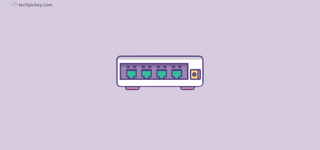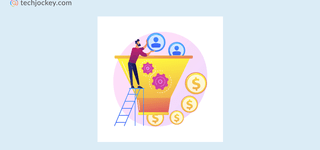Tally is India’s most popular accounting software due to its simplicity. Accountants prefer Tally over other software because of its user-friendly interface, quick navigation, and easy data entry. These tally shortcut keys play a critical role in the user-friendliness of the software.
When to Use Tally Shortcut Keys?
Tally Prime shortcut keys are those combinations of keys that help you navigate through Tally menus and perform a specific task quicky. These shortcuts keys are helpful when a user wants to do any task quickly without wasting time in going through the usual menu.
Shortcut keys enable users to make quick entries, generate reports, sort, filter, undo, repeat, etc., by pressing one or more keys at once.
Things to Remember While Using TallyPrime Shortcut Keys
- Combo shortcut keys are supposed to be pressed simultaneously.
- All the shortcuts can’t be used on all menus. For Example, Selecting Voucher Type shortcut can’t function on Display Screen.
- Some Tally Prime Shortcut keys have multiple functions depending on the screen and the circumstances in which you use them.
What are Navigational Shortcut Keys in TallyPrime?
Navigation keys help users navigate through Tally Menu and dashboards. Accountants widely use navigation keys to quickly move through different menus and lists, which helps them reduce time and increase productivity.
Navigation key shortcuts ease accountants’ work in Tally by reducing their inputs through the keyboard to open a specific menu.
Here is a list of Navigational Shortcut Keys in TallyPrime:
| Shortcut Key | Description | Where to Use |
|---|---|---|
| Page Up | Displaying the previous voucher | Accounting Voucher Screen |
| Page Down | Displaying next voucher | Accounting Voucher Screen |
| ENTER | To Accept an entry To accept Voucher / Master Enter a menu for more option | Almost all Tally screen |
| ESC | Return to the previous screen Dismiss any entry | Almost all Tally screen |
| SHIFT + ENTER | Expand Details Collapse next details | All Voucher List and Reports Screen |
| CTRL + ENTER | Altering Master on the voucher Entry screen | Accounting Voucher Screen |
Popularly Used Hidden Tally Shortcut Keys List
Some hidden shortcuts are much popular in Tally. These shortcut keys are used by accountants more frequently than others. These keys help users pass entries and perform repetitive tasks quickly.
Here is the popularly used Tally Prime shortcut keys list:
| Shortcut Key | Description | Where to Use |
|---|---|---|
| Ctrl + C | Selecting cost center | At voucher type, ledger, cost centers, group, cost categories, etc. |
| Ctrl + G | Selecting group | At groups/ Cost centres/ Ledgers / Budgets/ Scenarios/ Voucher types of creation and alteration screen |
| Ctrl + H | Viewing support center | Almost all Tally screen |
| Ctrl + I | Selecting stock items | Almost all Tally screen |
| Ctrl + L | Selecting the ledger | Across all voucher screen |
| Alt + A | Adding a voucher to the list | In sales, debit notes, credit notes, and purchase vouchers |
| Alt + F2 | Changing the reporting period | Almost all Tally screen |
| Alt + U | To retrieve the entry deleted using Alt+R | All reports and Daybook |
| Alt + L | Logging in as a remote Tally.net user | Display screen of Tally |
| Alt + F3 | Navigate to company info | Almost all Tally screen |
| Alt + F4 | Disconnect from Tally.Net server | Gateway of Tally screen |
| Alt + Enter | Viewing the voucher display | At Daybook and almost all voucher reports |
| Ctrl + Alt + I | To import statutory masters | All menu screens in Tally |
| Ctrl + Alt + R | Rewriting data of a company | Gateway of Tally screen |
Suggested Read: BRS in Tally: How to Perform Bank Reconciliation in Tally
Types of Shortcut Keys in Tally ERP 9 or TallyPrime
There are two types of shortcut Keys in Tally ERP 9 / TallyPrime:
Visible Shortcut Keys in Tally
These shortcut keys are visible on the side and top of the Tally screen. These are often the navigation keys that help the user move from one screen to another screen/dashboard. There are two types of Tally visible shortcuts:
- One Letter Shortcut Keys/Hot Keys: The are single alphabetic display on the Tally screen that opens a specific ledger or window. It is mainly found on Gateway of Tally and Navigation Menu. It is represented by Bold letters on the menu itself.
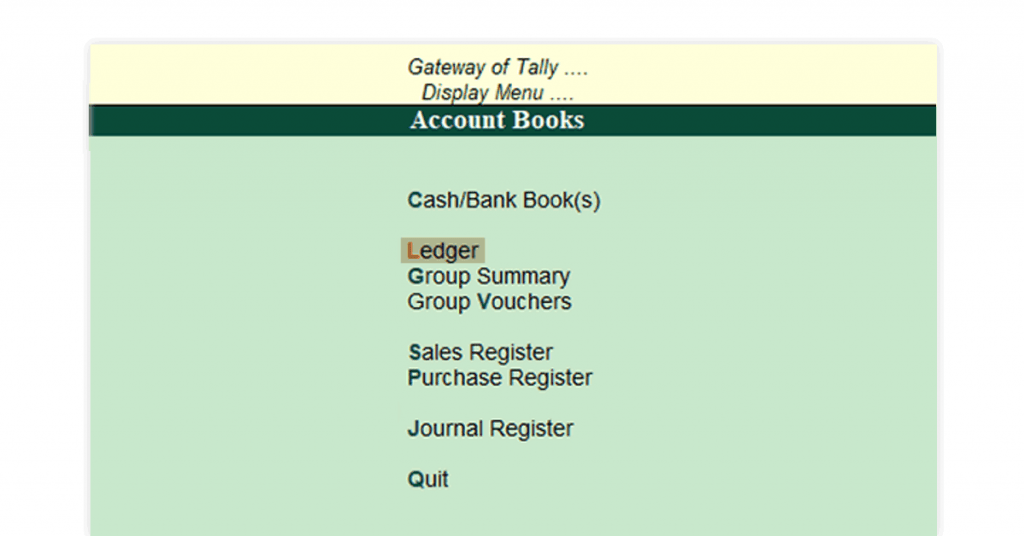
- Standard Tally Short Cut Keys: Single Function keys like F1, F12, F2, etc., are generally used for quick operations and navigation. These are frequently used for date change, company selection, and viewing features.
These visible function keys are either mentioned on the top or right side of the screen. These tally keys might be single underlined, double-underlined, or not underlined at all.
Suggested Read: How to Create Ledger in Tally ERP 9 (Tally Prime)
- If the shortcut key is not underlined, you can directly press the key for the specific function
- If the shortcut key is single underlined, Alt is the Additional Key to be pressed along with the function key: E.g., F1: Alt+F1
- If the shortcut key is double underlined, Ctrl is the Additional Key to be pressed along with the function key. E.g., F1: Ctrl+F1
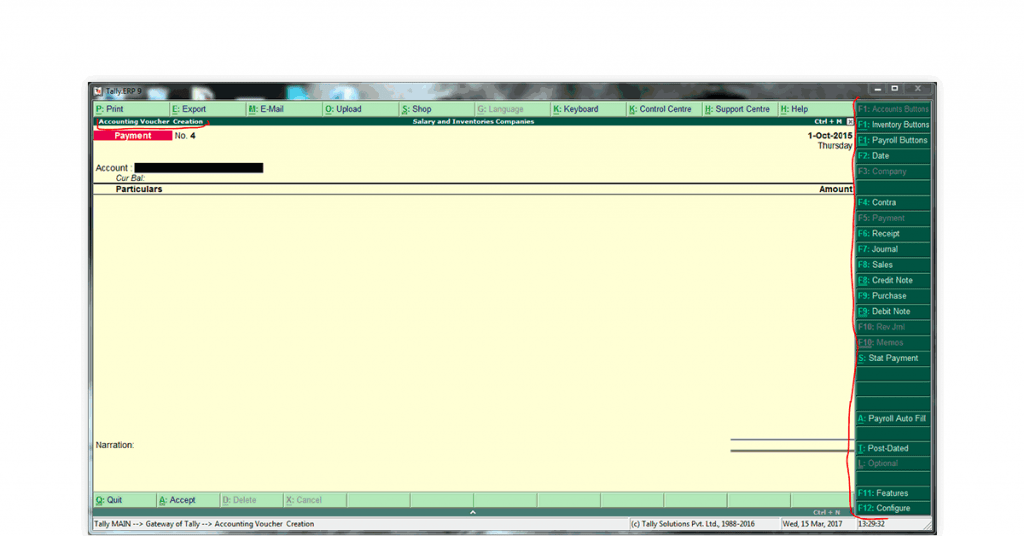
Hidden Shortcut Keys in Tally
These shortcuts do not appear on Tally’s dashboard or side screen and are generally hidden. These shortcuts are mainly used during operational entries to perform a task quickly. Example,
- Alt + C: For Instant Master Creation / Instant Group Creation
- Alt + D: Deletes any Voucher/Group / Master
- Alt + 2: Repeat the previous entry
- Alt + A: Adds a voucher
- Alt + E: Exporting Data on Screen
Suggested Read: What is MIS Report & How to Prepare It [In Tally & Excel]
Tally Shortcut keys List for Selecting Voucher Type
Vouchers in Tally are sets of unclassified entries that pertain to a particular financial transaction. These vouchers contain the description and details of the goods and services acquired in a business, including cost, type, party, taxes, dates, and other information.
Most common type of Tally Vouchers are Sales, Purchase, Receipt, Payment, Contra, and Journal vouchers.
The Tally ERP 9 shortcut keys list to select voucher types are:
| Shortcut Key | Description | Where to find them |
|---|---|---|
| CTRL + F1 | Selecting payroll voucher | Inventory Voucher/Accounting Screen |
| CTRL + F2 | Selecting Sales Order Voucher | Accounting Voucher/ Inventory Voucher Screen |
| CTRL + F4 | Selecting Purchase Order Voucher | Voucher Entry Screen |
| CTRL + F10 | Selecting memorandum voucher | Voucher Entry Screen |
| CTRL + F9 | Selecting Debit note voucher | Voucher Entry Screen |
| CTRL + F8 | Selecting Credit Note Voucher | Voucher Entry Screen |
| F8 | Selecting Sales Voucher | Voucher Entry Screen |
| F9 | Selecting Purchase Voucher | Voucher Entry Screen |
| F7 | Selecting Journal Voucher | Voucher Entry Screen |
| F6 | Selecting Receipts Voucher | Voucher Entry Screen |
| F5 | Selecting Payments Voucher | Voucher Entry Screen |
| F4 | Selecting Contra Voucher | Voucher Entry Screen |
Tally Shortcut keys List for Passing Voucher Entry
Vouchers are the most frequently used entries in Tally and consume most of the accountant’s time. Therefore, the shortcut for passing Voucher Entry is of prime importance during voucher entry to save time.
Here is a Tally shortcut keys list that will be helpful while passing voucher entry in Tally.
| Shortcut Key | Task To be Performed | Functions on |
|---|---|---|
| Ctrl+N | Open calculator | All entries |
| Ctrl+A | Quickly save the entry | During any Voucher Entry |
| Ctrl+V | Selecting voucher types | Sales/ Purchase Voucher screen |
| Alt+2 | Create a duplicate of a voucher | Ledger/ daybook |
| Alt+D | Deleting a voucher/master | Ledger/ Group Screen |
| Alt+C | Creating a master from a voucher | Voucher entry screen |
| Alt+I | Inserting a voucher entry in between the voucherS | Daybook or any list of vouchers |
| Alt+X | Cancelling voucher in a list of vouchers/ Daybook | Daybook or any list of vouchers |
| F2 | To Change Current Date | Voucher Entry Screen |
Tally Shortcut keys List for Report Generation
Reports in Tally are essential to evaluate your business performance. Customizing reports, exporting data, sorting lists, and applying Tally files are extremely important for business owners, accountants, and auditors.
Here is a Tally keys list users can use during report generation:
| Shortcut Key | Task To be Performed | Functions on |
|---|---|---|
| Alt+F1 | To expand the entries in the reports in detail | All report Screen |
| Alt+P | Send Print Command of a Report/ Voucher | All reports screen |
| Alt+E | Export details in HTML, Excel, or XML format | All reports screen |
| Alt+N | Viewing the report in columns | Most report screen, Trail balance, group summary, Cash/bank books, and journal-register |
| Alt+R | Hide the line in a report | All Ledgers and Reports |
Other Most Searched Tally ERP 9 Shortcut Keys List
Here are some of the most searched Tally Prime shortcut keys list (both hidden and visible Tally ERP 9 shortcut keys list).
| Shortcut Key | Task To be Performed | Functions on |
|---|---|---|
| F2 | Change entry date | Accounting Voucher Screen |
| F4 | For selecting the Contra Voucher | Accounting Voucher Screen |
| F10 | To select any Reverse Journal Voucher | Accounting Voucher Screen / Ledger / Day Book |
| F7 | To select a Journal Voucher | Accounting Voucher Screen |
| Alt + C | To create a master on voucher screen | Accounting Voucher Screen |
| Ctrl+R | To Hide an Entry | Ledger, Daybook, and Reports |
| Alt+U | To display all hidden line entries | Ledger, Daybook, and Reports |
| Alt+2 | Duplicate a Specific Entry | Ledger, Daybook, and Reports |
| Alt+F12 | Apply Filter | Ledger, Daybook, and Reports |
| Alt + R | Repeat previous Narration | Accounting Voucher Screen |
Suggested Read: Difference Between Cash Basis Vs Accrual Basis of Accounting: Which is Better for SMBs?
In Conclusion
These Tally shortcut keys list are essential for accountants, data entry personnel, auditors, and even accounting students. It makes the accounting task more accessible and saves time.
It’s also crucial for freshers and interviewees seeking accountancy job to learn about these tally shortcut keys as they are the frequently asked during interviews.
Suggested Read: Tally Introduction, Features & Specifications | How to Use Tally
FAQs
What do you mean by F12 shortcut key?
F12 is a shortcut key in tally that opens the company’s configuration menu. Configuration menu enables users to change major arrays related to company data and transactions.
What is Alt F12 in tally?
Alt+ F12 is a configuration that helps users to filter reports. This shortcut is mostly used by auditors and accountants while report generation.
What is the use of F11 in TallyPrime?
F11 is a shortcut that helps in selecting and configuring various functions of a specific company.
What is Alt F7 used for?
Alt + F7 is a shortcut in Tally that opens the Stock Journal Window.
What shortcut is Ctrl R?
Ctrl + R is a shortcut in Tally that helps to hide a specific entry or line from the list.
Rajan is pursuing CA with a keen interest in trends and technologies for taxation, payroll compliances, Tally Accounting, and financial nuances. He is an expert in FinTech solutions and loves writing about the vast scope of this field and how it can transform the way individuals and businesses... Read more