Top Strategies for Effectively Deploying HPE Networking Instant On Switches
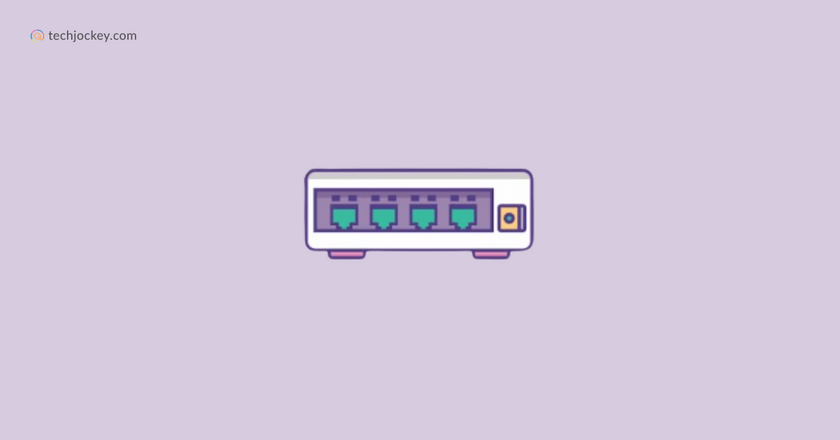
Proper switch deployment is crucial for building a reliable network infrastructure. In today’s fast-paced business world, having an efficient network can make a big difference. Businesses need switches that are affordable, fast, and secure. They should also be easy to set up and manage. HPE Networking Instant On switches meet these needs perfectly, offering a solution that balances performance and simplicity.
HPE Networking Instant On switches provide a wide range of options with models ranging from 5 to 48 ports. These switches are ideal for small and growing businesses. They are designed for easy configuration and management, either through a mobile app, a browser interface, or a local web UI.
The switches support various devices, including VoIP phones, surveillance cameras, printers, and smart home devices. They offer reliable connectivity and high performance, making them a great choice for businesses looking to optimize their network infrastructure.
HPE Networking Instant On Deployment Best Practices
Proper placement and mounting of switches are crucial for the efficient operation of HPE Networking Instant On systems. Correctly positioning access points (APs) can significantly improve network coverage and performance. Following these guidelines ensures that your network infrastructure remains robust and capable of handling various demands;
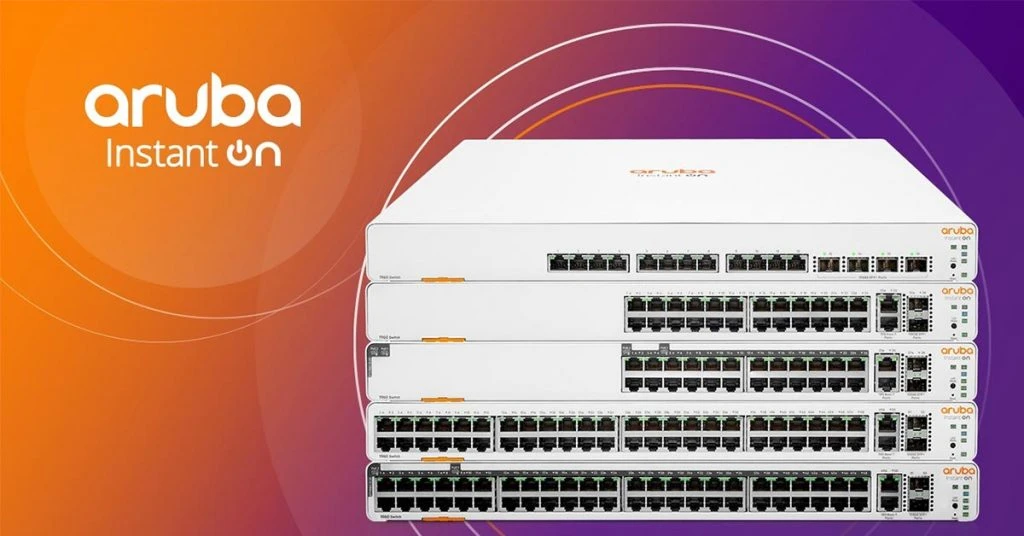
1. Proper physical placement and mounting of switches
Placing and mounting your switches correctly is essential for optimal performance. Here are some recommendations for placement and mounting of switches;
- AP coverage: Access Points can ideally cover up to 2500 square feet. However, real coverage depends on the placement location and surrounding construction materials. Always choose strategic locations to maximize coverage and performance.
- Cable Types: Use Cat5(e) or Cat6 Ethernet cables to connect APs to the switch and Internet gateway. These cables ensure reliable and high-speed connections.
- Mounting APs: Mount APs below the ceiling with wires running above. This placement prevents signal interference from ducts, power cables, and other structures. For the AP11D model, mount it directly on the wall using a single-gang wall-box or the provided desk mount.
- AP Location: Place APs in areas requiring Wi-Fi coverage, such as offices or hotel rooms, rather than hallways. Avoid placing them in closets or behind metal objects to minimize interference and enhance coverage.
- Automatic Channel Selection: Instant On APs support both 2.4 GHz and 5 GHz frequencies. They automatically select the best channels and transmission power, ensuring optimal performance. The APs scan the air to find the least crowded channels, adjusting as needed to avoid interference.
- Outdoor APs: For outdoor APs, place them where coverage is needed. If using a mesh connection, ensure the outdoor AP is within the line of sight of a wired AP, ideally no more than 100 meters apart. Install outdoor APs at a height between 3 and 15 meters from the ground for best results.
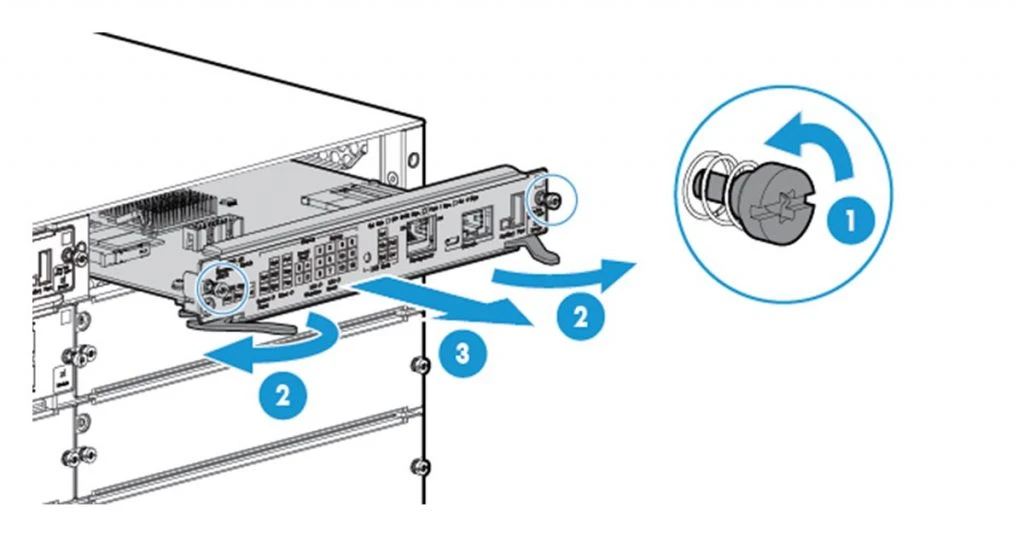
2. Cable management techniques
Effective cable management is essential for maintaining a well-organized and efficient data center. Properly managed cables ensure smooth operation, reduce maintenance efforts, and prevent potential issues. Below are the recommended techniques to manage cables in HPE Networking Instant On deployments;
- Horizontal Cable Management: Horizontal cable management creates a pathway for patch cables between the patch panel and switch. Different styles of horizontal cable management panels help in organizing cables efficiently and maintaining a neat setup.
- Vertical Cable Management: Vertical cable management supports today’s cable routing needs by providing proper bend radius support for cables. This helps in keeping cables organized and easy to manage, contributing to an orderly and functional cabling system.
- Cable Ties & Labels: Using cable ties and labels is crucial for constructing a network system. Velcro cable ties hold cables together neatly, while cable labels increase efficiency, eliminate waste, improve safety, and streamline operations.
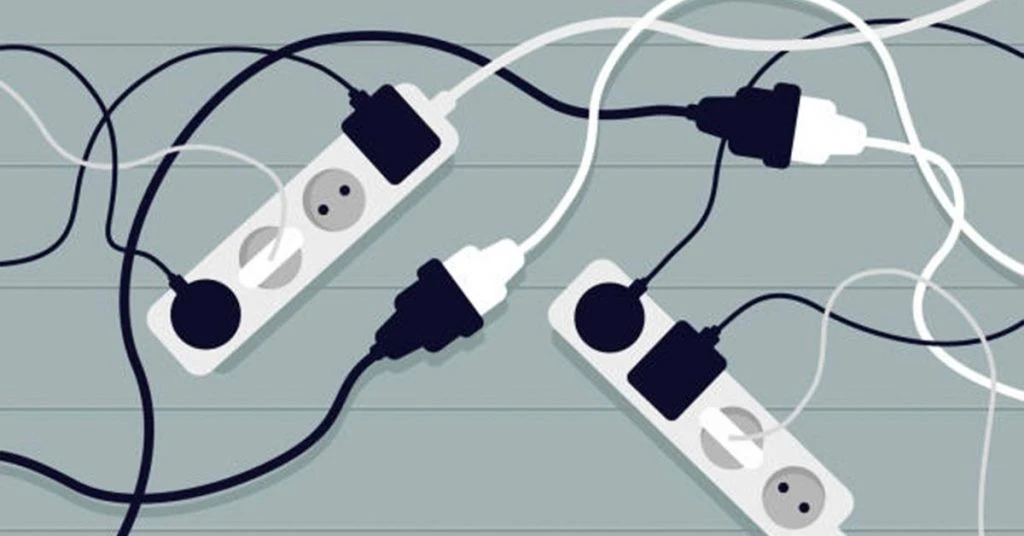
3. Power supply considerations and redundancy planning
Power supply considerations and redundancy planning are crucial for maintaining a reliable network. Ensuring that switches have a consistent power source can prevent downtime and protect against power failures. Below are the key concepts of full and partial redundancy in power supply systems;
Full Redundancy: Full redundancy means each switch has two power supplies. If one fails, the other one takes over. This setup, known as 1:1 redundancy, ensures that the network keeps running without interruption.
Partial Redundancy: Partial redundancy involves one extra power supply for several switches. This system, called 1 redundancy, switches to the backup power supply if there’s a failure. However, it may take a little time for the backup to kick in.
4. Environmental factors (temperature, humidity, ventilation)
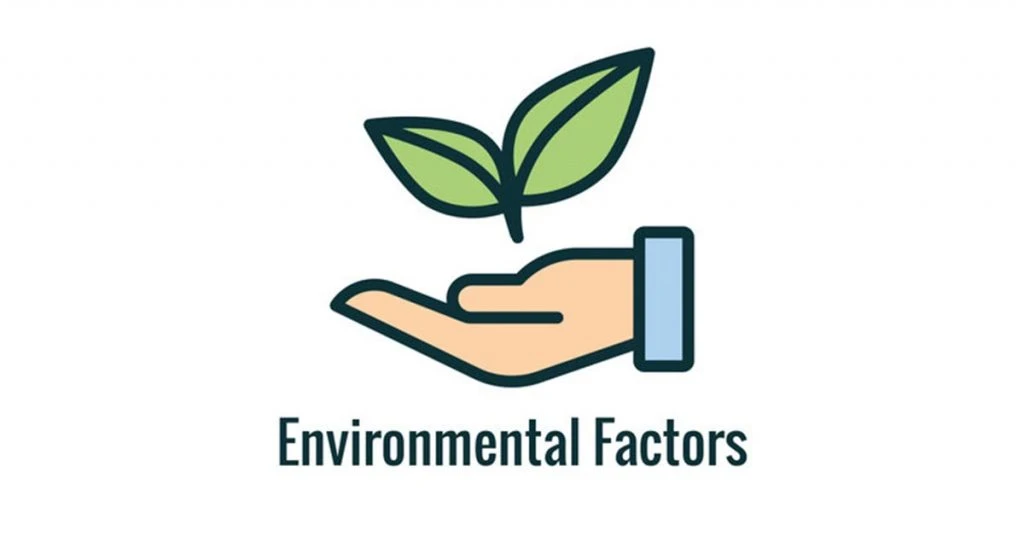
Ensuring a reliable network requires careful attention to environmental factors like temperature, humidity, and ventilation. These factors can significantly impact the performance and longevity of your equipment. Let’s delve into the best practices for managing these environmental factors;
Temperature: Temperature extremes can affect network devices. Operating in high heat or frigid cold without proper equipment can lead to system failures. Keep your system in an environment no colder than 50°F (10°C) and no hotter than 95°F (35°C). Avoid placing your devices in direct sunlight or near heat sources to maintain optimal performance.
Humidity: Humidity control is crucial for preventing moisture-related issues. Excess moisture can damage electronic components and lead to corrosion. Ensure the environment maintains a stable humidity level to protect your equipment.
Ventilation: Good ventilation prevents overheating. Place your equipment in an enclosed, secure area with adequate airflow. Avoid blocking slots and openings, especially around fans, to ensure proper cooling. Regularly clean the installation site to prevent dust buildup that can block vents and cause overheating.
5. Configuration Best Practices
A network switch is responsible for forwarding data packets based on MAC addresses and works at the information link layer (Layer 2) of the OSI model. In contrast to hubs, which broadcast information to all devices that are connected, switches make intelligent judgements about where to distribute data, improving network efficiency.
Initial setup and configuration steps
Setting up a network switch properly ensures efficient data flow and security. Switches, unlike hubs, make smart decisions on where to send data, boosting network performance. Here is how to configure your network switch from the start.
Step 1: Inspect Your Hardware
Before you begin, check the model number and inspect your switch and cables for damage. Power on the switch and ensure all lights are working. Use a rollover cable to connect to the switch from your computer using a SSH client or terminal emulator.
Step 2: Set Up Management IP
Assign a professional hostname and an IP address on the management VLAN. Follow your company’s naming conventions.
Step 3: Check VTP Revision Number
Use the command show VTP status to check your Virtual Trunking Protocol (VTP) revision numbers. Reset the revision number to zero by changing the config mode to transparent.
Step 4: Configure Access Ports
Use your template for access port configuration. If you don’t have one, use commands to set the port mode and VLAN.
Step 5: Configure Trunk Ports
Check trunking protocol support with sh int g0/1 capabilities. If ISL is supported, use switchport trunk encapsulation dot1q. If not, use switchport mode trunk.
Step 6: Generate RSA Keys
Generate RSA keys for SSH access with the crypto key generate rsa command. Choose a key size between 360 and 2048.
Step 7: Set Up VTY Line Configuration
Set the console line, enable password, and privilege exec password. Verify SSH access by typing sh ip ssh to confirm it is enabled. Log in from a remote machine to check SSH functionality.
6. VLAN configuration and segmentation
A VLAN is a logical grouping of devices connected to the same network, regardless of their physical location. VLANs create a logical broadcast domain that can span multiple physical LAN segments. VLANs divide network traffic, improving security and performance. They allow specific groups of users to have access and security policies tailored to their needs. Here is how to set up VLANs;
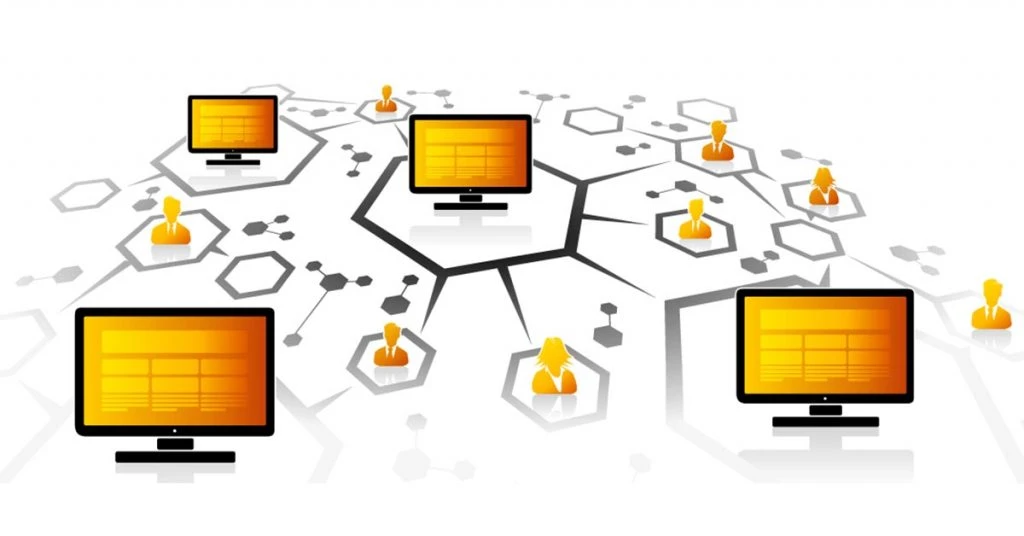
- Assign VLAN Numbers to Switch Ports: Assign each switch port to a specific VLAN. This ensures that devices connected to the same VLAN can communicate, while those on different VLANs are isolated.
- Avoid Using VLAN 1: Do not use VLAN 1 for data traffic as it is the default VLAN and poses a security risk. Create new VLANs with unique numbers for better security.
- Configure Inter-VLAN Communication: To allow communication between VLANs on different switches, designate specific ports to be part of the same VLAN and connect them using cables. This setup enables traffic to flow between VLANs as needed.
- Implement Access Policies: Apply the least privilege principle, ensuring each VLAN only has access to necessary resources. This limits potential security risks and optimizes network performance.
7. Quality of Service (QoS) settings for optimizing traffic
Quality of Service (QoS) settings play a crucial role in managing network traffic effectively. They ensure that important applications like voice and video calls get the bandwidth and low latency they need, even during heavy network use.
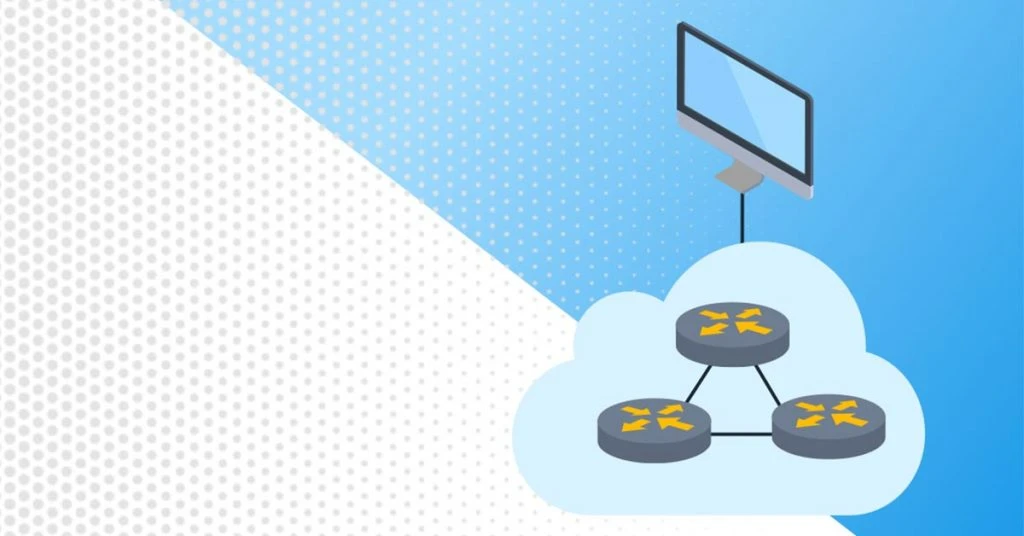
Step 1. Assess and Rank Network Traffic
Define Traffic Types: Identify different types of network traffic, such as voice, video, and data. Classify them based on how important they are and what performance they need.
Assign Priorities: Assign priority levels to each class of traffic. Critical applications like VoIP should have higher priority compared to less urgent data.
Step 2: Establish QoS Rules
Allocate Bandwidth: Determine how much bandwidth each traffic class gets. Give more bandwidth to critical applications to ensure they function smoothly.
Choose Queue Types: Choose queuing methods like priority queuing or weighted fair queuing to match your priorities.
Set Traffic Shaping Parameters: Define how to control the rate of traffic transmission to prevent data bursts that can cause congestion.
Step 3: Adjust Network Device Settings
Configure Routers and Switches: Access the configuration interface of your routers and switches. Set up class maps, policy maps, and service policies based on your QoS plan.
Apply DSCP Markings: Use Differentiated Services Code Point (DSCP) markings to show the priority of each packet. Configure devices to recognize and act on these markings.
Set Up Queuing Mechanisms: Set up queuing mechanisms on routers and switches. Adjust buffer sizes and weights to fit your prioritization strategy.
Step 4: Manage Traffic Flow and Control
Implement Traffic Policing: Monitor and control the rate of incoming and outgoing traffic. Define what happens to non-compliant traffic, whether it’s dropped or marked down.
Configure Traffic Shaping: Configure traffic shaping to smooth out traffic flow, preventing sudden data bursts and congestion.
Step 5: Monitor QoS Performance
Deploy Monitoring Tools: Deploy tools to continuously monitor network performance. These tools give real-time visibility into metrics like latency, jitter, and packet loss.
Evaluate Policy Effectiveness: Regularly check if QoS policies are working as intended. Identify and fix any issues.
Step 6: Adapt QoS Dynamically
Use Adaptive QoS Features: Leverage adaptive QoS features in modern routers and switches. These automatically adjust QoS parameters based on network conditions.
Implement Dynamic Bandwidth Allocation: Use dynamic bandwidth allocation to adapt to changing traffic patterns and workloads.
Step 7: Evaluate and Test QoS
Conduct QoS Testing: Conduct tests to ensure QoS policies are correctly implemented. Use network simulation tools or real-world tests to validate effectiveness.
Monitor Network Performance: Continuously monitor network performance to identify any issues and ensure QoS objectives are met.
Step 8: Documentation and Training
Maintain QoS Documentation: Keep detailed records of QoS configurations, including policies and settings. This helps with troubleshooting and future adjustments.
Provide Training: Train network administrators and relevant staff on QoS implementation. Ensure they understand the configuration, monitoring tools, and troubleshooting procedures.
Step 9: Review and Modify Regularly
Periodic QoS Review and Adjustment: Regularly review QoS policies and network performance. Adjust the configuration as needed based on network requirements and conditions.
8. Security configurations (access controls, port security, etc.)
Security configurations are vital for protecting networks from unauthorized access and potential threats. Setting up proper security measures such as access controls and port security is essential for maintaining a secure and efficient network environment. These measures help ensure that only authorized devices and users can access the network, reducing the risk of security breaches.
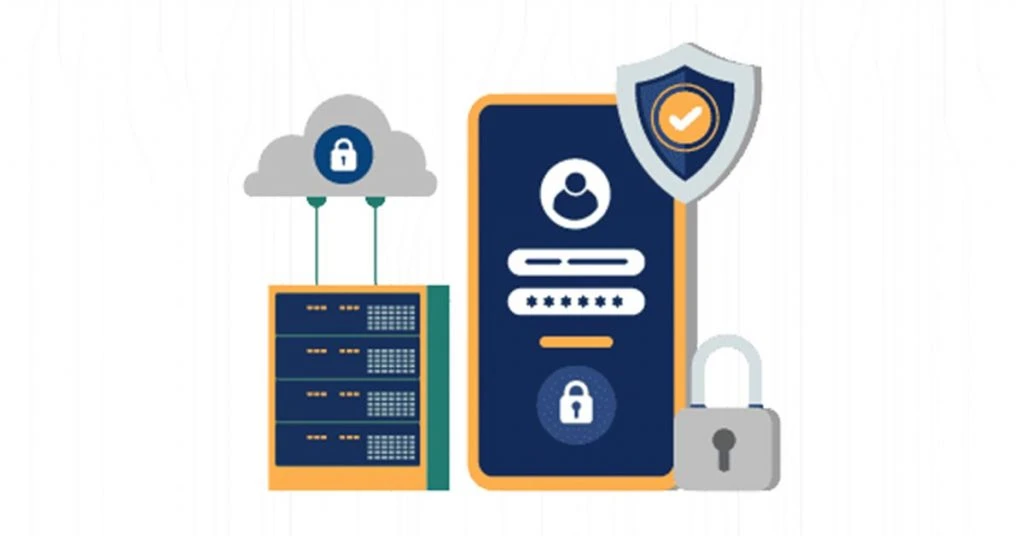
1. Network Security
Port Security: Port security is another critical aspect of network security. By configuring port security, network administrators can limit the number of devices that can connect to a specific port. This helps prevent attacks such as MAC flooding and unauthorized device connections.
For example, administrators can use MAC address filtering to ensure only trusted devices can connect to the network, enhancing overall security.
Secure Remote Access: For remote access, it is important to use secure protocols like SSH instead of Telnet. SSH provides encrypted communication, ensuring that data transmitted over the network remains confidential and protected from eavesdropping. Similarly, using HTTPS for web interface access ensures secure connections, protecting sensitive information from being intercepted.
2. Access Management
Access Controls: Access controls are the first line of defense in network security. They restrict who can access certain network resources, ensuring only authorized users can gain entry.
Implementing strict passwords for network devices is crucial. Passwords should be complex, including a mix of letters, numbers, and special characters, and should not be easily guessable. This makes it harder for attackers to gain unauthorized access.
3. Security Maintenance
Keeping Software Updated: Regularly updating the operating system and applications running on network devices is crucial for maintaining security. Applying patches and updates as soon as they are available helps fix vulnerabilities and improve the overall security of the network. This proactive approach ensures that your network is protected against known threats.
Enhanced Security Features: Enabling features like BPDU Guard on access ports can further enhance network security. BPDU Guard prevents devices from sending Bridge Protocol Data Units (BPDU), which could potentially disrupt the network’s topology. Additionally, shutting down unused ethernet ports prevents unauthorized devices from connecting to the network, adding another layer of security.
4. Monitoring and Oversight
Monitoring and Logging: Keeping an eye on network activities is essential for identifying and addressing potential security issues. Configuring your network switch to monitor and log activities can provide valuable insights into the network’s performance and security status.
Using tools like Simple Network Management Protocol (SNMP) servers and syslog servers allows for remote monitoring and detailed log analysis, helping to quickly detect and respond to threats.
9. Network Integration
Network integration involves connecting various devices within a network to work seamlessly together. Imagine a server rack holding multiple pieces of equipment like servers, storage devices, and backup machines, all connected by a switch.
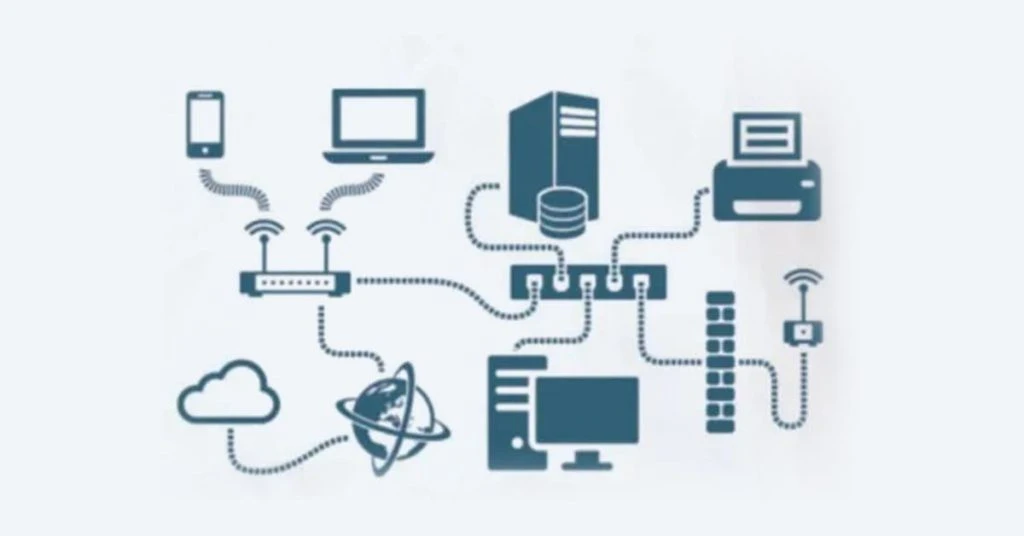
These connections ensure that data flows smoothly across devices. However, managing these connections can become complex, especially with redundant network cables running between devices and switches.
This complexity can create a tangled mess, making it hard to trace and manage network connections efficiently. Effective network integration simplifies this process, ensuring that all devices communicate properly and the network operates smoothly.
Integrating HPE Networking Instant On switches into existing network infrastructure
Integrating HPE Networking Instant On switches into an existing network can boost wireless performance and extend coverage. To ensure a smooth integration, careful planning and precise configuration are essential. Here’s how to add HPE Networking Instant On switches to your current network setup;
- Unboxing and Connecting: Start by unboxing your HPE Networking Instant On switches. Use an Ethernet cable to connect the switch to your network. Ensure the switch port provides Power over Ethernet (PoE) if needed.
- Adopting the Switch: Download and install the Network Controller software. Open the controller interface, go to the “Devices” section, and adopt the new switch. This involves identifying the switch on your network and linking it to the controller.
- Firmware Updates: Check for any firmware updates and apply them to ensure the switch runs the latest software version. This step is crucial for enhancing security and performance.
Ensuring compatibility with other network devices and systems
Ensuring compatibility with other network devices and systems is crucial for maintaining a smooth and efficient network. When various devices and systems work together seamlessly, it enhances overall network performance and reliability. This requires careful configuration and optimization of network settings to minimize interference and maximize efficiency.
- Channel and Frequency Settings: Optimize your Access Point’s (AP) channel and frequency settings to reduce interference. Use the controller’s tools to analyze channel usage. Select the best channels for your environment. This helps ensure that your network operates without unnecessary disruptions and maintains strong connections.
- Load Balancing and Band Steering: Enable load balancing to distribute client connections evenly across multiple APs. This prevents any single AP from becoming overloaded. Band steering directs clients to the appropriate frequency band (2.4 GHz or 5 GHz) based on their capabilities. This improves overall network performance by efficiently using available resources.
- Roaming and Coverage: Configure seamless roaming to allow devices to move between APs without dropping connections. Conduct a site survey to identify any coverage gaps. Adjust AP placement accordingly to ensure consistent and reliable network coverage throughout your environment.
Configuring routing and switching protocols
Configuring routing and switching protocols is essential for the smooth operation of a network. These protocols ensure that data travels efficiently and securely between devices. Proper configuration enhances network performance, security, and overall reliability.
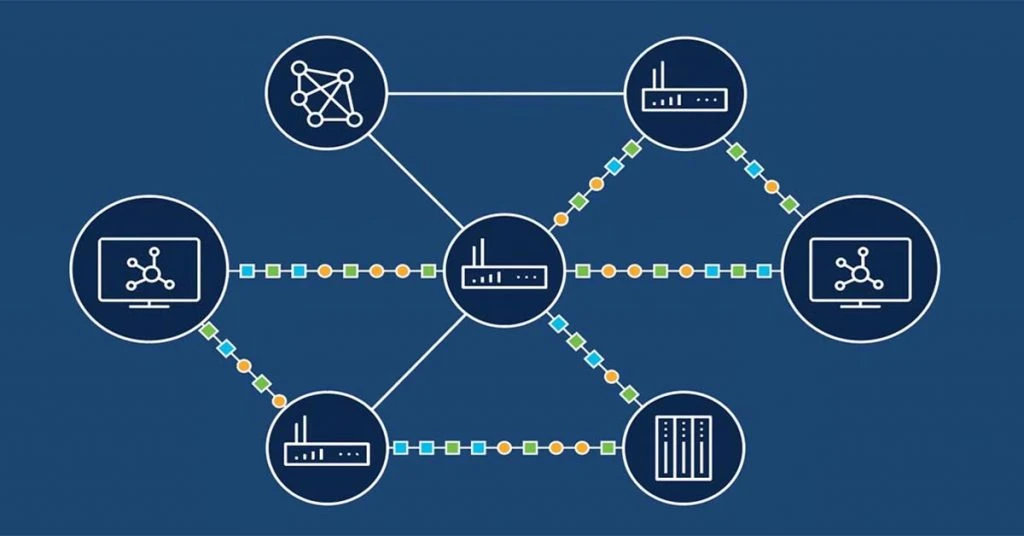
- Setting Up SSID and VLAN: Start by creating an SSID (Service Set Identifier) for your wireless network. This acts as the network’s name, helping devices identify and connect to it. If you need to segment your network traffic, use VLANs (Virtual Local Area Networks). Configuring VLANs in the controller helps to separate and manage different types of traffic, which improves network organization and security.
- Implementing Security Settings: Use strong security protocols, like WPA3, to protect your wireless network. These protocols prevent unauthorized access and safeguard your data. Additionally, establish network policies to control who can access different resources, ensuring that sensitive information remains protected.
- Creating a Guest Network: If you need to provide internet access to guests, set up a separate guest network. This network should have restricted access to your internal resources to maintain the security of your main network. By isolating guest traffic, you ensure that your primary network remains secure while still offering connectivity to visitors.
Setting up redundancy and failover mechanisms
Setting up redundancy and failover mechanisms is essential for maintaining a reliable and resilient network. These strategies ensure that your network continues to function smoothly, even if some components fail. By implementing these measures, you can prevent downtime and maintain continuous service for users.
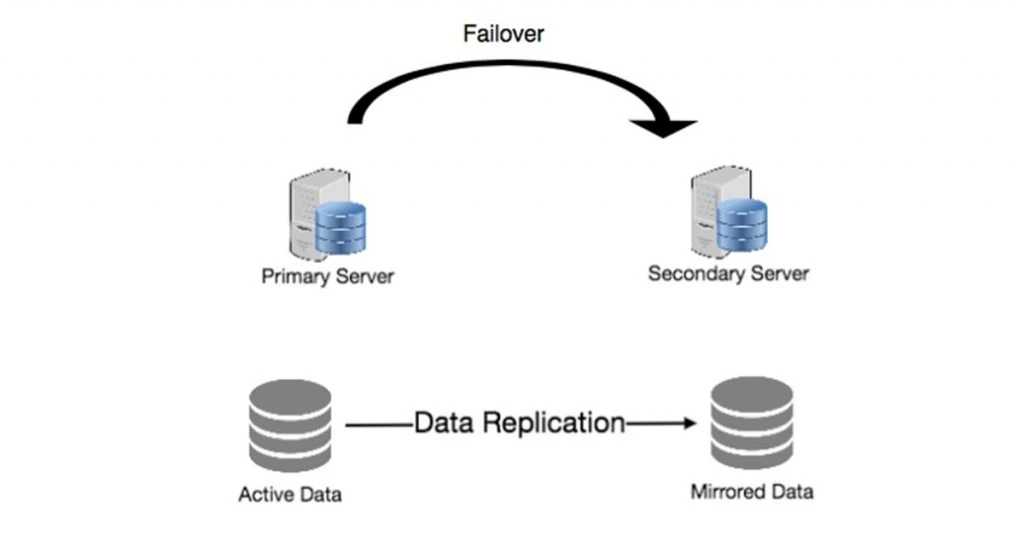
- Controller Redundancy: To maintain network stability, set up controller redundancy. This means using multiple controllers in a high-availability configuration. If one controller fails, the others can take over, ensuring that your network remains operational without interruption.
- Network Segmentation: Use VLANs (Virtual Local Area Networks) to segment different types of traffic. For example, separate your IoT devices, guest access, and internal communications. Proper segmentation enhances both security and performance by isolating different traffic types, reducing congestion, and preventing unauthorized access to sensitive parts of your network.
- Monitoring and Management: Regularly monitor your network’s performance using the Network Controller’s dashboards and alerts. Set up automated reports and notifications to stay informed about the network’s health and potential issues. This proactive approach helps you quickly identify and address any problems, maintaining optimal network performance.
Monitoring and Management
Monitoring and management are essential for maintaining a robust and efficient network. These processes help ensure that all devices function correctly, detect and address issues promptly, and optimize overall network performance. Effective monitoring and management also support better security and operational efficiency, making them critical components of any network strategy.
Tools and software for managing HPE Networking Instant On switches
Managing HPE Networking Instant On switches involves using specialized tools and software designed to streamline and enhance various aspects of network administration. Here’s a look at some key solutions:
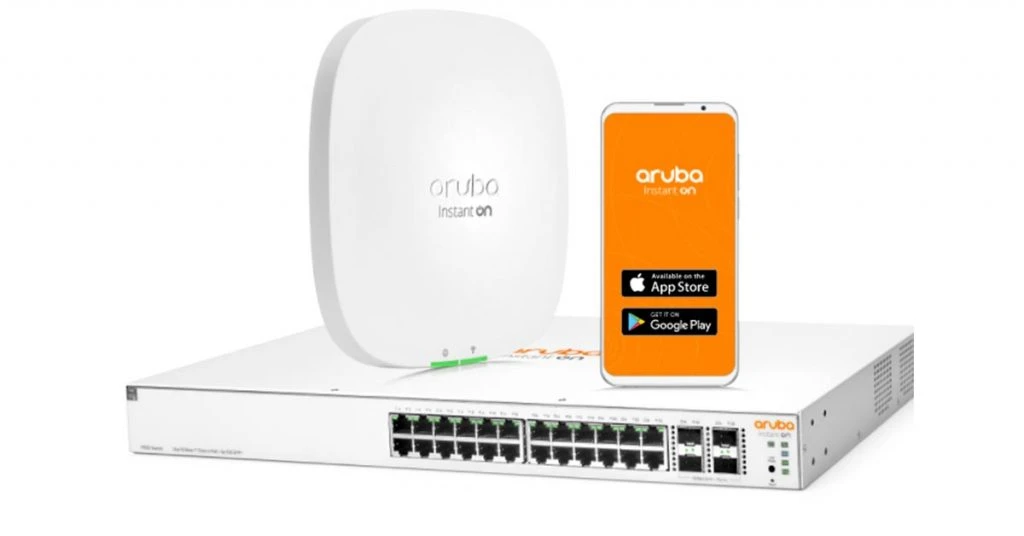
- HPE Networking Switch Multi-Edit Software: This software operates as an Open Virtualization Application (OVA) on a server. It automates and simplifies switch management tasks, providing analytics across the lifecycle of a switch. This tool helps network operators manage their switches more efficiently.
- HPE Networking Fabric Composer: Fabric Composer is an intelligent, API-driven orchestration solution. It simplifies network provisioning, security management, and daily operations for compute and storage infrastructure. It serves as the unified management engine for CX platforms, handling switch and network configurations, as well as firewall policies.
- HPE IMC Orchestrator and Analyzer:This solution simplifies network operations through orchestration, automation, and analytics. It’s ideal for environments with growing traffic from cloud, mobile, big data applications, and IoT. It accelerates service delivery and improves operational efficiency with its automated deployment and application performance insights.
- HPE IMC IPSec/VPN Manager Software: This software manages IPSec VPN setup and traffic, providing a comprehensive VPN solution. It allows for the construction and monitoring of IPSec VPN networks, helping troubleshoot issues with a graphical VPN topology.
- HPE IMC Intelligent Analysis Reporter Software: This software enhances HPE Intelligent Management Center (IMC) by offering customized reporting. It includes a report designer for creating templates, automating report generation, and distributing reports to stakeholders.
- HPE IMC Service Operation Management Software: IMC SOM Software focuses on IT lifecycle management, adhering to ITIL v3.0. It provides controls, measures, and audit capabilities for configuration changes and fault recovery, reducing manual IT involvement and costs by allowing end users to recognize known issues and track service requests efficiently.
Monitoring network performance and switch health
Monitoring network performance and switch health is crucial for ensuring a stable and efficient network. By keeping an eye on various components like routers, switches, and servers, network administrators can detect and resolve issues before they escalate. This proactive approach helps maintain optimal performance and reduces the risk of network downtime.
- Analyzing Network Traffic: Analyzing network traffic patterns provides valuable insights. By understanding how data flows through the network, administrators can identify and eliminate bottlenecks. This process involves mapping and visualizing network topology, which helps optimize resource allocation. Real-time traffic analysis also plays a critical role in spotting unusual patterns that might indicate security threats or system malfunctions.
- Key Health Metrics: Tracking key health metrics such as latency, bandwidth, uptime, and error rates offers a comprehensive view of network performance. Continuous monitoring of these indicators ensures that the network meets performance standards and remains reliable. By regularly assessing these metrics, network teams can promptly address any deviations from the norm.
- Timely Alerts and Notifications: Timely alerts and notifications are essential for quick intervention. Setting up thresholds for real-time alerts and integrating with tools like API monitoring and network automation enables administrators to receive instant notifications about potential issues. This setup allows for rapid troubleshooting and remediation, preventing minor problems from becoming major outages.
Automating routine tasks and updates
As networks grow in size and complexity, automating routine tasks and updates becomes crucial. Network administrators can’t always keep up with real-time monitoring, meet service level agreements (SLAs), or handle increasing IT demands manually. Starting small and thoroughly testing automated processes can help ensure they perform as expected. Automating mundane tasks frees up time for more critical activities.
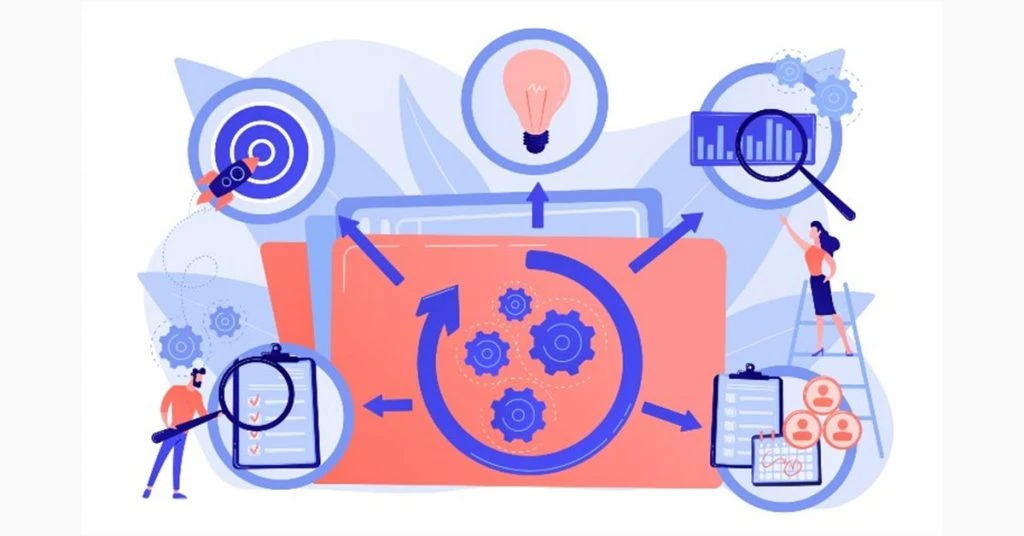
- Automating Device Resets: When a device or service fails or slows down, automate the restart process instead of doing it manually. This can also include automating scheduled maintenance windows.
- Managing Network Files: Automatically manage network files by moving, copying, renaming, archiving, or processing them as network activity increases.
- Ensuring Regular Backups: Automate regular backups to secure critical network data and enhance security by saving copies in different locations.
- Streamlining Employee Onboarding and Offboarding: Use automation to manage user accounts in Active Directory and other business systems for new hires and departures.
- Generating Reports: Create automated workflows to generate reports, saving time and effort from manually logging in and running them.
- Configuring and Provisioning Network Devices: Automatically update device configurations to maintain consistency. Set up new switches, routers, and firewalls correctly before deployment and make necessary changes to existing devices.
- Adjusting Device Settings: Automate the reconfiguration of device settings to redirect traffic from downed WANs and internet links.
- Migrating to SNMPv3: Automate the transition from SNMPv2 to SNMPv3 for a group of devices to enhance security.
- Validating Tickets: Extract data from help desk tickets automatically to provide relevant information quickly, reducing the time needed for validation and issue resolution.
- Monitoring Performance: Automate activities related to daily network performance monitoring by capturing periodic performance metrics and last-known good performance data.
- Conducting Security Scans: Set up automatic security scans for devices, databases, and systems within your network to identify and address vulnerabilities proactively.
Troubleshooting common issues and resolving them efficiently
Network switches play a crucial role in ensuring smooth data transfer between devices. However, they can sometimes face problems that disrupt connectivity and efficiency.
Understanding and resolving these common issues is essential for maintaining a reliable network. This guide offers straightforward solutions to typical network switch problems, empowering you to tackle issues effectively, whether you’re an IT expert or a curious learner.
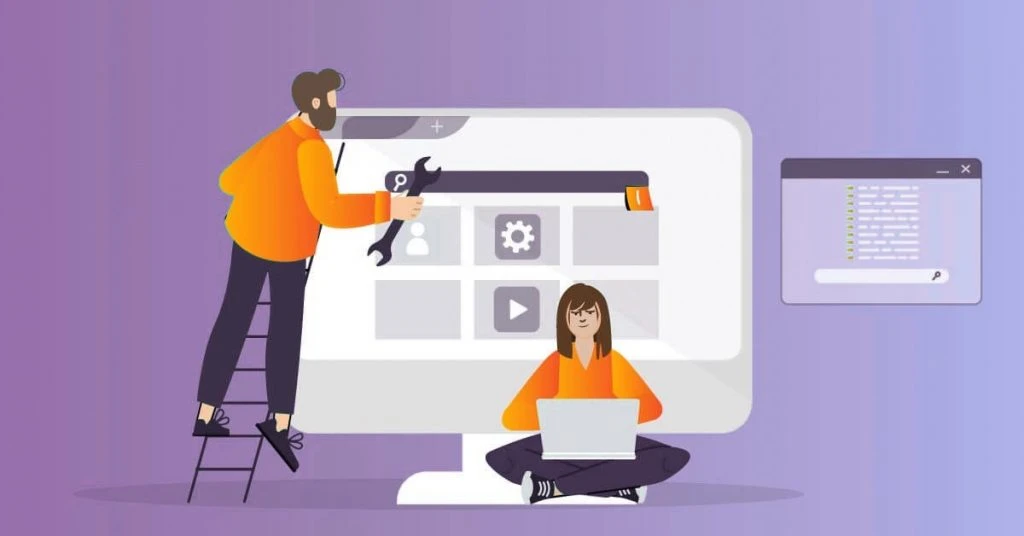
1. Addressing Power Issues
Power problems are a frequent concern with network switches. To solve them;
Verify Connections: Check that all power cables are firmly connected to both the switch and the power source.
Test Outlet: Plug another device into the same outlet to rule out power source issues.
Replace Components: If the switch still fails to power on, replacing the power supply might be necessary.
2. Fixing Slow Network Performance
A slow network can be frustrating and unproductive. To improve speed;
Assess Traffic: Monitor if the amount of data is overwhelming the switch’s capacity.
Update Software: Ensure the switch’s firmware is current, as updates can enhance performance.
Check Cables: Replace any damaged or substandard cables that might be affecting speed.
3. Preventing Overheating
Overheating can cause hardware issues and network interruptions. To manage temperature;
Improve Airflow: Place the switch in a well-ventilated area, away from heat sources.
Clean Regularly: Remove dust build-up inside the switch to maintain proper airflow.
Use Cooling Solutions: For severe cases, additional fans or cooling systems can help regulate temperature.
4. Solving VLAN Configuration Problems
Incorrect VLAN settings can disrupt network segment communication. To correct these issues;
Verify Settings: Ensure VLAN configurations align with your network setup.
Test Connections: Use monitoring tools to check if devices within the same VLAN are communicating properly.
Consult Guides: Review switch documentation for accurate VLAN configuration instructions.
Conclusion
Deploying HPE Networking Instant ON switches with best practices ensures your network remains reliable and efficient. Proper placement, careful cable management, and attention to environmental factors play a crucial role in optimizing performance. Following these best practices helps you avoid common pitfalls, maintain a smooth operation, and ensure your network is both secure and high-performing.
HPE Networking Instant ON switches offer a powerful yet straightforward solution for modern network needs. By strategically positioning your switches, using appropriate cables, and setting up redundant power sources, you lay a strong foundation for a robust network.
Integrating these switches with thoughtful configuration and continuous monitoring further enhances their effectiveness, making them an excellent choice for businesses aiming for both reliability and ease of use.
The Techjockey content team is a passionate group of writers and editors dedicated to helping businesses make informed software buying decisions. We have a deep understanding of the Indian software market and the challenges that businesses face when choosing the right software for their needs. We are committed... Read more




























