Processing payroll is a crucial activity in any organization. Payroll calculation can be complex based on changing salary structures and new laws and regulations.
Here, using accounting software like QuickBooks can assist you and make timely payroll processing hassle-free.
Here, in this article, we’ll discuss the payroll process in QuickBooks and its implementation. We have got a step-by-step guide to making the payroll process in QuickBooks easy to understand. We’ll also learn about some of the major benefits of QuickBooks payroll for small businesses.
QuickBooks Overview
QuickBooks is comprehensive accounting software that helps small businesses maintain their Books of Accounts accurately and efficiently. It allows users to track sales, generate invoices, record transactions, and organize accounting data on the cloud. QuickBooks accounting software enables users to get a detailed overview of all financial statements and transactions at any given time.
Payroll on QuickBooks
QuickBooks have an integrated payroll feature that helps accountants process payroll efficiently. It ensures auto-calculation of salaries including deductions like PF, TDS, ESI, incentives, and bonuses.
This payroll software also offers integration with HR software and enables employees to view all the details and take required actions. Users can feed time and attendance data from other HR software directly to QuickBooks for Net Pay calculation. It makes your accounting and posting of salary expenses easy. You can also check-out some of the best quickbooks alternatives.
How Does QuickBooks Payroll Work?
Well, processing payroll doesn’t simply mean transferring salaries from an employer’s account to an employee’s account, there are many deeper aspects to it. Any discrepancy, inaccuracy or delay in the paycheck of the employee will only lead to dissatisfaction and accounting blunders.
It is important to configure QuickBooks rightly for accurate and efficient Payroll processing.
Here are the steps for setting up payroll in QuickBooks:
- Decide payroll system (Monthly/ Weekly/ Quarterly)
- Draft a payroll policy for your organization
- Collect all your employee information
- Set up a direct deposit
- Next, work towards implementing a tracking system
- Review your employees’ timesheets
- Approve timesheets and proceed with submitting payrolls
- Save these payroll records for future references
Suggested Read: List of Best Payroll Software for Small and Medium Businesses
How to Process Payroll on QuickBooks Desktop?
Once you are done with setting up your payroll, banking, and employee time tracking accurately, entering payroll on QuickBooks will be quite simple. Before every salary cycle, follow the steps below to initiate the payroll process.
Step 1: Go to the Payroll Section in QuickBooks

To start with processing payroll:
- Tap on ‘Employees’ on the top left corner of your screen.
- Choose ‘Payroll Center’ and tap on ‘Pay Employees’.
However, if it’s your first time, just click on ‘Ok, I’m Ready!’ and get started.
Step 2: Select the Type of Payroll You Want to Run
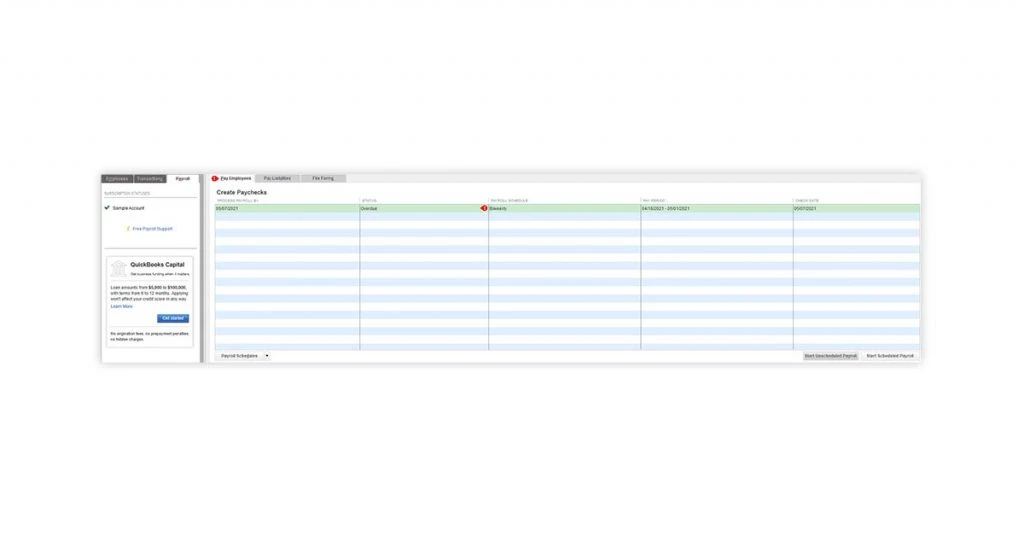
You can choose scheduled or an unscheduled payroll before setting up payroll information in QuickBooks. If you choose to go for a scheduled payroll, it will take you to another screen, where you’ll be first required to assign one or more employees to the payroll schedule. To complete this:
- Go to the ‘Employees’ tab on the left side of the screen and choose the employees you want to add to the payroll schedule.
- Next, navigate to the respective ‘Payroll Info’ tab of each employee and assign a schedule to them in the ‘Payroll Schedule’ list available in the dropdown.
However, if you select an unscheduled payroll, follow the next step.
Step 3: Insert Payroll Information
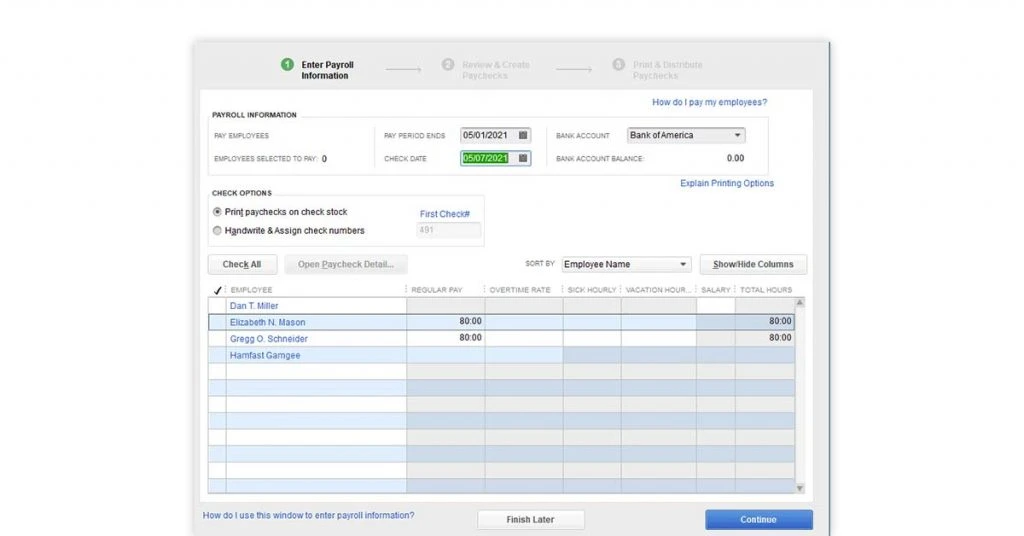
- Enter all the information like the pay period check date and end date
- Next, select the bank account from which you want to pay your employees
- Choose whether you want to issue printed checks with QuickBooks, or handwritten checks
- Select the employees that you want to pay for
- Review their work hours before initiating the payment. (You can pay as many employees as you want, but make sure that you add them to the payroll schedule).
- Next, click on ‘Continue’ to proceed.
Step 4: Review and Make Paychecks
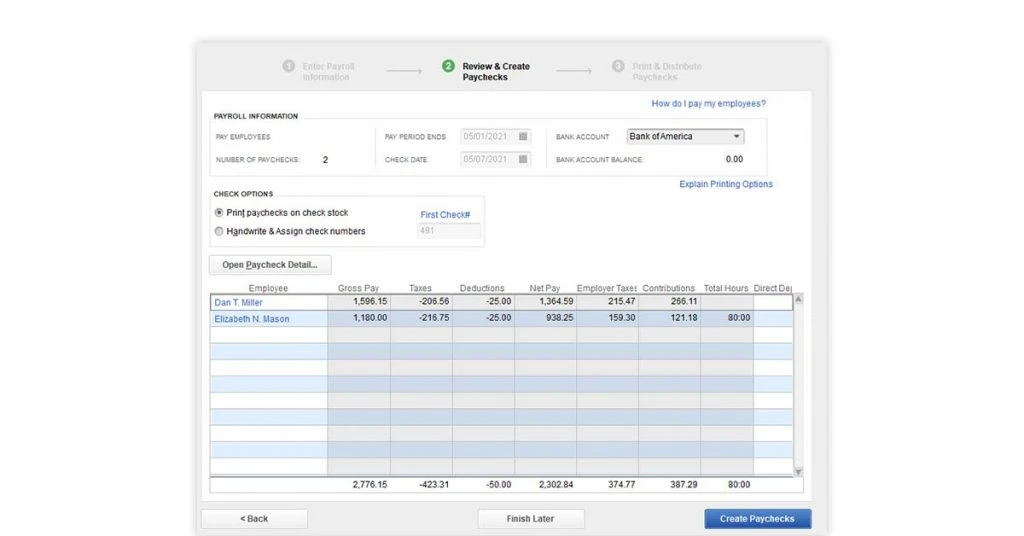
Review and ensure the information that you have entered is completely correct. After making payroll entries in QuickBooks, it will tell you the number of paychecks that will be issued on the left side, below ‘Payroll Information’.
In addition to this, it will show you total gross pay, net pay, taxes, employer tax contributions, other deductions, total hours, and direct deposit amounts for the payroll period. Now, after reviewing click on ‘Create Paychecks’.
Step 5: Confirm Payroll
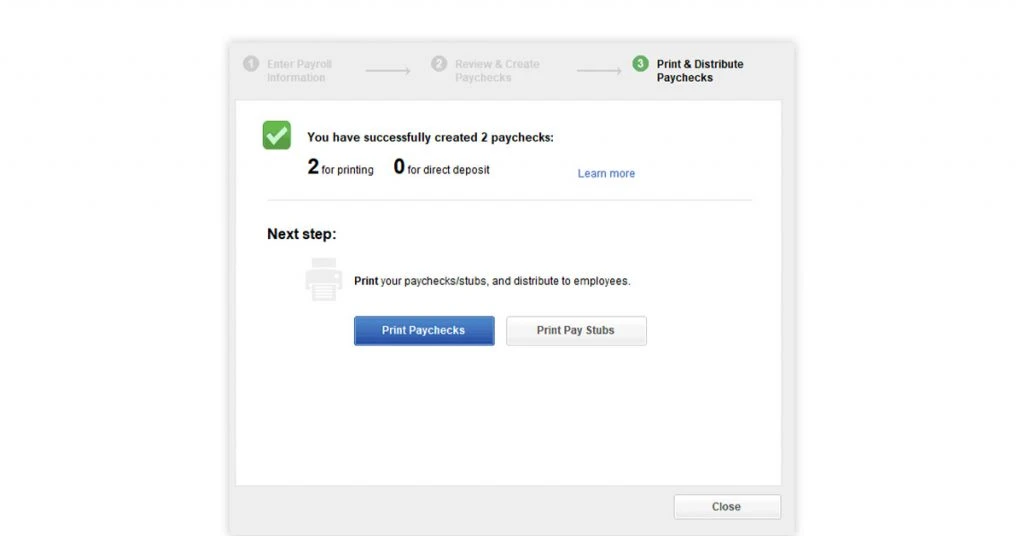
After all these steps, you have been successful in setting up payroll in QuickBooks Desktop. The final screen will tell you the number of checks you have created, the number of checks that are ready for printing, and the number of checks that need to be deposited directly.
Now, from here, either choose to print each employee’s check or send it through direct deposit processing and print pay stubs as required. If you face some troubleshooting issues, you can run through QuickBooks Help Centers or reach out to them on QuickBooks Payroll Support through a call.
How to Run Payroll Summary in QuickBooks Online?
QuickBooks payroll summary report provides you with the exact amount of how much you have paid so far which includes the actual salary, bonuses, incentives, etc. You can also check total deductions, taxes, PF/ESIC contributions, etc.
Here is how you can generate payroll summary in QuickBooks online:
- Navigate to ‘Reports’ menu
- Locate and click on ‘Payroll’ section
- Go to ‘Payroll Summary’
- Now, from the dropdown menu, select a date range
- You can choose a single or a group of employees
- Now, finally, click on ‘Run Report’.
Suggested Read: Things to Consider When Incorporating Payroll Software in Your Business
Benefits of QuickBooks Payroll for Small Business
Along with automating your payroll process, QuickBooks online helps you in eliminating human errors, staying updated with new tax rules and regulations, attaining accuracy, etc. Let’s understand in detail how QuickBooks online can make your monthly and year-end payroll processing easy.
Efficient Payroll Processing: Recording payroll in QuickBooks allows you to track the working hours of every employee. QuickBooks reduces error, saves time and automates repetitions for optimum efficiency.
Follow Compliance: With QuickBooks Payroll, you don’t need to worry about staying updated with all the new laws and regulations. The software keeps track and updates to ensure that you work according to the latest tax regulations.
Attain Accuracy: With QuickBooks payroll you can eliminate mistakes and calculation errors. It allows you to generate accurate Pay slip in time with all necessary deductions.
Reduce the Year-End Burden: QuickBooks features like automated tracking, generating reports makes your year-end less stressful.
Organized Employee’s Information: QuickBooks keeps your employee’s information organized so that it can be easily accessed by accountants and HR personnel. You don’t need to spend hours finding a transaction in paper piles.
Track Fringe Benefits: Quickly track all the additional benefits offered by the company to every employee through the centralized database.
Suggested Read: How to Manage Accounting for Small Business: Complete Checklist
FAQs
How to print payroll checks in QuickBooks online?
To print payroll in QuickBooks online: Go to the ‘Run Payroll’ section, select ‘Paycheck list’ and select the number of paychecks you want to print.
How to set up payroll in QuickBooks?
Here are the steps to set up payroll in QuickBooks:
1. Sign in QuickBooks online
2. Navigate to the employees or payroll menu
3. Select a suitable plan.
4.Select from the ‘Standard Payroll’ option
5. Click on ‘Get Started’.
6. Go to the ‘Payroll’ menu and set up to run payroll.How to adjust payroll liabilities in QuickBooks online?
To adjust employee payroll liabilities.
1. Navigate to ‘Employees’ menu,
2. Choose ‘Payroll Taxes and Liabilities.
3.Select ‘Previous Adjustment’ if you find any adjustment that is affecting your report.
4. Click on the ‘Accounts Affected’ tab
5. ‘Affect Liability and ‘Expense Account’. At last, click ‘OK’.How to record payroll in QuickBooks online?
Recording payroll in QuickBooks requires you to navigate to ‘Employees’ Payroll’ and click on ‘+ New’. Now, make a journal entry, and insert paycheck date, under ‘Journal Date’. Also, if you want to track a paycheck number, insert it in the ‘Journal No.’ field.
How many native payroll offerings are available in QuickBooks online?
QuickBooks online provides offerings like protection from tax penalties, time tracking, same-day direct deposits, automated payroll, forms, etc.
For small businesses, you have an offering of a QuickBooks plan priced at ₹529.50 per month. You can also avail yourself of a 30-day free trial.How to activate payroll in QuickBooks online?
To activate payroll in QuickBooks online, in the ‘Employees’ or the ‘Payroll’ menu, choose your preferred plan. Now, click on ‘Get Started’, and then choose ‘Get Set up to Run Payroll’. Now, you are ready to set up your own payroll.
How to record payroll taxes in QuickBooks?
To record payroll taxes in QuickBooks:
1. Navigate to taxes, choose ‘Payroll Tax’.
2. Next, choose ‘Pay Taxes’ and then select ‘Record Payment’ for the tax you wish to pay.
3. Now, choose ‘Select other’, and insert the exact payment date.
4. Insert the specific cheque number and click on ‘Approve & Print’.How to categorize payroll in QuickBooks online?
To categorize payroll in QuickBooks online,
1. Select the ‘Gear’ icon on the top right and click on ‘Payroll Settings’.
2. Here go in the ‘Accounting Menu’ and click on the pencil to edit.
3. Now, you can choose where specific ‘Payroll Accounts’ should be reflected in ‘Chart of Accounts’.How to run a bonus payroll in QuickBooks online?
To run a bonus payroll in QuickBooks online:
1. Go the ‘Payroll’ menu and then choose ‘Employees’.
2. Now from the drop-down menu on ‘Run Payroll’, click on ‘Bonus’.
3. Select how you want to pay a bonus, with regular pay or a separate cheque.
4. Next, choose the employee, and insert the bonus amount.
5. Finally, choose ‘Preview Payroll’, and click on ‘Submit’.How to edit payroll in QuickBooks?
To edit payroll in QuickBooks, follow the steps below:
1. Navigate to ‘Lists’ menu and click on ‘Payroll Item List’.
2. Now, right-click the desired item, and select ‘Edit Payroll’.
3. Do the required changes.
4. After finishing, click ‘Next’ and complete it by clicking on ‘Finish’.How to Generate Payroll Journal in QuickBooks?
You can generate payroll journal entries in QuickBooks through a manual journal entry using a journal voucher to address your salary expense. However, QuickBooks online give you an option to create an automatic journal entry.
Related Categories: Accounting Software | GST Software | Payroll Management Software | HR Software
Isha’s writing journey started way back in 2018 when she graduated in the field of Journalism & Mass Communication. Since then, she has been writing for all digital and print marketing assets including blogs, editorial reviews, landing pages, emailers, and more. She has contributed her writings to genres... Read more





























