Summary: Discover the top PDF password removers in this comprehensive post. From advanced functions to simple user interfaces, these solutions are ideal for unlocking PDFs without jeopardizing security.
PDFs are an essential part of our digital lives. But one of the biggest pain points we all experience is forgetting or losing a password to a protected PDF. We have all been there – trying to open that important document, only to be met with a password prompt.
It is annoying and time-consuming, so why not take advantage of the top PDF Password Remover Software out there? No more struggling to remember the correct passwords – these tools will have you opening those documents in no time!
What are the Types of PDF Passwords?
Before moving to the list of best PDF password remover software, let us understand the common types of PDF Passwords.
There are two types of PDF passwords, the User Password and Master Password.
User Password
Also known as document opening password, this type of password restricts unauthorized users from opening any file with confidential information or data.
Master Password
Master Password or Owner Password helps in controlling the permissions and activities that can be performed on a pdf file. It enables the owner to restrict printing, copying, modifying, and extracting PDF documents.
What Is PDF Password Remover Software & How Does It Work?
As the name suggests, PDF Password Remover Software is a tool that removes password protection from PDF files. This PDF software works by using an internal mechanism to decrypt the PDF file and then makes a PDF copy without any password. The tool is especially helpful when users lose their PDF password or get a PDF file that needs a password to access.
10 PDF Password Remover Software Online and Offline in 2025
- iLovePDF
- PDFelement
- SodaPDF
- EaseUS
- SysTools
- PassFab for PDF
- Passper for PDF
- iSunshare PDF Password Genius
- SmallPDF
- PDF.io
iLovePDF
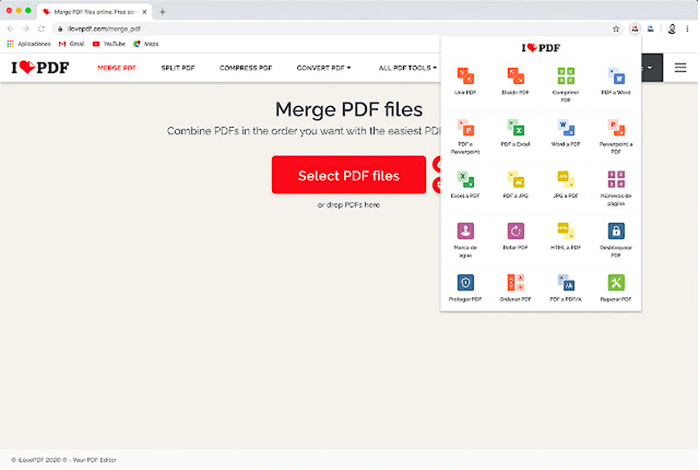
iLovePDF is one of the most used tools online when it comes to removing passwords from a PDF file. It is a great platform that provides a range of solutions to easily manage PDF files.
iLovePDF offers a variety of tools for merging, splitting, compressing, converting, rotating, unlocking, and watermarking PDFs. Best of all, it’s completely free and simple to use, making it a convenient solution for all your PDF needs.
Features of iLovePDF:
- PDF tools for every need
- Destroys all of the archives for security within a two-hour period
- Integration with Google and Dropbox for cloud editing
- iLovePDF Mobile app allows you to edit while on the go
Pros and Cons of iLovePDF
- Supports over 25 languages
- Easy to handle UI
- High-speed file processing
- Available for both mobile and desktop
- Limited document processing with the free version
PDFelement
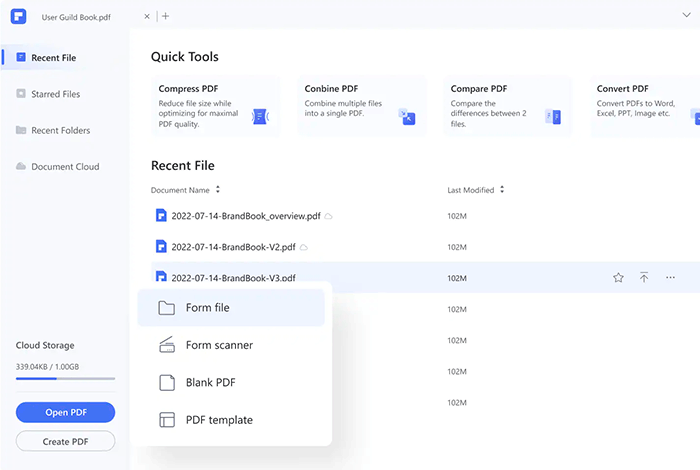
PDFelement is a high-rated PDF solution by Wondershare that helps remove passwords and other PDF file restrictions without concern.
It provides a comprehensive set of tools for removing or even adding password protection to PDFs, ensuring that the sensitive information stays secure. Overall, PDFelement is a good alternative for business or personal use with exceptional results.
Features of PDFelement:
- Export Data using Scanned PDF files
- Can remove both the Owner and User password
- Design Fillable PDF Documents
- Convert 300+ file formats
- Backed with AI for easy customization
Pros and Cons of PDFelement
- Edit and proofread files
- Organizes PDFs with clicks
- Good customer support
- Over 30 PDF management tools
- Limited features with the free version
- Handwritten text scanning may be better
SodaPDF
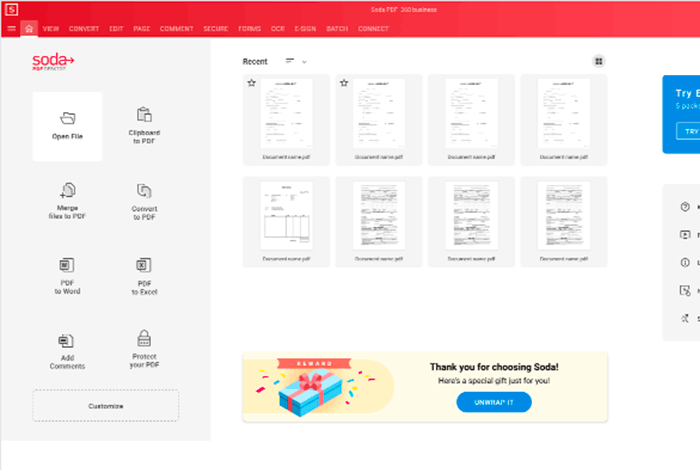
SodaPDF is another famous PDF password remover tool. It is an advanced tool that goes beyond removing passwords from PDFs. This platform offers various other capabilities like e-singing, merging, splitting and much more. Additionally, you can also change the document’s permissions according to your need.
Features of SodaPDF:
- Remove PDF encryption to get access
- Convert to PDF from various file formats
- Dedicated support
- 50+ advanced PDF tools
Pros and Cons of SodaPDF
- Available on desktop
- Dropbox and Google Drive integration
- Fast and accurate recovery
- Poppy ads on the free version
EaseUS
EaseUS PDF Editor is a versatile PC-only platform that can help you to remove passwords from PDFs. It also allows you to convert different file types like images and MS docs into PDF. For editing, it lets you add, remove, rearrange, extract, or resize PDF parts.
Features of EaseUS:
- Converts 10+ files formats to PDF
- Finds and replaces texts from a PDF
- Allows to add bates to the PDF
- You can set, change or remove backgrounds from PDFs
Pros and Cons of EaseUS
- A large number of PDF tools for splitting, merging and eSigning
- Great customer support
- Offers a 30-day money-back guarantee
- Works on PC only
SysTools
PDF Unlocker by SysTools is designed to remove passwords from PDFs. You can unlock the PDF and gain access to the content with just a few clicks and without any restrictions. With this software, you can print, edit, duplicate, and extract your PDF, even if an owner-level password protects it.
Features of SysTools:
- Unlocks both User and Owner level password-protected files
- Remove the encryption from every PDF in a batch process
- Ensures the authenticity of PDF files
Pros and Cons of SysTools
- Automatically saves unlocked PDF files
- Compatible with all Windows versions
- Detailed software installation and working guide
- SysTools watermark in the free version
- Only for Windows and Mac OS
PassFab for PDF
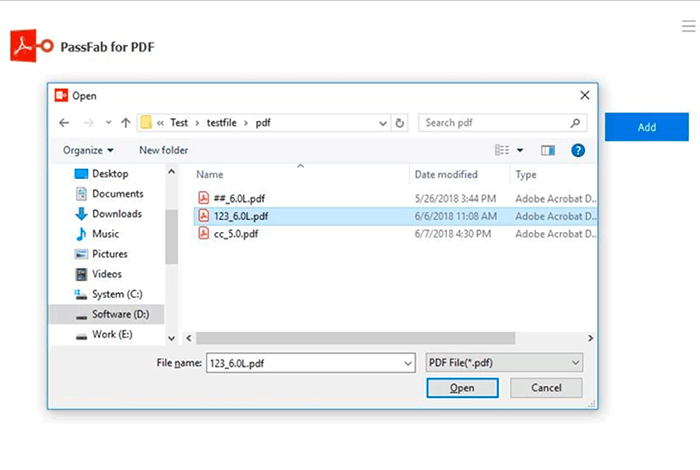
PassFab for PDF is a powerful software that opens encrypted PDF files, regardless of their level of security. It facilitates faster password recovery using the most recent decryption technique and three password attack variants.
However, PassFab often removes every password, regardless of its length. It works with every version of Adobe, including the most recent Acrobat 10.0 and other PDF apps.
Features of PassFab:
- 100% PDF password decryption
- Easy recovery without any data damage
- 40 times faster recovery speed
- 3-step instant password recovery
Pros and Cons of PassFab
- Online free tech support
- 256-bit SSL security
- Availability for free trial
- Does not support Mac OS
Passper for PDF
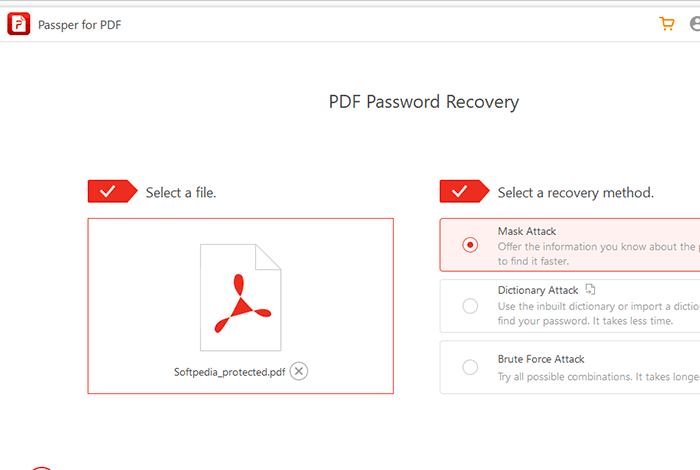
Passper for PDF is an advanced PDF password removal tool that allows users to quickly and simply remove restrictions from PDF files such as copying, modifying, printing, and more.
It can decrypt even strongly protected PDF files in a few simple steps, thanks to its advanced CPU and GPU acceleration engine. Moreover, it comes with a free trial and employs four distinct ways for removing open or user passwords from encrypted PDF files.
Features of Passper for PDF:
- Disables all constraints with a single click
- Removes passwords with a higher success rate (100%)
- Powered by CPU and GPU optimization algorithms
- Saves recovery progress immediately
Pros and Cons of Passper
- Compatible with every version of Acrobat
- It is a simple, quick, and incredibly secure tool for recovering PDF passwords
- Ensures high level of support
- High pricing compared to its alternatives
- Needs high-end systems to run smoothly
iSunshare PDF Password Genius
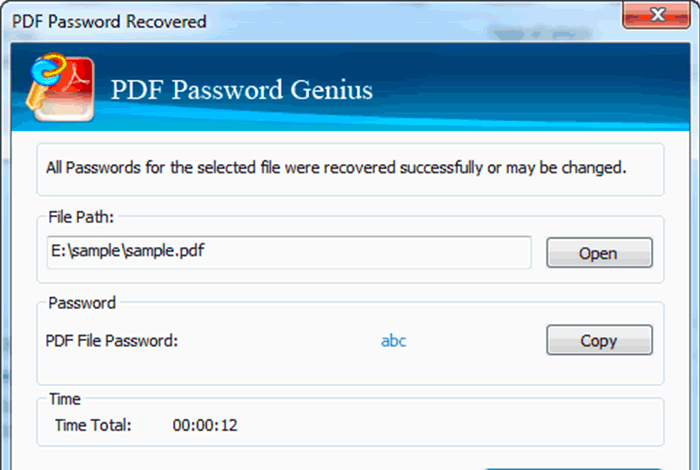
iSunshare PDF Password Genius is a practical software for eliminating passwords from PDF files. It allows users to recover PDF document passwords as well as remove PDF open passwords. With the PDF password recovery tool, you can effortlessly eliminate limitations on editing, copying, printing, and more.
Features of iSunshine PDF:
- Faster recovery with more CPU cores
- Easily record PDF password recovery procedures
- 100% recovery success
Pros and Cons of iSunshare
- The professional model is extremely fast
- Four password recovery techniques are used
- Every version of Windows is supported
- No Mac OS support
- The support system needs to be improved
SmallPDF
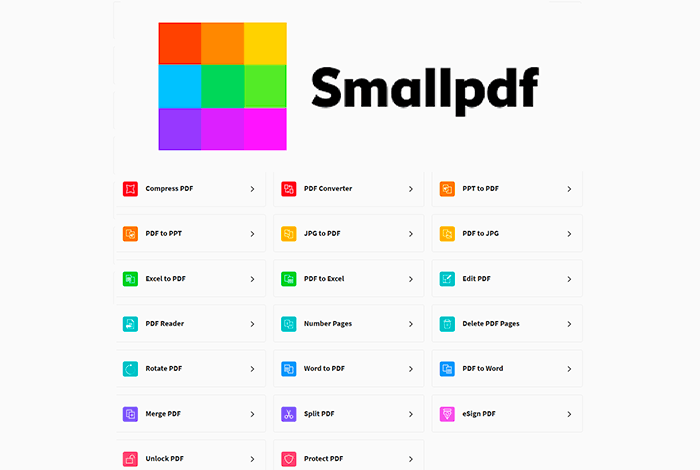
SmallPDF is an online free PDF editor that is not required to download any software. With its drag-and-drop feature, users can quickly unlock PDF files in seconds. SmallPDF also offers a variety of other PDF utilities, such as those for merging, dividing, turning, changing, and squeezing.
Features of SmallPDF:
- Removes PDF passwords within seconds
- Ensures secure management of your data
- Supports PDF conversion between Microsoft Office, Excel, PowerPoint, and images.
Pros and Cons of SmallPDF
- Easy to handle UI
- Drag and drop platform
- Free to use
- No bulk unlocking
- Large PDF documents are slow to open
PDF.io
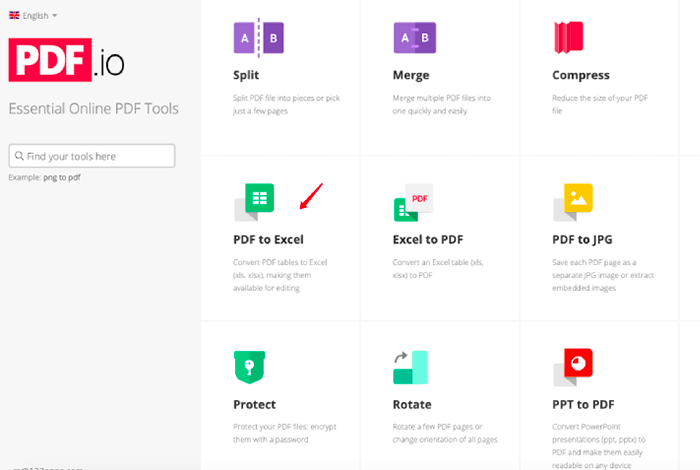
PDF.io is another password remover tool with a simple UI and drag-drop feature. It provides identical password protection and retrieval qualities to common substitutes like iLovePDF and Smallpdf. Simply upload your PDF file to resume working immediately.
Features of PDF.io:
- Easy to use online platform
- Offers 15+ advanced PDF tools
- No limit on files per day
Pros and Cons of PDF.io
- Drag and drop platform
- Easy and direct UI
- 50+ tools in the paid plan
- 4GB maximum file size with a free plan
- Too many ads on the free version
Comparison of Best PDF Password Remover
Let’s take a look at a comparison table of the best PDF password removers available to make your life easier.
| Tool | Usability | Batch Processing | Operating System | Rating |
| iLovePDF | Easy | Yes | Android, Windows, MAC and Online | 4.5/5 |
| PDFelement | Easy | Yes | Android, Windows, Mac and iOS | 4.5/5 |
| SodaPDF | Lots of AD | No | Windows, Mac and iOS | 4.3/5 |
| EaseUS | Easy | No | Windows and Mac | 4.2/5 |
| SysTools | Medium | Yes | Windows and MAC | 4.4/5 |
| Passfab | Medium | Yes | Windows | 4/5 |
| Passper | Medium | Yes | MAC and Windows | 4/5 |
| iSunshare | Easy | No | Windows | 4.1/5 |
| SmallPDf | Lots of AD | No | MAC, Windows, iOS, Online | 4.3/5 |
| PDF.io | Lots of AD | No | Online | 4.2/5 |
Conclusion
There are various PDF password remover software available on the market, and each of them offers a different set of features and capabilities.
So, you can choose any of them that best suits you. With that said, don’t let a forgotten password limit you from accessing your important document. Try one of these top 10 software to get the job done quickly and securely.
FAQs
What is the best software to remove passwords from PDFs?
There are many PDF password remover software out there, but PDFelement stands out in the competition as this software has a better recovery rate, best ratings, and several features.
How can I remove password protection from a PDF file?
To remove password protection from a PDF file, you can select any PDF password remover tool and remove the security easily.
Which software is used to remove passwords from PDFs?
There are many such software for removing passwords from PDFs, such as iLovePDF, SodaPDF, and SmallPDF.
How can I remove a password from a file?
To remove a password from any file, visit the file editor and remove the security by updating encryption permission.
How do I remove a password to open a file?
To remove the password protection from a document, open it and enter its password. Then, go to file, select Info, choose Protect Document, and click Encrypt with Password. Delete the password in the Password box and press OK.
How do I remove security from a PDF without a password?
You can use a PDF password remover tool to remove password protection from a PDF file. It's important to ensure that you have the necessary permissions and rights to modify the PDF file.
How do I find out the password for a PDF file?
There is currently no way to figure out a PDF file's password. If the file is password-protected, the only method for finding the password is to contact the owner.
Do PDF passwords expire?
Yes, if the owner has set an expiration date for the password, it will expire. In that situation, you will be notified that the password has expired.
Shubham Roy is an experienced writer with a strong Technical and Business background. With over three years of experience as a content writer, he has honed his skills in various domains, including technical writing, business, software, Travel, Food and finance. His passion for creating engaging and informative content... Read more



























