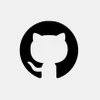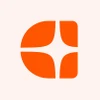AI is changing the way people work in computing, data, and creative fields. Industry leaders are focusing on two elements—Algorithms and Automation. This transformation is leading people to study machine learning and prompt engineering as AI helps reduce human efforts.
As said, DALL-E is one of the well-trained AIs that create images from text descriptions. Dall E 3 can generate high-quality images faster than people. To produce better visual concepts, users need to provide a detailed text prompt. However, describing your ideas to AI image generators can be challenging and may raise data concerns.
If you are searching for ways to enhance your creative projects and learn how to give prompts to Dall-E 3, we’ll walk you through everything in this blog.
What is DALL-E 3?
The latest version of OpenAI’s image-generating model is called DALL-E 3. This edition offers advanced capabilities for producing creative and detailed visual graphics from text descriptions.
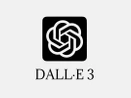
DALL E 3
Starting Price
Price on Request
DALL-E 3 can produce high-quality images in response to your prompts. This AI tool is an excellent illustrator and creative concept artist that can bring your ideas to life. Whether you need an illustration for a blog post, a concept art piece, or a distinctive image for social media, DALL-E 3 can create anything as per your given command.
Features & Capabilities

- Improved Image Quality: DALL-E 3 generates images that are more professional-grade due to their increased resolution and detail. (Prompt Example: Create a high-resolution image of a serene mountain landscape with a crystal-clear lake, featuring…)
- Better Understanding: The model generates relevant images more accurately by having a better understanding of complex prompts. (Prompt Example: Generate an image of a futuristic cityscape include flying cars, green skyscrapers with vertical gardens, and a bustling street market with diverse, futuristic characters.)
- Variety of Styles and Formats: Users can create images in a range of artistic styles and forms, from photorealistic to abstract with their commands. (Prompt Example: Produce an expressive oil painting of a cosmic scene with vibrant colors and swirling patterns…)
- Inpainting: This technique lets you work on specific areas of an image, enhancing or modifying features to better fit your vision. (Prompt Example: Take the existing image of a quaint village and inpaint the area where the dilapidated barn stands with a modern coffee shop. Ensure the new element matches the style and colors of the rest of the village scene.)
Using Dall-E 3 with Bing and ChatGPT
Here are two ways to use DALL-E 3:
Use Bing
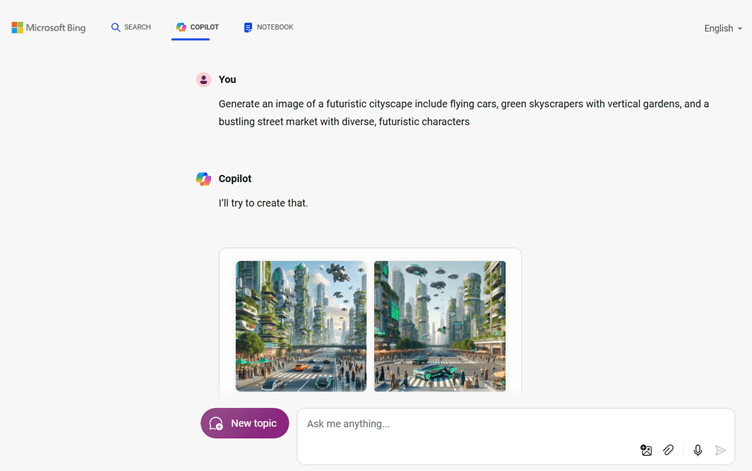
- Step 1: Go to Bing’s search page. Then, click on Copilot option.
- Step 2: Look for the “Add Image” option on the prompt bar or give a direct prompt to create an image or inpaint it.
- Step 3: Now click on the image that you like and save it for use.
Use ChatGPT
- Step 1: Open ChatGPT, either through the web app or mobile app. Make sure you are using ChatGPT 4 or ChatGPT 4o.
- Step 2: Start a conversation with the model and provide your text prompt.
- Step 3: Use the command or feature within ChatGPT that allows you to generate images. DALL-E 3 will then process your request and deliver the image.
Getting Started with Dall-E 3
How do I access DALL·E 3?
Users with a ChatGPT Plus or Pro membership can access DALL·E 3. To use this feature, make sure your subscription is active. If your subscription allows it, you can use DALL·E 3 directly within the ChatGPT interface. It is not necessary to access it individually; just continue using the ChatGPT platform as usual.
How to edit an image with DALL·E 3 in ChatGPT?
- Step 1: Start by generating an image using DALL·E 3 or upload an existing image you want to edit.
- Step 2: To edit an image, you can give a detailed prompt to model. You can request it to modify the image or add new elements. Describe what changes you want to make. For instance, you might want to change colors, add objects, or adjust the style.
- Step 3: Review the edits and finalize them.
You can typically iterate on the image until you’re satisfied with the results by giving prompts such as:
- Provide more variations of the image.
- Enhance the texture on the surface.
- Adjust the lighting to make it look brighter.
- Change the color of the object from blue to yellow.
- Remove the person from the background.
- Insert a sunset in the sky.
- Apply the vintage filter effect.
- Transform the scene into a comic book style.
- Reposition the main subject to the right side.
- Fix the distortion in the character’s arm.
- Adjust the perspective to make the vertical level.
What are the different rate limits of DALL-E 3?
DALL·E 3 restricts the number of times a user accesses their site within a specified range of time for generating and editing images. These rate limits are usually defined by your subscription plan and help protect against misuse of API. If you need higher limits, you need to upgrade your ChatGPT plan or request increased limits.
Dall-E 3 allows 1 img/min on an RPM (requests per minute) basis in the Free Tier plan. If you want to upgrade your plan from Tier 1 to Tier 5, you have to pay between $100/month and $50,000/month, depending on your usage limits.
What resolution, style, and dimension options does Dall-E 3 offer?
DALLE 3 can generate images as per your preferences. Its default settings are ‘Standard’ and you can increase its quality to ‘HD’ for better image quality. However, this utility is only available in paid or higher plans. Dall-E 3 is trained to produce images in 1024×1024, 1024×1792, or 1792×1024 dimensions. For different-sized images, you need to choose a dall-e-2 model for image generation.
OpenAI has introduced ‘Style’ as a new option to create images in two options, i.e., vivid and natural. Further, users can also use style grids in prompts for advanced and accurate image generation. Some examples of art styles that you can use while giving commands are Abstract Art, Bauhaus, Bokeh, Celtic, Concept Art, Cyberpunk, Digital Collage, Futurism, Glitch, Ink Wash, etc.
You can use these styles in the prompt as “Create an image in concept art style including alien species and futuristic city for a sci-fi movie.”
How to Get the Best Results with DALL·E 3
- Be specific and clear while giving a prompt. For better results, try a detailed command, and instead of using ‘a cat’ mention ‘a fluffy brown cat wearing black circular sunglasses.’
- Use descriptive language and experiment with keywords. Describe colors, textures, styles, and different combinations of keywords.
- Use the number of objects in the image description. AI image generators like Dall-E 3 understand numeric values faster.
- Set a scene and use storytelling for desired image results.
- Try editing your image and provide additional prompts to refine output if the first result is not perfect.
Best Practices
- Avoid Personal Data: Do not generate any photographs that have private, sensitive, or sensitive information about individuals.
- Respect Copyrights: Make sure that no proprietary designs or copyrighted content are included in your prompts.
- Avoid Harmful Content: Do not distribute any pictures that promote hate speech, violence, or other negative stuff.
- Be Aware of Misinformation: Exercise caution while creating visuals that can be interpreted as deceptive or used to disseminate false information.
- Ethical Use: Make use of the platform in a manner consistent with social norms and ethical standards. Steer clear of misleading methods like deepfakes and impersonation that use AI-generated images.
Conclusion
Dall-E 3 is an AI tool that generates high-quality images from text descriptions. The tool offers advanced capabilities such as improved image quality, a better understanding of complex prompts, and a variety of artistic styles and forms. Users can use Bing or ChatGPT to generate images via Dall-E 3.
You can explore its features and capabilities by using different prompts and style guides. From accessing to editing images in Dall-E 3, every instruction is provided for beginners. Dall-e 3 comes with different rate limits, resolution, style, and dimension rules.
Users can interact with this AI-image generator using detailed descriptions and ensure best practices for ethical use.
Suggested Read: How to Use Remaker AI: A Beginner’s Guide to Enhancing Photos and Videos
Jasmeet is a bilingual content writer with proven expertise in creating B2B content across digital and print platforms to support Sales & Marketing. She is a dynamic content specialist with 4+ years of experience collaborating with industry giants like X, Unilever, Yell UK, Tej Bandhu Group, and Veoci... Read more