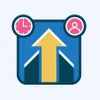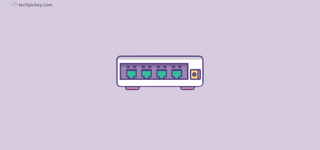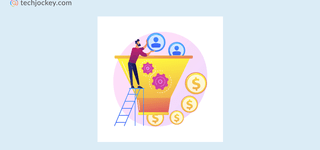Asana is considered to be a top-notch project management tool amongst all the other software that are available. It has been designed to enable teams to manage their overall work by organizing the tasks, tracking them, and delivering them on time. It doesn’t matter if you are managing a large team project or handling a small personal task. If you have Asana in hand, you don’t need to worry because Asana is flexible enough to cater to all kinds of project requirements.
Apart from that, it offers robust features and an intuitive interface to its users to make their lives easy in managing projects and collaborating on them effectively.
What is Asana?
Before we proceed with anything else, it becomes important to understand what Asana all is about. So, Asana is a popular web-based solution that allows teams to handle, coordinate upon, and manage multiple projects effectively. The most important function of this software is to allow its users to organize their tasks in such a manner that it becomes easier for them to visualize and manage them as and when required. It is primarily used to clearly communicate with team members and ensure that they are completely aligned with their goals and project deadlines.
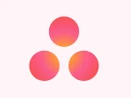
Asana
Starting Price
$ 13.49
It helps simplify bigger projects into simple tasks and allows managers to assign team members different tasks and set their deadlines. Apart from that, Asana offers transparency which allows all your team members to see each others’ work. This is one of the best features as it stops the overlap of any work amongst team members and ensures accountability. Moreover, you can also select from multiple ranges of views including boards, lists, and timelines that suit your workflow.
Asana: Getting Started with It
Creating an Account on Asana & Setting Up
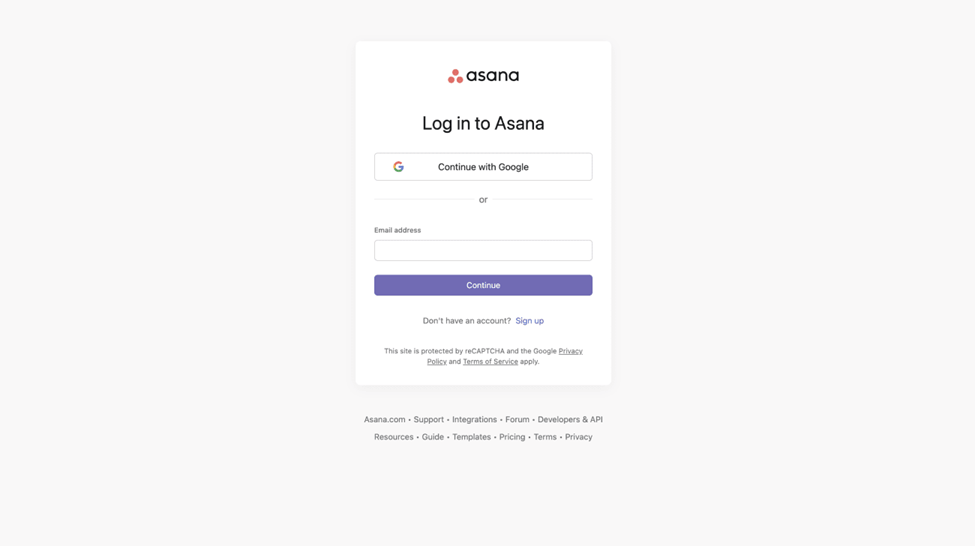
You need to have an account on Asana to use it and explore its functionalities. The process is very simple. All you need to do is, sign up using your email ID and you will automatically be guided to the setup process. There, you will need to register and make a workspace of your own. This workspace will allow you to manage all your projects centrally in a single place. Also, you can invite your team members, set up all your tasks, and organize your projects.
Navigating Asana Interface
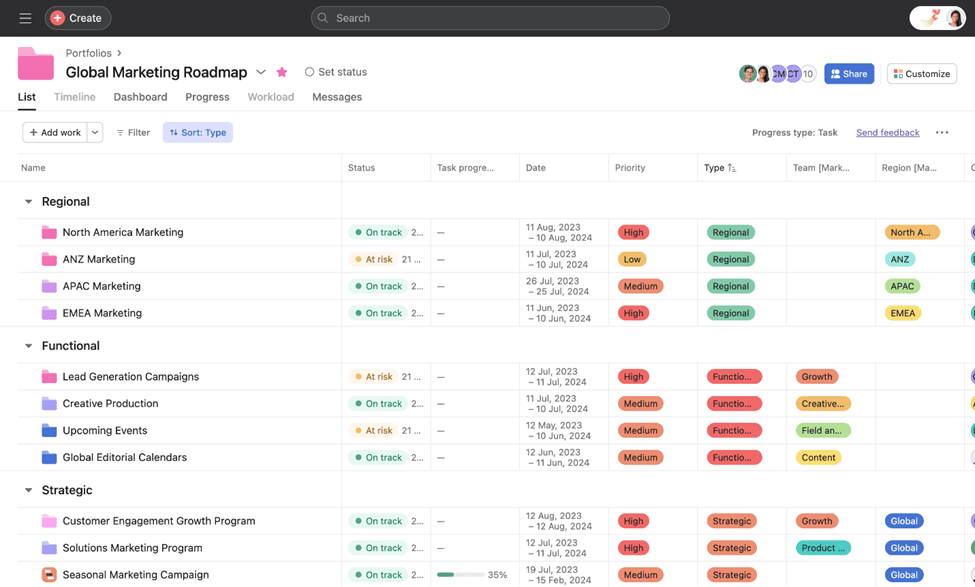
This is where all your details are stored. It includes contact details, profile images, notification settings, and more. Profile setting is very important as it enables your team members to identify your tasks and communicate accordingly.
Profile Setting in Asana
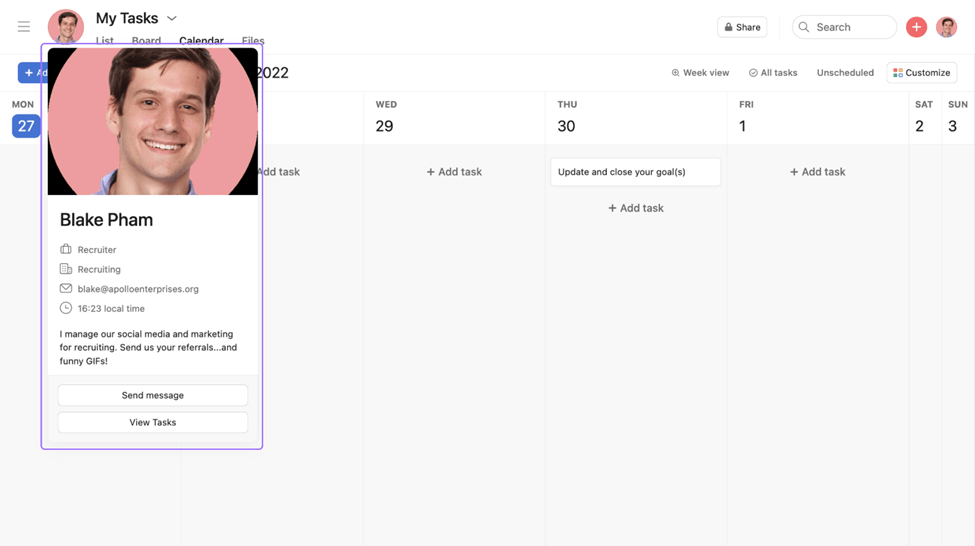
This is where all your details are stored. It includes contact details, profile images, notification settings, and more. Profile setting is very important as it enables your team members to identify your tasks and communicate accordingly.
Key Components of Asana
Creating and Managing Teams in Asana
In Asana, you can create your team by simply sending team invites to your team members or collaborators externally. Once the team is formed, you can assign your team members tasks, manage their tasks, set permissions, and monitor and control their access.
Joining and Collaborating Within Teams
After a user joins a team, they can start collaborating with other team members, having conversations, sharing tasks and files with each other, and contributing towards projects in real-time.
Creating and Organizing Projects
Asana is known for projects. Therefore, to create projects on Asana, you need to follow simple steps. This needs users to click on New Project and save the project under a suitable name. It is followed by describing the project. Thereafter, you can categorize your project under a particular section/milestone to ensure that each of your projects is organized well enough to be easily located as and when needed.
Public vs. Private Projects
Asana allows its users to set the status of their projects as public or private as per their preference. Public projects help promote transparency among the public, while private projects are meant for sensitive and secret projects that require the involvement of a few individuals only.
Creating, Assigning, and Managing Tasks
Tasks in Asana represent individual actions that must be completed within a project. When crafting a task, you can assign it to a team member, specify a due date, and include pertinent details for context. Effectively managing tasks entails regularly reviewing their status, updating information as necessary, and marking them finalized upon completion.
Adding Due Dates, Assignees, and Descriptions
Incorporating Due Dates, Assignees, and Descriptions is vital in ensuring clarity regarding responsibilities and deadlines. Assigning tasks to specific individuals and setting due dates aids in delineating accountability and enhancing efficiency. Detailed descriptions offer essential information that facilitates task comprehension and execution.
Subtasks
Breaking Down Tasks into Subtasks is a strategic approach to handling complex assignments. Subtasks are smaller components that collectively build up a larger task, simplifying intricate processes into manageable segments. Each subtask’s individual assignment allows for meticulous tracking, preventing any oversights.
Advanced Features in Asana
Apart from Asana’s key components, some advanced features make life easier for project managers. These include project templates, views, automating workflows, collaboration, file sharing, and more. Let’s check them out in detail.
Views
Asana provides various Views like List, Board, Calendar, and Timeline to offer versatile ways of observing tasks and projects. The List view resembles a traditional to-do list, while the Board view mirrors a Kanban board setup. The calendar view organizes tasks based on due dates, and the Timeline view presents a Gantt chart-like perspective, aiding in visualizing work effectively.
Project Templates
Creating and Utilizing Project Templates streamlines repetitive processes within Asana. Templates can be generated from existing projects or pre-made Asana templates. This feature proves beneficial for standardizing workflows and ensuring consistency across team operations.
Integrations and Automation
Integrating Asana with a range of tools and applications contributes significantly to enhanced productivity and better collaboration. Asana seamlessly links with various platforms such as Slack, Google Drive, and Zoom, consolidating work management within a unified space. These integrations simplify communication, aid in file sharing, and improve task coordination, ultimately promoting team cohesion and efficiency.
Automating Workflows
Automation plays a pivotal role in streamlining workflows within Asana. Capitalizing on automation features reduces manual tasks, thus freeing up valuable time for more strategic work. By establishing rules that automatically assign tasks, update deadlines, or transfer tasks between sections based on specific triggers, Asana empowers users to focus on high-level initiatives by automating routine processes.
Collaboration
Collaboration in Asana involves Communication through commenting on tasks and projects. The commenting feature enables team members to provide updates, ask questions, and share information within tasks or projects. Centralized communication reduces the necessity for scattered emails and ensures relevant details are consolidated in one location.
File Sharing
Asana facilitates File Sharing by allowing direct attachment of files to tasks or projects. This simplifies the sharing of documents, images, or resources, fostering accessibility and organization of relevant materials without the hassle of searching through various platforms.
Tracking Progress
Tracking Progress is aided by Milestones and Goals in Asana. Milestones denote significant points in project timelines, while goals determine objectives. Establishing milestones and goals assists in tracking progress efficiently and ensuring alignment with project deadlines.
Reports/Dashboards
Monitoring Progress through Reports and Dashboards in Asana offers visual insights into projects. Dashboards present an overview of team progress, aiding in identifying bottlenecks and areas requiring attention. Customized reports delve deeper into specific metrics for detailed analysis.
Customizing Notifications
Customizing Notifications enhances workflow management in Asana. Notifications keep users informed about updates and deadlines, adjustable to match individual preferences. Reminders help prompt attention towards impending deadlines or tasks requiring immediate action.
Conclusion
Asana emerges as a robust project management tool, comprising a plethora of features aimed at maintaining organizational efficiency and alignment. Its adaptability suits a variety of project complexities, while its user-friendly interface ensures inclusive participation and effective collaboration within teams.
Namrata is a skilled content writer with an expertise in writing marketing, tech, business-related topics, and more. She has been writing since 2021 and has written several write-ups. With her journey with Techjockey, she has worked on different genres of content like product descriptions, tech articles, alternate pages,... Read more