Summary: Do you know that you can use AI for PPT to make it more creative and to visualize your presentation data with graphs and charts? Let’s explore these solutions in detail below.
Nowadays, artificial intelligence is everywhere whether it is about creating content or generating source code. Generating presentations is no such exception. Microsoft PowerPoint, which is a popular software to create presentations, has also incorporated artificial intelligence into its presentations with tools like Coach and Designer AI.
In addition to that, there are several AI software that you can integrate into Microsoft PowerPoint to create interactive presentations quickly. In this article, you will learn how to use AI in PowerPoint by leveraging a diverse range of AI tools for PPT. By using them, you can create compelling presentations in a short period.
How to Use AI in PowerPoint?
To leverage the power of AI in your PowerPoint, you can use multiple PPT AI tools that can be easily integrated into it. The category of AI PPT software ranges from design editor and writing enhancer to image generator.
Let’s learn about these tools and how can you leverage them in your PowerPoint presentation:
1. Design with AI Templates
Generating PowerPoint presentations from scratch can take up a lot of time. However, by using AI tools, you can automate the creation and design of PP slides. By integrating Beautiful.AI, Presentations.AI, and Tome tools in PowerPoint, you can generate visually appealing presentations with multiple layouts and color schemes.
Moreover, you can also customize the templates by inserting your own images and branding elements to suit your needs.
2. AI Quiz Generator
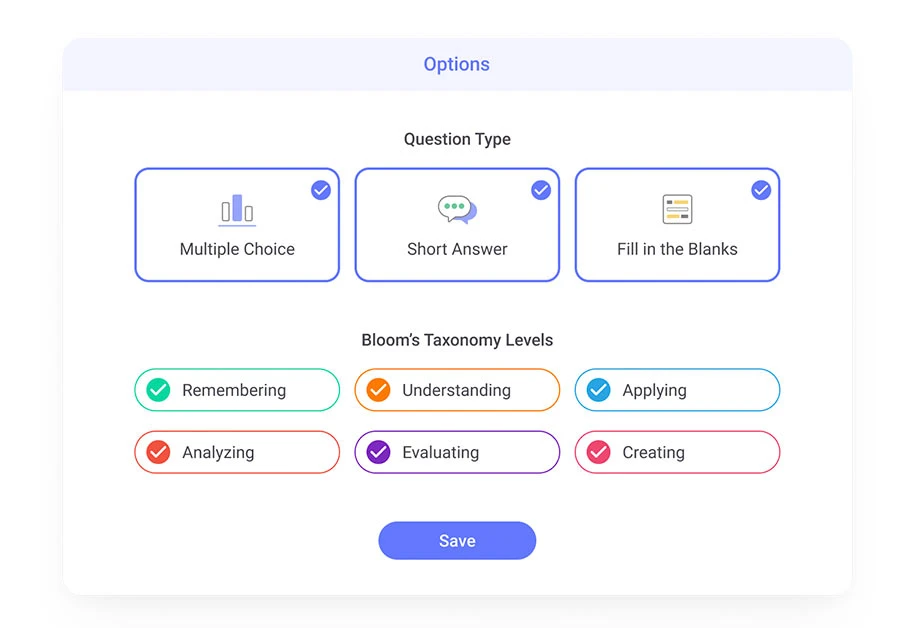
You can boost the engagement rate for your PowerPoint presentation by incorporating quizzes and games in it. For that purpose, PowerPoint offers an add-on, ClassPoint to create quiz questions and answer slides.
With it, you can choose from three question formats and the type of assessment you want to do with the quiz. Moreover, you can also receive live responses and check results right in your PowerPoint presentation.
3. Getting Feedback with Coach Tool
Rehearsing with Coach is a new AI tool in Microsoft PowerPoint, that provides users with feedback while they create their presentation. It helps in improving your presentation delivery.
When you speak your presentation, this AI coach offers on-screen feedback about pacing, inclusive language, profanity usage, filler words, etc. By using this feedback, users can get help in improving their presentation delivery.
4. Summarizing Content
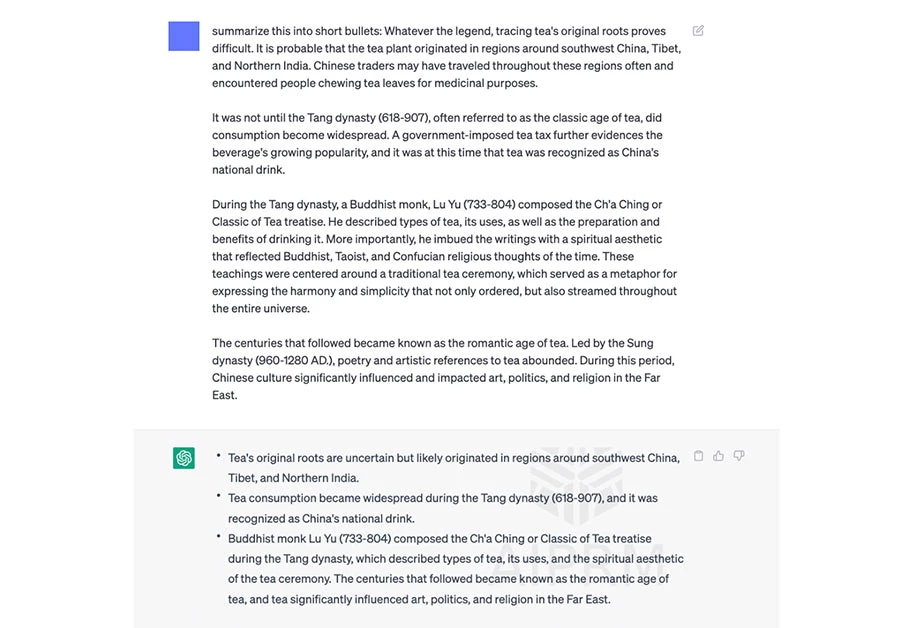
Summarizing the key points of content is important to highlight important aspects of the content and engage your audience. There are multiple free AI tools that you can use to summarize your content. Tools like SummarizeBot or ChatGPT can help you generate precise and concise summaries.
All you need to do is add the content you want to summarize, and the tool will shorten it to a few relevant points that you can add into your PowerPoint presentations.
5. Enhancing Writing Style
One of the major challenges of creating a PowerPoint presentation is crafting compelling content including images and text. To overcome this challenge, you can use an AI-based language improvement tool.
Grammarly is one of the popular AI tools for PPT that you can use within your presentation. By using this tool, you can eliminate grammatical and punctuation errors, adjust writing tone, and add synonyms.
Other tools such as Peppertype, Anyword, and Jasper can also be used for generating new content based on the inputs provided by you. Using these tools will help in improving the tone and quality of your PPTs.
6. Generating Graphs and Charts
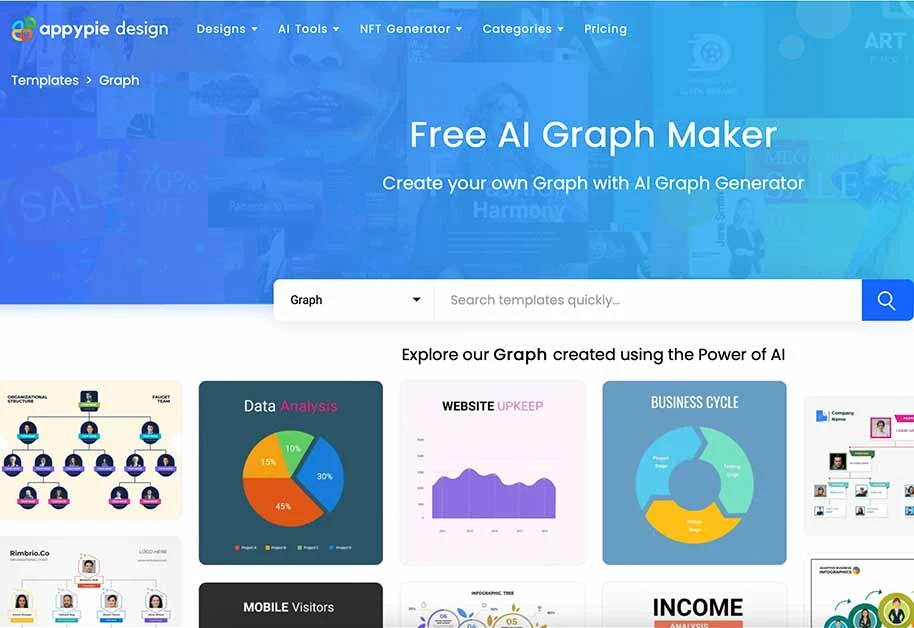
To make your data understandable, it is important that you create visually appealing presentations via graphs or charts. By using AI in PowerPoint, you can streamline the procedure of developing impactful visualizations.
For that purpose, you can use tools like Appy Pie and Tableau, you can easily import your data and generate graphs and charts to represent your data. Once you are satisfied with the visualization, you can export it directly to your PowerPoint presentation. This will save your valuable time in visualizing data in the presentation.
7. Developing New Images
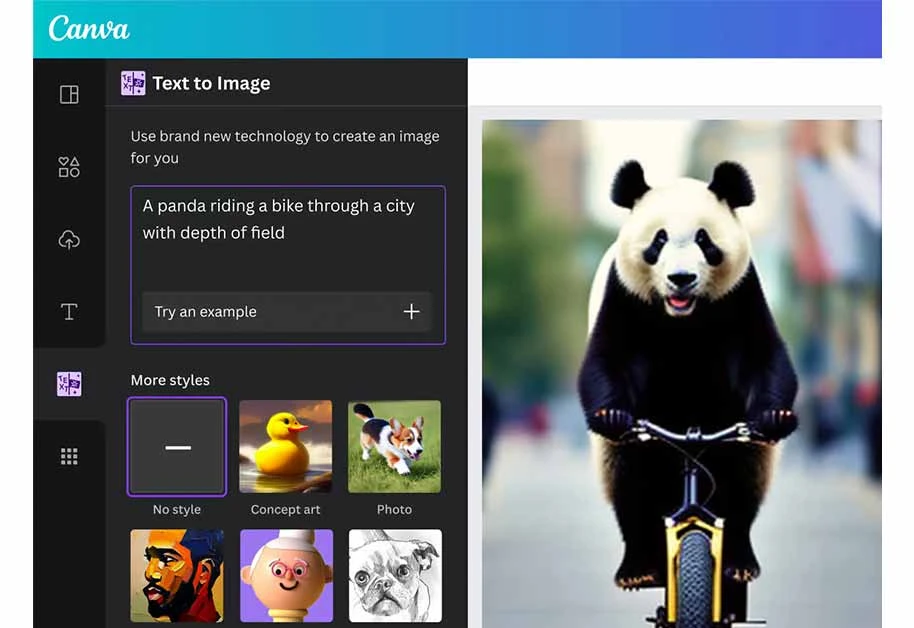
Inserting images in your presentation could be a time-consuming task especially when you want to create infographics. However, you can streamline this work by using an AI-based tool.
By integrating tools like Adobe Sensei and Canva into your PowerPoint, you can create professional looking infographics and images for your presentation.
These tools can provide design ideas and edit your existing images. Using AI tools for PPT can save valuable time that you would have spent on the internet searching for perfect pictures.
Benefits of Using Artificial Intelligence in PPT Presentation
Leveraging AI tools in PPT presentation comes with a multitude of benefits for improving the writing style, summarizing content, generating visualizations for presentations, etc. Here are some benefits of using AI to create your presentation:
- Adjusts writing tone and designs as per your requirement
- Summarizes your content in a few bullets’ points
- Avoids plagiarism by checking your content against existing databases
- Creates engaging PPTs with quizzes and games
- Generates customizable images as per your requirements
- Creates stunning visualizations for PPT presentations
- Supports real-time collaboration with others to edit content
Conclusion of Using in PowerPoint
From designing amazing slides to summarizing your presentation’s content, there are multiple tools that you can utilize to elevate your presentations. By leveraging AI to make PPT, you can take your presentation skills to the next level and develop impactful presentations that create a lasting impact on the audience.
How to Use AI in PowerPoint FAQs
How do I use Microsoft AI in PowerPoint?
To use Microsoft AI in PowerPoint, you need to enable it from the Home tab.
Is there an AI for PowerPoint?
Yes, there is Designer AI feature in PowerPoint. When you choose this AI, it will automatically suggest designing ideas to customize your presentations.
How do I use an AI File in PowerPoint?
To use Illustrator’s AI File in PowerPoint, select the option “Export File”. Next, choose a compatible PowerPoint file format to export file. After that, export the file into PowerPoint and create a new slide.
How do I install AI in PowerPoint?
To install AI in PowerPoint, you need to choose the software name from the “Add-on” section. From there, you need to select the software name you need to install. After that, select the download option, the required software will automatically download and be shown in PowerPoint.
Varsha is an experienced content writer at Techjockey. She has been writing since 2021 and has covered several industries in her writing like fashion, technology, automobile, interior design, etc. Over the span of 1 year, she has written 100+ blogs focusing on security, finance, accounts, inventory, human resources,... Read more




























