How to Recover Deleted, Lost, or Unsaved Adobe Photoshop PSD Files?

Adobe Photoshop is an incredibly powerful design software. You can create magic in your images using this design tool. But accidents do happen and even a single mistake like closing the program without saving PSD file leads to loss of hours of hard work!
Since few things like Photoshop app crash, system crash, or accidental deletion are beyond your control, here we bring the fixes to recover deleted, lost or unsaved Adobe Photoshop PSD files
6 Ways to Recover Deleted, Lost or Unsaved Adobe Photoshop PSD Files
- Restore by Photoshop Auto Recovery
- Recover from Adobe Creative Cloud
- Recover PSD Files from Temp Files
- Use PSD File Recovery Software
- Restore from Backup
- Restore from Recent Folder
Restore by Photoshop Auto Recovery
Adobe Photoshop has a built-in auto save feature. All your PSD files keep getting saved at every five-minute interval. The Photoshop Auto Save feature lets you restore with ease any lost or unsaved document. The feature comes in handy in case of system crashes too.
Once you launch the app on your system, the auto saved version of unsaved work should appear automatically. And you can save it at a desired location.
But if you cannot see your work on the app, do not panic. The files are still recoverable from your system.
Follow the below path to restore PSD files on PC:
For Windows Users | For Mac Users |
C:\Users\YourUserName\AppData\Roaming \Adobe\Adobe Photoshop CC \AutoRecover | ~/Library/Application Support/Adobe/Adobe Photoshop CC /AutoRecover |
Recover from Adobe Creative Cloud
Do you have Adobe Creative Cloud account? If yes, restore lost PSD files from this online storage. Creative Cloud is helpful when you have accidentally deleted the Photoshop PSD files or your computer has crashed.
Adobe Creative Cloud lets you access your files from any location. It is also irrespective of the device you are using whether a tablet, smartphone or a computer. This is so because the software syncs easily with all the devices and any modification, you would be able to see it on all devices as well.
In event of computer crash, access your lost files on other synced devices. In case of accidental deletion of PSD files, restore lost files from the Deleted folder in Adobe Creative Cloud:
- Open your Adobe Creative Cloud account
- Navigate to the Deleted folder
- Select the PSD files, Click the Restore icon
Deleted files from Creative Cloud! How to restore?
Files deleted from the Creative Cloud Files folder are still present in the Archive files of the Files page. Browse your archived files in the Files view of the Creative Cloud Assets site to restore deleted PSD files.
Recover PSD Files from Temp Files
Photoshop saves a lot of your work to temp files. These files can act as backup file in case of emergency loss situations.
For Windows Users
To access temp files, Windows users navigate to:
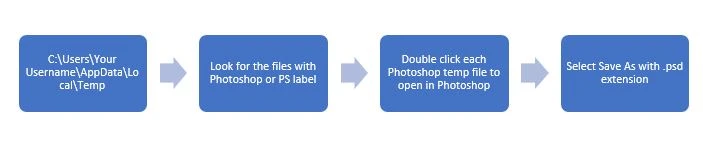
For Mac Users
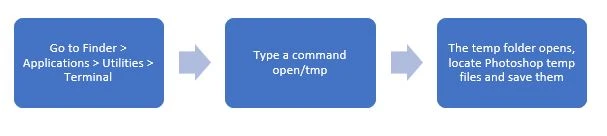
Use PSD File Recovery Software
A third-party PSD file recovery software is the easiest way to recover deleted or lost PSD files due to virus infection or formatting of the drive. Before picking one from the plethora of recovery software available online, make sure you choose a secure application free from malware. It should be capable to recover your large PSD files without damaging any data. One such software that you can trust is Stellar Phoenix Photo Recovery. It is easy to use and recovers lost files and folders in any kind of loss situations. Watch the video to know how to recover lost or deleted PSD files from Stellar Phoenix Photo Recovery.
Restore from Backup
Backup is the best practice that all individuals should follow to protect their hard work done in Adobe Photoshop. If you have a backup of PSD files in any storage media, hard drive, or cloud storage, you can easily restore from there. It is the best recovery solution in case of accidental deletion, formatting of drive, or computer crash.
Restore from Recent folder
In case of lost PSD files due to sudden system shutdown or Photoshop crash, try to access missing PSD files from the recent folder in the program.
Open Photoshop, go to File > Open Recent, look for the required PSD files, and save them at a desired location.
The Bottom Line
You work on a project for hours and days and at the snap of a finger you lose all data because of system crash or any other error. To undo this nightmarish experience, Adobe Creative Cloud has been designed. The software backs up all your data and restores it immediately in case of data losses or accidental file deletions.
However, in adverse case of PSD files lost, use a safe PSD file recovery software like Stellar Phoenix Photo Recovery, which is a preferred choice of millions of users around the globe.
If you know of any of the better way of recovering lost, deleted or unsaved Adobe Photoshop PSD files, we would love to hear from you in the comments below.
Kalpana’s tech writing journey began in 2017 with Techjockey, and she truly belongs here! If she was not a technical content writer, she would have been a coder. Technical writing, especially for business software, is her passion, and she enjoys every bit of it. From addressing the pain... Read more









