Migrating from Tally to Zoho Books can be game-changing for businesses looking at upgrading their accounting system. What Tally lacks are advanced features, seamless integrations, and accessibility which makes Zoho Books a standalone cloud-based accounting solution.
But migrating isn’t simple, and it needs to be planned in detail so there is smooth migration with no loss of data. This guide will take you through the benefits, challenges, and step-by-step process for Tally to Zoho Books migration.
Steps to Migrate from Tally to Zoho Books
A step-by-step migration of the business accounting system from Tally to Zoho Books will make this transition very smooth for you. This will be a description of how all critical data, like Charts of Accounts, Customers, Vendors, Inventory, and transactions, will be ported into Zoho Books.
Read his article to understand the process of switching your books of accounts over to Zoho Books to manage your finances well.
1. Exporting from Tally
Export data from Tally before shifting to Zoho Books. Reports generated by Tally will have to be imported into Zoho Books for a smooth transfer. The following reports must be exported from Tally.
- Stock Summary Report: This contains the information about your opening stock.
- Master Data: It consists of details regarding your Chart of Accounts, taxes, customers, vendors, and items.
- Voucher Data: It carries transaction details like invoices, bills, etc.
- Trial Balance Report: It gives the closing balance for all accounts.
2. Preparing your Zoho Books Organization
Now you are set; you need to set up your Zoho Books organization. To do that, you need to simply follow the few simple steps mentioned below:
- Login: Login into your Zoho Books account.
- Organization Profile: Click the Settings icon appearing at the right corner of the top. Click on Profile given under Organization here. Put here your organization details and save.
Also, you would be required to input your tax details in the books of Zoho. This step is very important if an organization deals with taxes (especially related to GST). Just provide these tax details as they come during their implementation.

TallyPrime
Starting Price
₹ 750.00 excl. GST
To add your taxes, follow the steps as here below:
- First Visit Settings > Taxes >Tax rates and click on the + New Tax button at the lower right corner.
- Fill up with the compulsory tax name and percentage; then Save.
If the company is GST registered; then, GST details are to be provided through the following:
Settings> Taxes> GST Settings
Then, enter the related GSTIN with other relevant information
3. Import Chart of Accounts
Account Masters in Tally has everything to do with account information. You would require all these kinds of information while importing it to Zoho Books. There is a feature for mass import accounts for importing the Chart of Accounts in Zoho Books.
- Now, to import your Chart of Accounts, you can follow the steps below:
- Open the Accountant module from the left menu and choose Chart of Accounts.
- Click the Gear icon in the top-right and click on Import Chart of Accounts.
- Select the file you have selected to upload, choose a way in which fields map up in Zoho Books from your file, and save these selections for frequent use in the future.
- Click the Next button. Make sure that the summary of items from the Preview page has not changed. Finally, click Import.
This imports your Chart of Accounts to the application of Zoho Books successfully.
4. Configuration Settings
After importing your Chart of Accounts, now the requirement is to configure Zoho Books exactly to your needs from a business perspective. This requires you to configure or enable the required modules.
It means modules enabled or/and optionally configured based on the respective business workflows, like Quote, Recurring Bills, Timesheets, etc. For instance, if you have inventory management features such as shipping creation or warehouse management, you can simply activate Zoho Inventory as an add-on.
5. Import Customers and Vendors
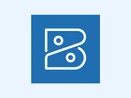
Zoho Books
Starting Price
₹ 899.00 excl. GST
Import your customers and vendors to Zoho Books using the following steps.
- Go to Contacts > Customers or Vendors > Import
- Make sure that you fill in the mandatory fields, which include:
a. Display Name
b. Contact Type: Customer or Vendor
c. GST Treatment
d. GSTIN
e. Currency
- You can also fill in the non-compulsory fields like Billing and Shipping Addresses
6. Import Products
Products in Zoho Books are what you sell or buy. If you want to monitor the quantity of your products, turn on the inventory tracking feature for your products in Zoho Books.
To turn on the inventory tracking feature:
- Go to Settings > Products and ensure that ‘Enable Inventory Tracking’ is checked.
- Choose the Inventory Date, start that falls on the Opening Balance Date.
- Import your items. You will need to provide these important data:
a. Product Type: Goods or Services
b. Item Type: Sales, Purchases, or Inventory
c. Item Name
d.Sales and Purchase Prices
e.Opening Stock, only if you will be using it for inventory management
7. Add Bank/Credit Card Accounts
Add your bank and credit card accounts to Zoho Books for proper accounting. This can be done directly by linking your bank accounts if they support feeds or through the manual entry of your bank or credit card account details.
- Access the Banking module and click on Add Bank or Credit Card.
- Decide whether to connect your bank account automatically or manually key in.
8. Add Opening Balances
Opening balances are the balances brought forward from the previous accounting year. To get your Tally opening balances, click on the Trial Balance Report up to your migration date.
Now, follow these steps within Zoho Books:
- Navigate to Settings > Opening Balances
- Click Edit and add your date of migration.
- Import opening balances for Accounts Receivable, Accounts Payable, Assets, Expenses, and Liabilities.
Once imported, check that the total debit balance is equal to the total credit balance. Apart from that, check if your Opening Balance Adjustments show zero balance.
9. Importing Transactions
After setting up opening balances, you can import the transactions from Tally which comprises sale, purchase transactions, project, and manual journal entries.
- Import Projects: Now, go to Time Tracking>Projects and import the projects worked on.
- Import Purchase and Sales Transactions: Import bills, invoices, and purchase orders in the respective modules-Purchases and Sales.
- Import Manual Journals: To import manual journals, go to Accountant> Manual Journals. It has to be such that debits and credits also are balanced.
10. Sync Transactions
After you successfully import all of your respective transactions, upload them and see them sync with the opening balance. This will now assist you in getting a fair report on your trial balance. For syncing the data, all you need to do is:
Scroll through Settings > Opening Balances, click Sync, and sync the backdated transaction with opening balances.
11. What You Can Do Once You Migrate
After the migration is done, you can now use Zoho Books to account for and manage your business finances. This allows you to implement more advanced functionalities that make it easier to personalize further and add features such as reports, analytics, and integrations with other apps.
Benefits of Tally to Zoho Books Migration
If you plan to migrate from Tally to Zoho Books, you will get certain benefits. Let’s check them out below:
- Cloud-Based Access: Zoho Books is a cloud-based application; hence users can access their data from any location and at any time. Unlike Tally, it is mainly a desktop-based application.
- Advanced Features: It provides other advanced features that cannot be found in Tally like automatic bank feeds, multi-currency support, detailed reporting, and project accounting.
- Integration: Zoho Books integrates smoothly with the rest of Zoho products as well as other third-party apps including CRM, payment gateway, and inventory management systems among so many others.
- Cost-Efficiency: Zoho Books is highly cost-effective since its pricing plan is flexible to suit small and medium-sized businesses’ needs.
- Simple interface: Zoho Books has an easy-to-use interface which makes even the most complex accounting processes easy, so even a non-accounting professional can use it.
Conclusion
Migrating from Tally to Zoho Books is straightforward if you follow the correct steps. Start by exporting your data from Tally, set up your Zoho Books account, and carefully import critical information for a smooth transition. Use the capabilities of Zoho to make your accounting simple and better your ability to manage your finances.
Once all these are followed step by step, it becomes a smooth process of migration from Tally to Zoho Books. In short, one could very easily manage business finances much more efficiently with Zoho Books than with Tally.
Namrata is a skilled content writer with an expertise in writing marketing, tech, business-related topics, and more. She has been writing since 2021 and has written several write-ups. With her journey with Techjockey, she has worked on different genres of content like product descriptions, tech articles, alternate pages,... Read more





























