Summary: This article talks about the importance of sales quotations and the ways to prepare sales quotations quickly and easily with Tally Prime. It covers creating sales orders in Tally Prime, previewing and printing sales quotations, along with the essential tips for effective sales quotations, and more.
Key Takeaways
- Sales Quotation Mastery: You can leverage Tally Prime to curate efficient sales quotations and drive business success.
- Efficient Sales Order Enablement: It helps streamline your business processes and foster customer satisfaction by activating and configuring sales orders in Tally Prime.
- Optimized Sales Order Creation: Utilize Tally Prime to create sales orders efficiently, enhancing order management and customer satisfaction.
- Professional Sales Quotation Management: Preview the sales quotation thoroughly before printing it. Keep safely in records for better management.
Are you ready to ramp up your sales quotation game to the next level? If ‘YES’, then Tally Prime comes out as the best solution for you. This is one of the most popular software with its efficiency in financial management, however, do you know how to harness its capabilities to create compelling and accurate sales quotations?
In this article, we’ll explore Tally Prime thoroughly to create effective sales quotations to boost successful deals.
Whether you’re a newcomer or a seasoned Tally user looking to refine your skills to conquer the intricacies of sales quotations, this comprehensive guide will help you with the knowledge and techniques to streamline your sales quotation process. Let’s dive in!
How to Enable Sales Order in Tally Prime?
Sales orders serve as crucial documents that formalize the sale of goods or services from a business to a customer. This feature in Tally not only organizes the sales process but also provides a clear framework for tracking orders, managing inventory, and ensuring the timely delivery of goods/services.
By properly setting up sales orders, businesses can streamline their sales operations, improve order accuracy, and enhance customer satisfaction. Here is a detailed guide to walk you through the process of enabling sales orders in Tally Prime seamlessly.
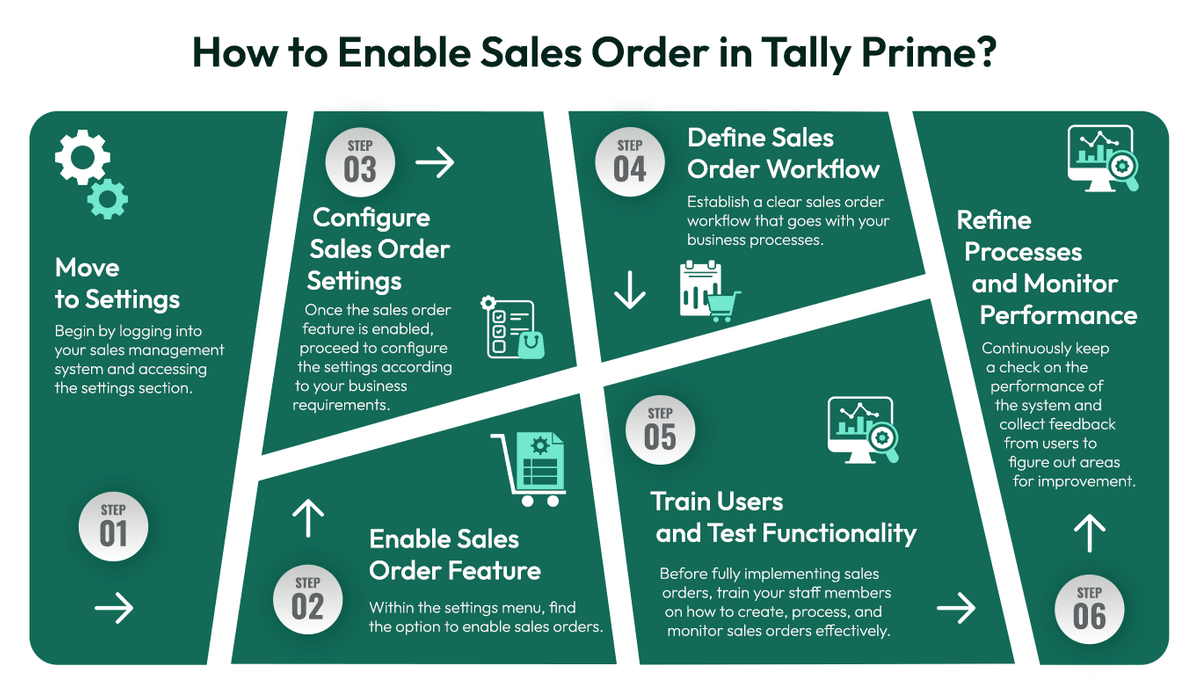
Step 1: Move to Settings
Begin by logging into your sales management system and accessing the settings section. Look for the sales order settings/preferences tab to initiate the process.
Step 2: Enable Sales Order Feature
Within the settings menu, find the option to enable sales orders. This might involve toggling a switch, selecting a checkbox, or following specific prompts to activate the sales order functionality within your system.
Step 3: Configure Sales Order Settings
Once the sales order feature is enabled, proceed to configure the settings according to your business requirements. Here, you need to define order types, set up default T&Cs, specify approval workflows, and customize fields to extract important order details.
Step 4: Define Sales Order Workflow
Establish a clear sales order workflow that goes with your business processes. Thoroughly check on how sales orders will be created, reviewed, approved, and fulfilled within your organization.
Step 5: Train Users and Test Functionality
Before fully implementing sales orders, train your staff members on how to create, process, and monitor sales orders effectively. Conduct thorough training and testing to ensure that the sales order functionality works smoothly with other sales and inventory modules.
Step 6: Refine Processes & Monitor Performance
Continuously keep a check on system performance and collect feedback from users to figure out areas for improvement. Regularly review and refine your sales order processes to optimize efficiency, accuracy, and customer satisfaction.
By following these steps carefully, you can streamline your sales operations, enhance order processing, and elevate the overall customer experience.
How to Make Sales Orders in Tally Prime?
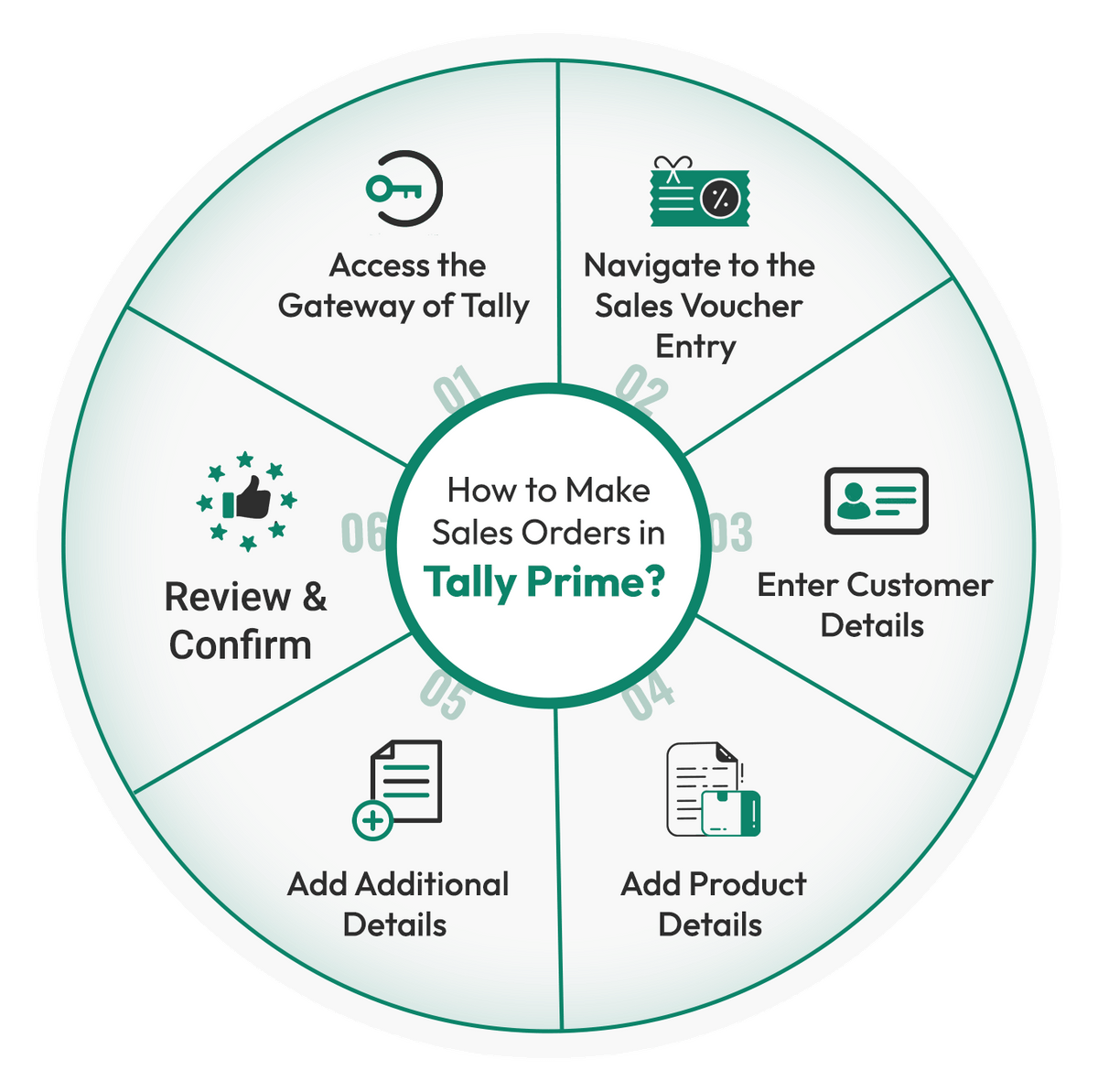
Sales orders in Tally Prime streamline the sales process, ensuring efficient order management and customer satisfaction. Let’s discover the steps to make sales orders in Tally Prime:
Step 1: Access the Gateway of Tally
Begin by logging into Tally Prime and accessing the Gateway of Tally, which serves as the central hub for managing sales orders.

TallyPrime
Starting Price
₹ 750.00 excl. GST
Step 2: Navigate to the Sales Voucher Entry
Click on the ‘Accounting Vouchers’ section and select ‘Sales’ to initiate a new sales transaction. This is where you can begin creating a sales order with Tally Prime.
Step 3: Enter Customer Details
In the sales voucher entry screen, input the relevant customer details, such as name, address, and contact information. This forms a connection between the sales order and the customer.
Step 4: Add Product Details
Specify the products or services being ordered by the customer, including details such as description, quantity, rate, and any applicable taxes or discounts. This step ensures complete and accurate documentation of the sales order.
Step 5: Add Additional Details
Include any additional details relevant to the sales order, such as payment terms, shipping instructions, or special requirements mentioned by the customer. This enhances clarity.
Step 6: Review and Confirm
Thoroughly review the sales order details entered to ensure accuracy and completeness. Once verified, confirm the sales order entry to finalize the transaction.
By following these steps diligently, you can effectively create sales orders within Tally Prime, optimizing your sales process.
Tips to Remember
Here are some important tips to remember while creating sales quotations in Tally Prime:
- Understand Customer Needs: Take the time to understand the specific needs and preferences of your customer. Customize the sales quotation to align with their requirements to enhance its impact.
- Clarity and Transparency: Ensure that the sales quotation is clear, transparent, and easy to understand. This must include clear pricing, terms & conditions to avoid any misunderstandings.
- Personalization: Personalize the sales quotation to reflect your understanding of the customer’s business and their unique needs. This showcases a personal touch and can set you apart from competitors.
- Accuracy in Details: Double-check all details in the sales quotation, including product descriptions, quantities, pricing, and any applicable taxes or discounts.
- Timeliness: Provide the sales quotation promptly to demonstrate professionalism and leave a positive impression.
- Professional Presentation: Ensure the sales quotation is presented in a professional and visually appealing format. This helps reinforce your brand image in the minds of your customers.
- Follow-up: After sending the sales quotation, follow up with the customer to address any questions or concerns they may have.
- Flexibility: Be open to discussing and modifying the sales quotation based on the customer’s feedback. This will help build a stronger relationship with them.
- Attention to Detail: Pay attention to the specific requirements outlined by the customer and incorporate them into the sales quotation.
- Value Proposition: Mention the value proposition clearly within the sales quotation. Talk about the benefits and advantages the customer can expect, emphasizing the value of your offering.
By keeping these tips in mind, you can enhance the effectiveness of your sales quotations and strengthen your customer relationships.
Where to Use Sales Quotation?
Sales quotations can be utilized in various business scenarios to facilitate transparent and professional transactions. Below are some key areas where sales quotations are commonly used:
- Client Communications: Sales quotations serve as a formal document to communicate pricing, product details, and terms to potential clients. They present a clear and structured overview of the proposed transaction and build trust and transparency in client relationships.
- Pre-Sale Negotiations: During pre-sale negotiations, sales quotations provide a detailed breakdown of costs. This facilitates transparent discussions on pricing, payment terms, and potential modifications. They serve as a basis for negotiation and help align the expectations of both the seller and the prospective buyer.
- Customized Solutions: For businesses offering customized or tailored solutions, sales quotations play a major role in outlining the specific features, specifications, and pricing for the personalized offering. They serve as a formal agreement on the agreed-upon T&Cs for customization, ensuring clarity and avoiding misunderstandings.
- Procurement Processes: In B2B transactions, sales quotations are used in procurement processes. Suppliers provide detailed quotations to buyers, with the cost of goods, delivery terms, and other important details. This document serves as a basis for buyers to evaluate and compare different suppliers’ offerings.
- Formalizing Agreements: In some cases, sales quotations are used as a formal step in the process of finalizing a business agreement. Once the customer accepts the quotation, it serves as the basis for creating a formal contract or purchase order.
- Service-Based Businesses: Service-oriented businesses use sales quotations to outline the scope of services, associated costs, and the terms of engagement. This includes professional services, consulting engagements, and other service-based transactions.
- Legal and Compliance Requirements: Sales quotations are used in regulated industries as part of legal and compliance requirements. These documents provide all necessary information to customers while adhering to industry regulations and standards.
Conclusion
Sales orders provide a comprehensive toolkit for enhancing efficiency and professionalism in business transactions. The ability to preview, personalize, and distribute sales quotations with attention to detail and professionalism brings a commitment to customer satisfaction and transparent communication.
Tally Prime, with its potential to create sales orders, acts as a catalyst for elevating sales operations. Moreover, it enables seamless and remarkable experiences in the domain of sales management.
Sales Quotation in Tally FAQs
How to make a sales quotation in Tally?
To create a sales quotation using Tally, you can simply go to the “Gateway of Tally”, then select “Accounting Vouchers” and then click on “Sales Order”. Thereafter, you can fill in all the required details including product details, customer information, pricing details, and more. This would help you generate a detailed sales quotation within seconds.
How to convert a quotation to a sales invoice in Tally Prime?
To transform your quotation into your sales invoice using Tally Prime, you can go to “Gateway of Tally”, and search for “Display”. Further, you can look for “Day Book” and select it. Next, locate the quotation (which you want to convert) and click on “Sales Order” to seamlessly convert it into a sales invoice.
How to create a sales invoice in Tally Prime?
Creating sales invoices in Tally Prime requires certain steps to be followed. For this, you can simply navigate to “Gateway of Tally” and click on “Accounting Vouchers”. Thereafter, you need to select the “Sales” option and fill in all the required details like pricing, customer information, product details, and more. By following these simple steps, you can easily create a sales invoice using Tally Prime.
How to create a quotation?
For creating a quotation in Tally Prime, you can go to “Gateway of Tally” and look for “Accounting Vouchers”. Then, click on “Sales Order”. Further, you can input all the details that are required, i.e., product details, pricing details, customer information, etc., and generate the quotation.
Namrata is a skilled content writer with an expertise in writing marketing, tech, business-related topics, and more. She has been writing since 2021 and has written several write-ups. With her journey with Techjockey, she has worked on different genres of content like product descriptions, tech articles, alternate pages,... Read more





























