How to Install Quick Heal Total Security: Step-By-Step Guide
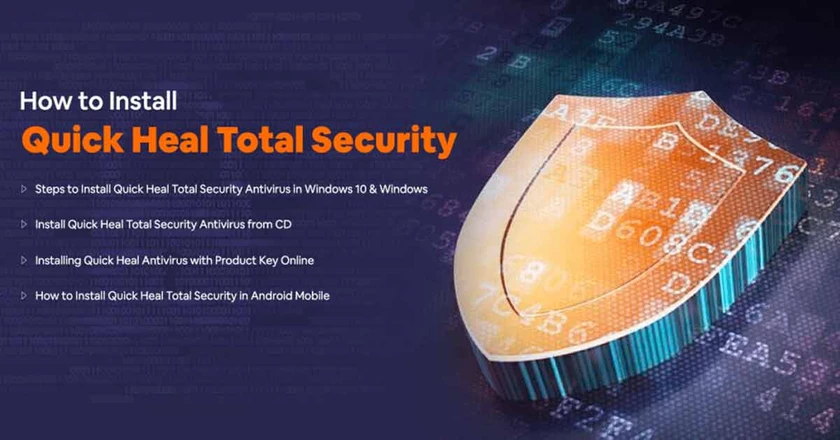
One of the most common reasons for software related issues in computer systems and mobile devices is the presence of unsolicited programs such as malware, adware, viruses and worms. Due to the lack of a proper antivirus software solution, these programs often enter the devices and corrupt the programs through external sources such as websites and external drives.
Often users aren’t aware of the infection as they latch on and impersonate essential system files and pose a threat to the system data. With a prompt and updated antivirus software, these malicious programs can be cleaned systematically. Moreover, with the constant protection by firewall software solutions, users can ensure that most of these ill-intended programs aren’t able to enter their system.
With the constant evolution of the web-space today, new and updated malicious viruses and malware programs are coming up. An antivirus software of substandard quality wouldn’t work here to resolve the issue. Hence, top antivirus solutions such as Quick Heal Total Security Antivirus online are the ideal choice. Its installation process is easy, and it ensures complete protection from the latest virus and malware threats.
Steps to Install Quick Heal Total Security Antivirus in Windows 10 & Windows 7
Once you have purchased the product, the next step is to install and register the product. Those opting to install Quick Heal on Windows 7/10 can use either of the two ways- Quick Heal CD for offline installation or setting up using product keys.
1. Install Quick Heal Total Security Antivirus from CD
- Insert Quick Heal CD in the CD drive of your PC.
- The installer will autorun without any external action.
- Click on Install Quick Heal.
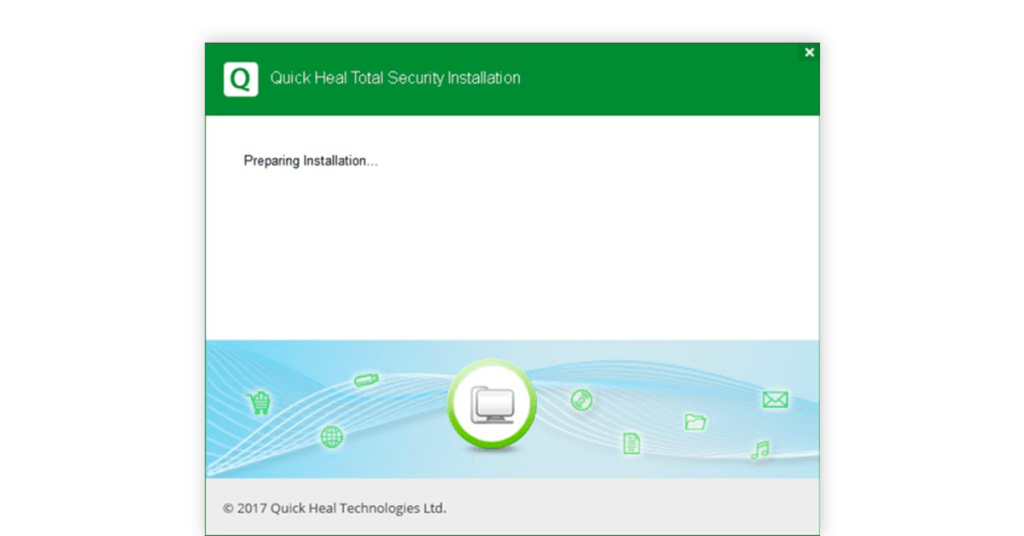
- Follow the steps in the setup wizard.
- Read the User and License and Agreement carefully and check the box that says ‘I Agree’
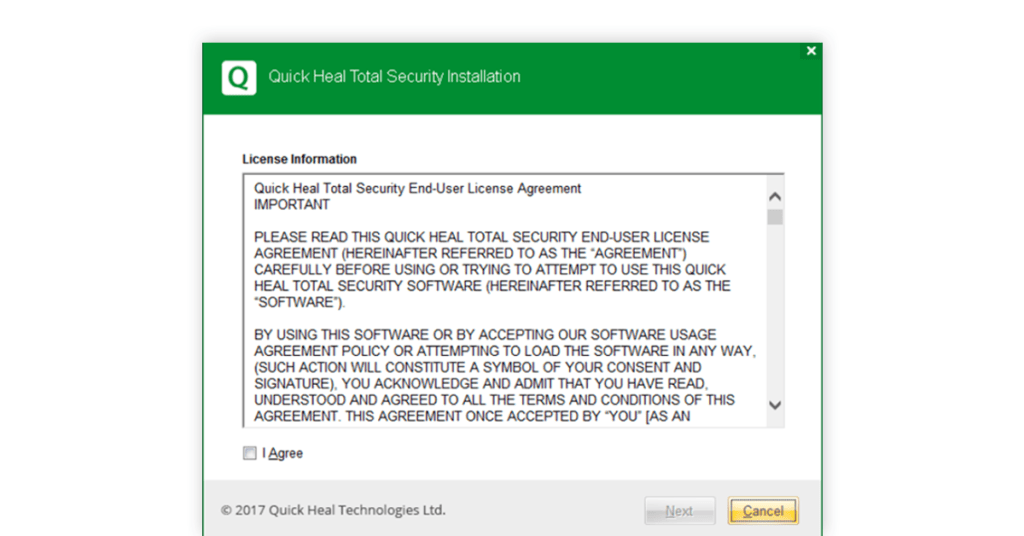
- Select the drive where the software is to be installed.
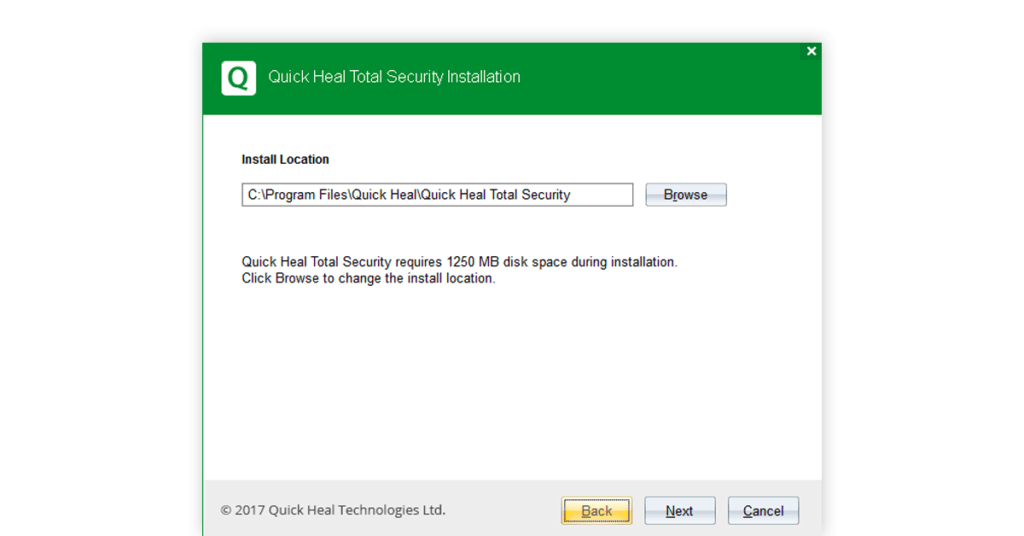
- Let it install files in the selected drive, till it is 100% complete.
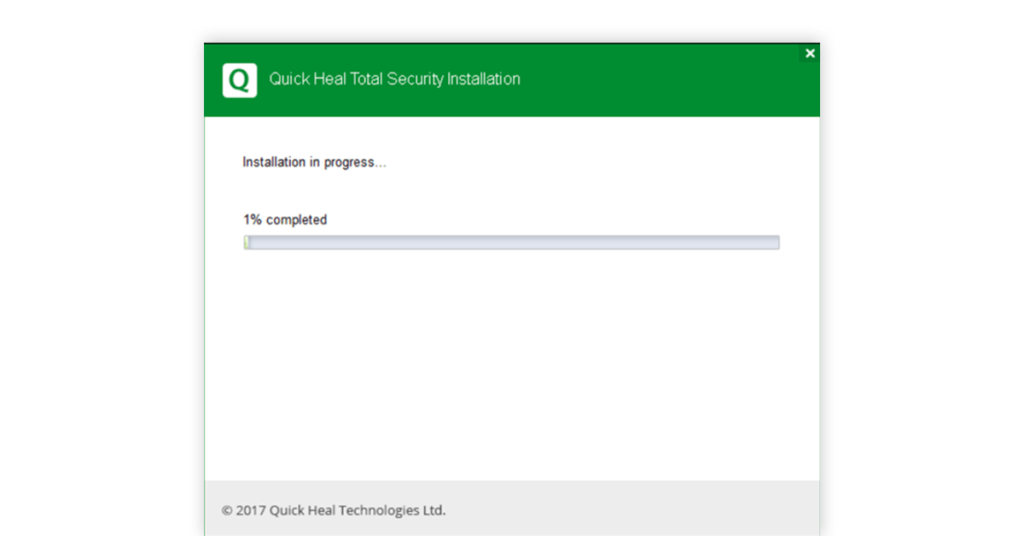
- Once completed, it will ask you to register the product. Click on ‘Register Now’.
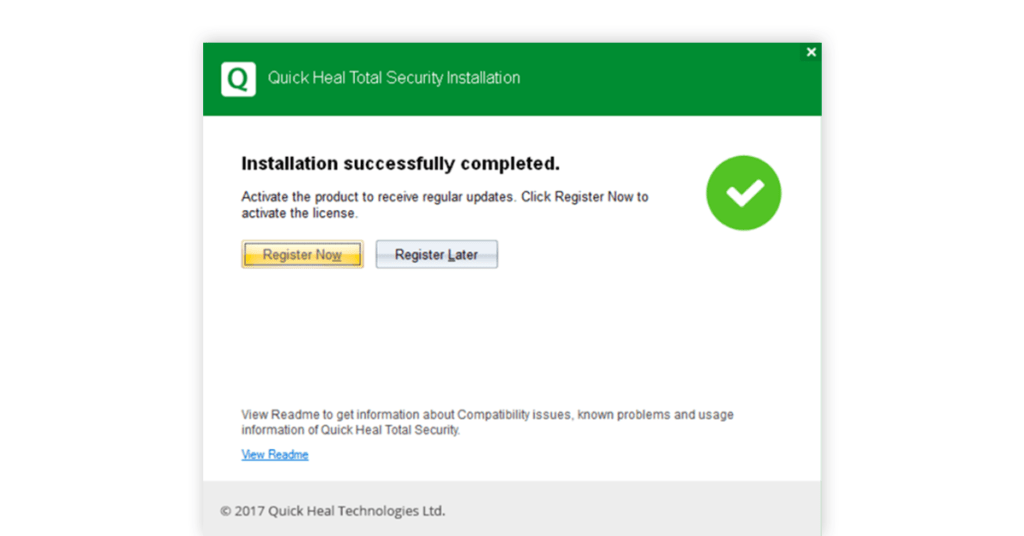
2. Registering Quick Heal Antivirus License Offline
There are two ways of registering your Quick Heal copy. You can register offline if the system or device isn’t connected to the Internet.
- Before visiting the offline activation page, ensure that you have the product key and the installation number with you.
- The product key can be found printed either on or inside the product packaging or will be provided when you purchase Quick Heal AntivirusTotal Security online.
- With the help of a connected device, visit the offline activation page
- Fill the registration form and enter the product key received after buying the product.
3. Installing Quick Heal Antivirus with Product Key Online
Buy Quick Heal Total Security key after installing the free version from the .exe file downloaded from the website. For premium and pro versions, register the product key provided with the product purchase. Here is how to register the Quick Heal Total Security antivirus online:
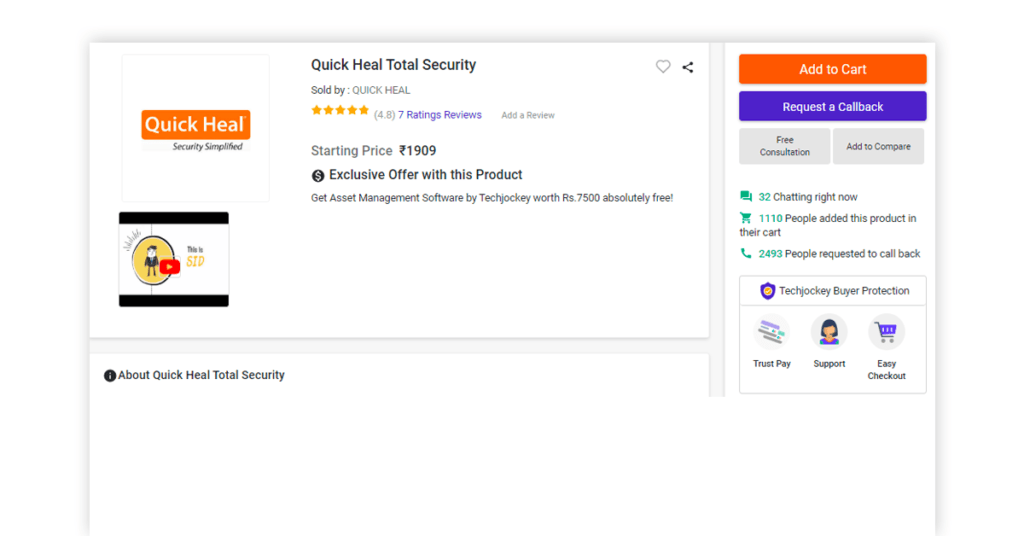
- Sign-in to Quick Heal from your browser.
- Type in your email id and password for Quick Heal and click ‘Sign In’.
- You can easily create account using the simple signing-up process in case you do not have an account with Quick Heal.
- Click ‘Enter’ a new product key to continue.
- Type the product key and click ‘Next’.
- Follow the instructions to activate the product.
It is crucial for users to register their copy of Quick Heal Antivirus with the product key after installation. A registered user with a license will be given complete access to all the features of Quick Heal Total Security’s features with regular updates and dedicated technical support. They will also receive Quick Heal Total Security antivirus renewal prompt when the renewal is due.
4. How to Install Quick Heal Total Security in Android Mobile
The Quick Heal Total Security App is also available for Android devices. Quick Heal antivirus for android, free version can be downloaded from the Play Store, and then with the help of the product key provided after making the purchase, you can get a comprehensive security solution from adware, malware, harmful apps, viruses, mobile banking threats, and from unauthorized users.
Moreover, its premium version also provides features such as advanced anti-theft for the users. Given below are the steps to install the free app and then register to the premium version with the help of product key:
- Install the free version of Quick Heal Antivirus and Mobile Security from the Play Store
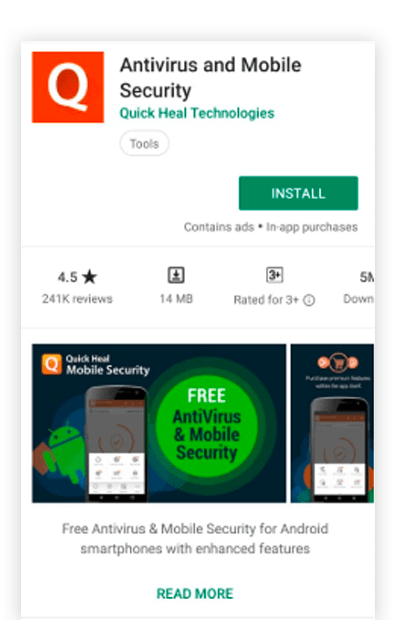
- Open the app, read the End-User License and Agreement and click on ‘I Agree’
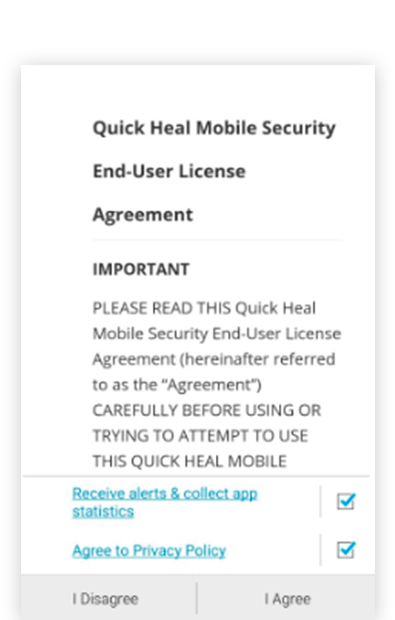
- Grant phone permission for activation
- Get the license and product key after you have made the purchase and click on the “ I have a License” option
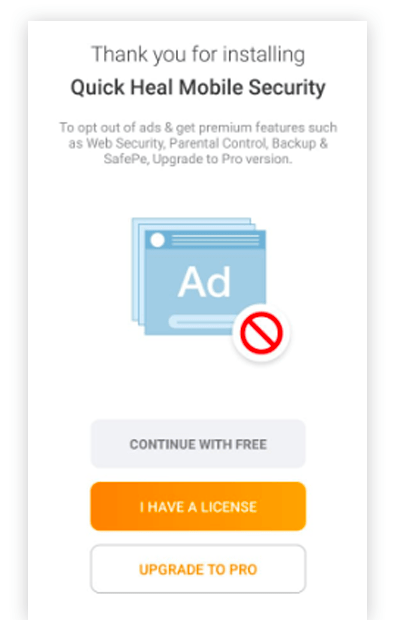
- Enter the Product Key that you have received after making the purchase and click on next
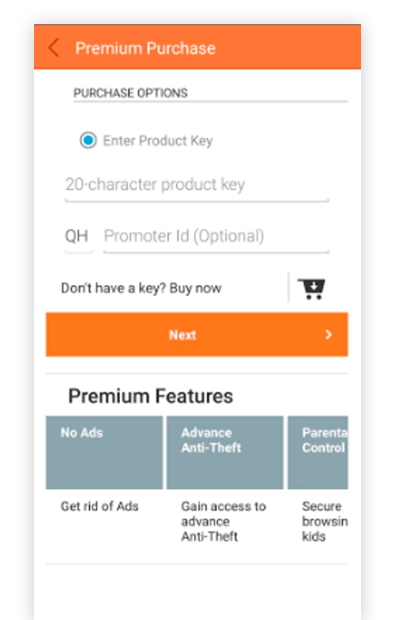
- Once the key has been entered, the app will be registered
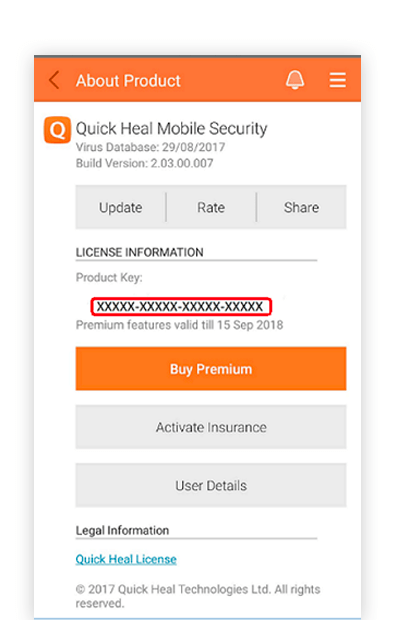
FAQs
How long does Quick Heal Antivirus take to install?
It generally depends on the system configuration of the device and internet speed, but on average, the installation takes about 2-3 minutes. With product download, product key purchase, and registration, the whole takes about 20-30 minutes.
How do I find my Quick Heal product key?
The product key will be provided when you purchase the product. Once you do, you can also check it by following these steps on your PC:
1. Click on the start menu, then hover your cursor on Programs, then to Quick Heal Antivirus and click on Quick Heal Antivirus.
2. One the window is open, click on ‘Help’ situated on the top-right corner of the window.
3. Next, click ‘About’.
4. Finally, click on ‘License Details’.
5. You will find your product key in this section.How can I activate Quick Heal Total Security without product key?
You cannot activate Quick Heal Total Security without a product key; however, you can use its free version with limited features. For the premium version and activation, you need to buy Quick Heal Total Security key.
How can I check my Quick Heal product key validity online?
1. Click on the start menu, then hover your cursor on Programs, then to Quick Heal AntiVirus and click on Quick Heal AntiVirus.
2. One the window is open, click on ‘Help’ situated on the top-right corner of the window.
3. Next, click ‘About’.
4. Finally, click on ‘License Details’.
5. The product key validity will be displayed in this section.What’s the procedure for Quick Heal Total Security renewal?
For Quick heal Total Security renewal, purchase the renewal code and follow these steps:
1. Click on the start menu, then hover your cursor on Programs, then to Quick Heal AntiVirus and click on Quick Heal AntiVirus.
2. One the window is open, click on ‘Help’ situated on the top-right corner of the window.
3. Next, click ‘About’.
4. Finally, click on ‘Renew Now’.
5. Select ‘I have renewal code’
6. Enter the renewal code
7. Confirm your contact information and click ‘Next’
8. Check the license-related information and click next.
9. The validity of your license will be renewed.
Anurag Vats is an in-house technical content writer at Techjockey who is fond of exploring the latest avenues in the field of technology and gadgets. An avid reader of fiction and poetry, he also likes to dabble with brushes and poetry and loves to cook in borrowed kitchens.... Read more




























