How to Install and Use Bitdefender: Step-by-Step Guide for Multiple Devices
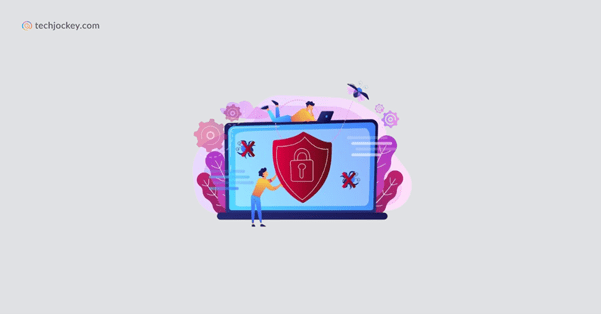
like Bitdefender offers complete protection against different types of malware, and other internet threats. Regardless of whether you’re an experienced user or seeking to enhance your present setup, this blog will guide you on how to install and use Bitdefender efficiently.
Quick and Easy: How to Install Bitdefender in Minutes
Installing Antivirus software like Bitdefender on your devices (Windows, macOS, Android, iOS) is easy. However, selecting which plan to choose can be challenging. Most Bitdefender solutions require users to activate a Bitdefender subscription and create a Bitdefender Central account.
To download and install Bitdefender on your devices, users need to:
- Create a Bitdefender Central account.
- Login into your account.
- Choose product activation mode (, i.e., Automatic, Manual and Automatic Activation Extension).
- Install Bitdefender products from central platform as per your operating system and device.
- Configure settings, enable features and schedule scans.
Once completed, you can start using product by taking a virtual tour. Though using Bitdefender can be tricky, if you are a new user. In this case, we have compiled a step-by-step guide to help you install and use Bitdefender.
Navigating How to Install Bitdefender on Windows and Mac
You can install Bitdefender security solutions on Windows and Mac by following these steps:

Bitdefender Antivirus Plus
Starting Price
₹ 700.00 excl. GST
Steps to Install Bitdefender on Windows
- Visit the official website on your PC and sign in to your Bitdefender Central account. This step is required to install Bitdefender. You have to create one account if you don’t have any.
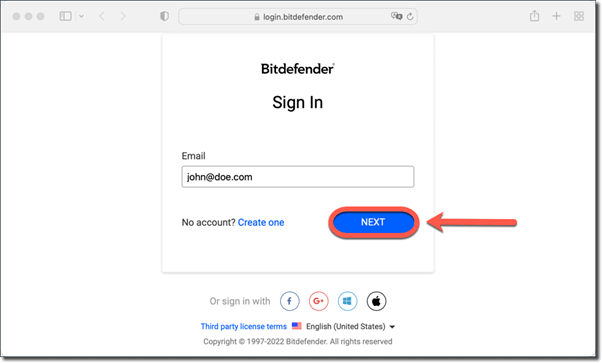
2. On the homepage, you’ll see option for “Install Bitdefender Products” button.
3. After clicking the option, you’ll see a new window where all Bitdefender subscription products would be available. Choose the product that you want to download and within this window press the ‘Install’ button located in below the product.
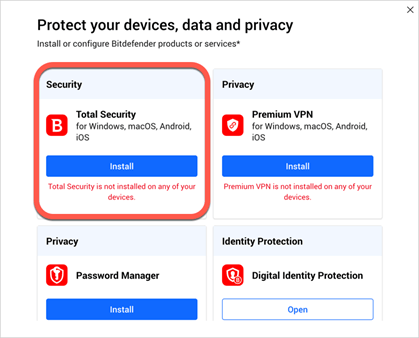
4. Then choose between if you want to download on device which you are using or another device. Click ‘Download’ or ‘Protect other devices.’ option as per your selection.
5. Once the download is ready, open the file saved in your folder and click ‘Yes’ in dialog box for installation.
6. Wait until a dialog box appears. After accepting the check box of terms & conditions, click on ‘Install’ button.
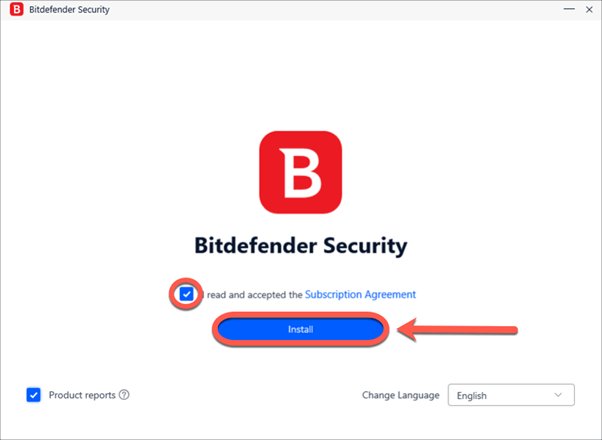
7. You will be prompted to ‘Start Device Assessment’ at the end of installation, which you can choose to start or skip.
8. Lastly, click on Finish for successful installation of Bitdefender on Windows.
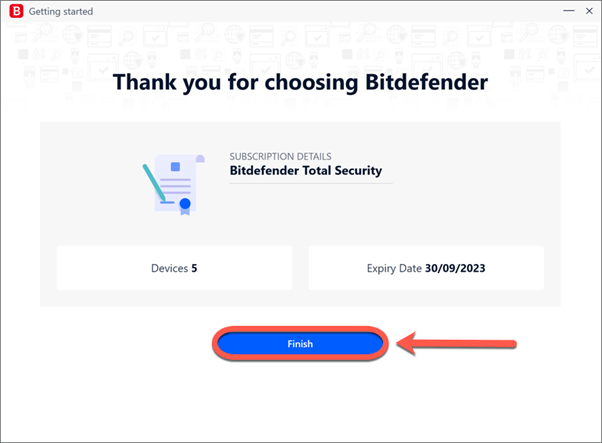
Steps to Install Bitdefender on Mac
1. Visit the official website on your Mac device and sign in to your Bitdefender Central account. This step is required to install Bitdefender. You have to create one account if you don’t have any.
2. On the homepage, you’ll see option for “Install Bitdefender Products” button.
3. After clicking the option, you’ll see a new window where all Bitdefender subscription products will be available. Choose the product that you want to download and within this window press the ‘Install’ button located in below the product.
4. Then choose between if you want to download on device which you are using or another device. Click the ‘Download’ or ‘Protect other devices.’ option as per your selection.
5. Once the download is ready, open the file saved in your folder and follow on-screen steps for installation.
6. Click Allow, them Continue. Agree the terms & conditions and continue the process by clicking on ‘Continue.’
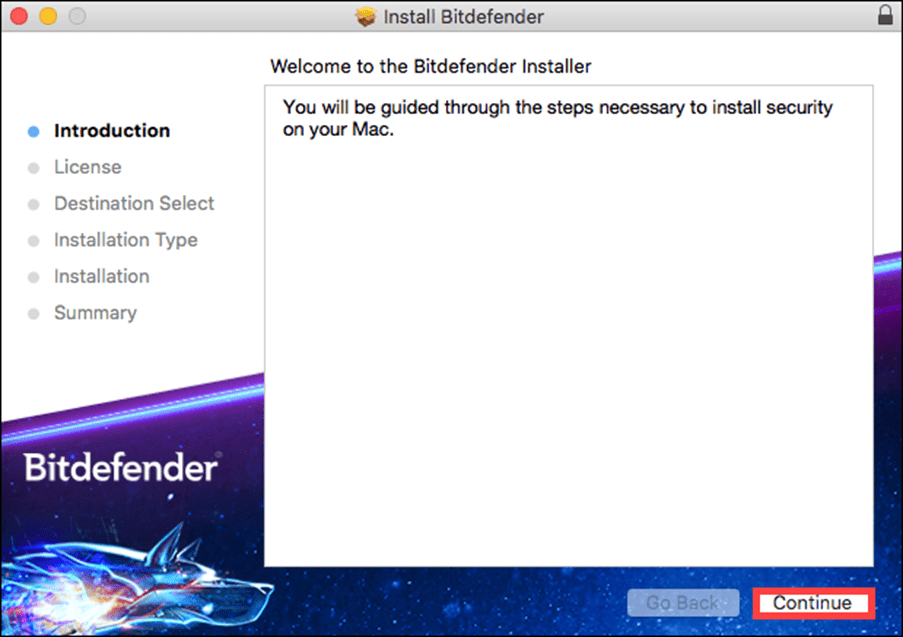
7. At the end of the process, click on Install and add PC credentials to install the software
8. You’ll see the dialog box and the software will start downloading. Open it and start scanning.
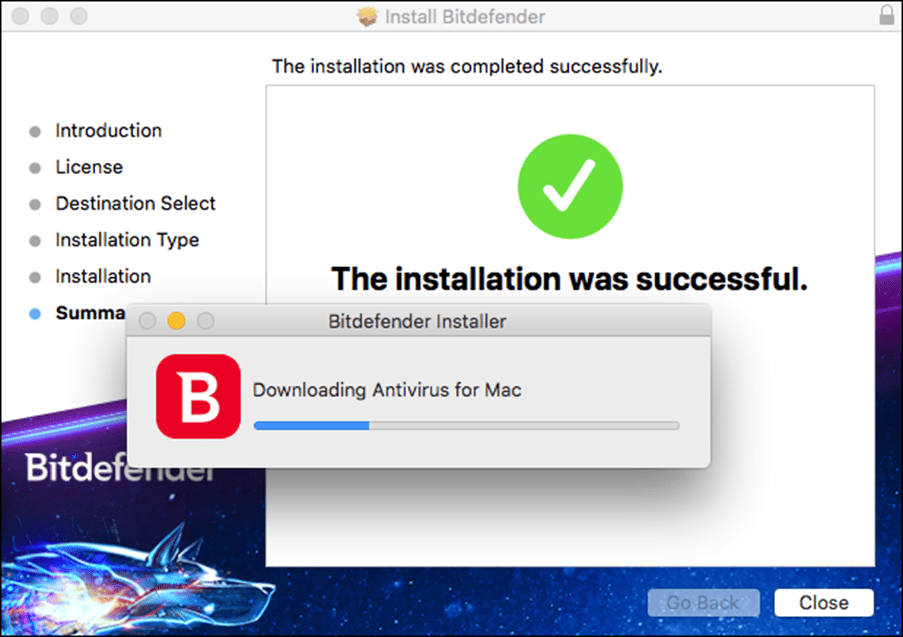
Pre-requisites for Downloading Bitdefender
| System Requirements | Windows | Mac |
| Operating System | Windows 7 with Service Pack 1, Windows 8.1, Windows 10, Windows 11 | macOS Yosemite (10.10) and later |
| Memory (RAM) | 2 GB | – |
| Hard Disk | 2.5 GB free space | 1 GB free space |
| Browser | Internet Explorer version 11 | Web Protection is available for Safari, Firefox, Chrome |
Steps to Install Bitdefender on Mobile Phone (Android & iOS)
For Android
1. Open Google Play Store app.
2. Type “Bitdefender Mobile Security” in the search bar.
3. Tap ‘Install’ button beside the app.
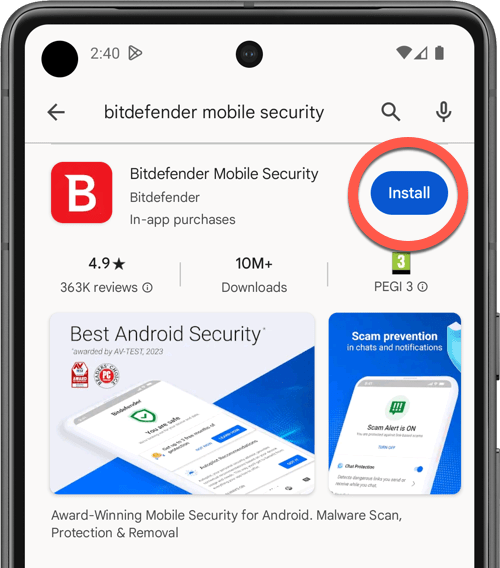
4. Once installed, click ‘Open’ and tap ‘Continue.’
5. Sign in to Bitdefender Central account. If you don’t have an active account, then create one and click on ‘Get Started.
6. Finish the installation by clicking ‘Activate’ option at the end of process.
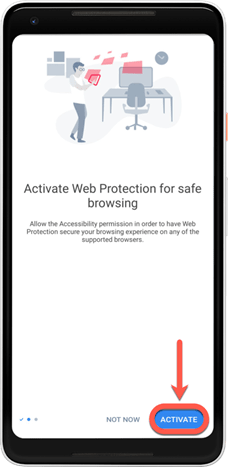
7. Allow permissions for the app in mobile settings.
8. Start scanning.
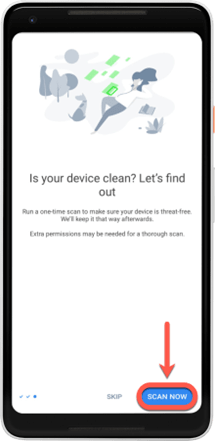
For iOS
1. Open the App Store app.
2. Search for “Bitdefender Mobile Security” in app store.
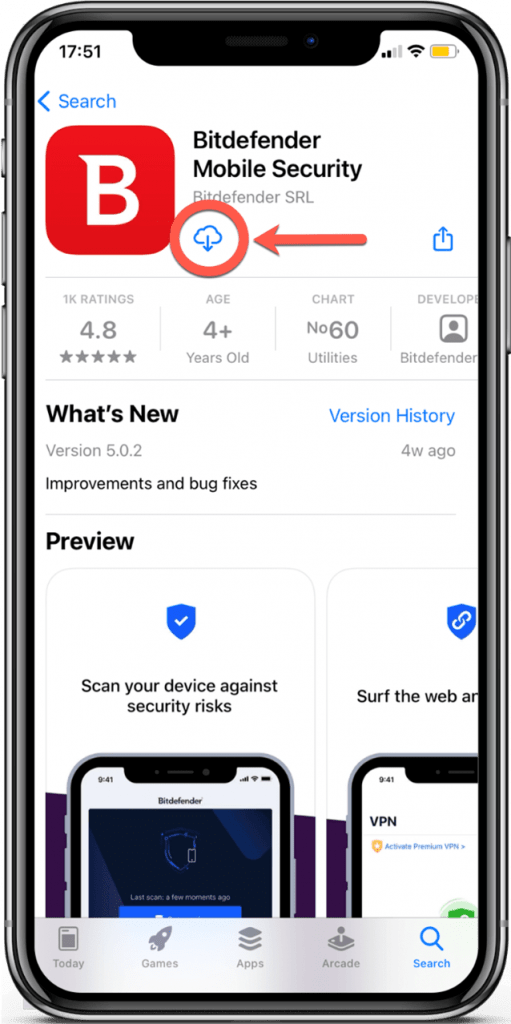
3. After downloading, open the “Bitdefender Mobile Security” app and ‘Get Started.’
4. Accept the terms & conditions and click on ‘Continue.’
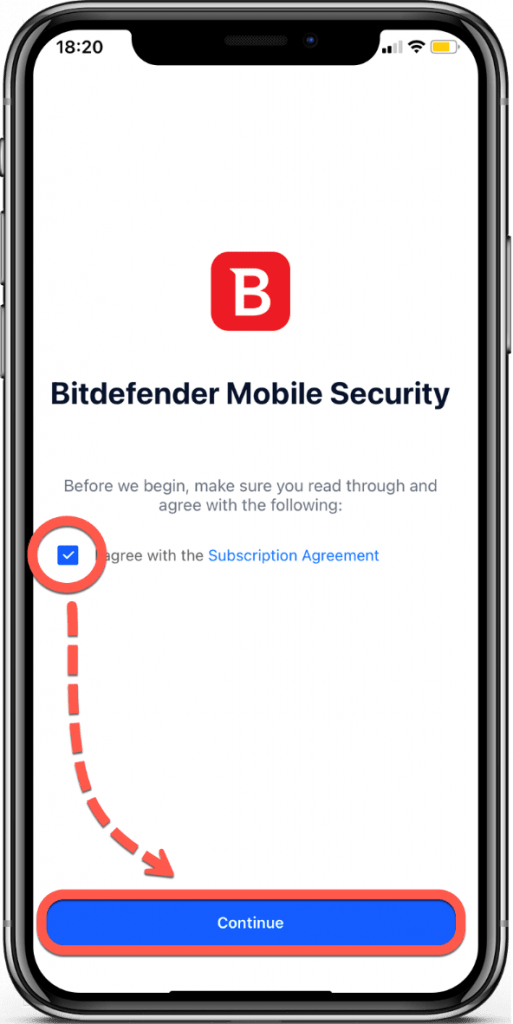
5. Sign in to Bitdefender Central account. If you don’t have an active account, then create one.
6. Next, turn on the Web Protection feature in the Bitdefender app to finish the successful installation.
7. Lastly, tap ‘Agree’ for privacy policy and click ‘Allow’ when dialog box appears.
How to Use Bitdefender Antivirus?
Learn how to use the dashboard, which displays the security status of your system, after it has been installed.
- Make sure you have updated your virus definitions by using the dashboard update feature.
- Start with a fast scan to find any dangers right away, and then do a complete system scan for a thorough inspection.
- Next, configure scheduled scans in accordance with your preferences. Further, ensure that real-time protection is activated for continuous security.
- Make sure the firewall settings are set up properly for your network by checking them.
- Examine any threats found in the “Notifications” or “Protection” sections and determine whether to delete or place them under quarantine.
- If available, make use of extra features like VPN, online banking security, and web protection.
- Update the antivirus and threat definitions on a regular basis and use Bitdefender’s backup tool or another method to backup important files.
- Examine security reports on a regular basis to keep track of risks found and scan findings.
- Use Bitdefender’s help resources if you run into problems or require assistance.
Finally, to ensure the best possible protection for your system, keep up with cybersecurity news that could impact it
Configuring Bitdefender’s Features
After successfully installing the Bitdefender app in your device, users can start with initial setup and check for different scan options, features, support and resources. While using the Bitdefender product, go through below mentioned aspects of software.
| Initial Setup | |
|---|---|
| User Interface | Familiarise yourself with the dashboard |
| Scan Settings | Choose your preferred scan type (Quick, System, Custom) and schedule regular scans. |
| Running Scans | |
| Manual Scans | Click on “Scan” in the main menu and select the type of scan. |
| Scheduled Scans | Set up automatic scans in the settings to run at your convenience. |
| Real-Time Protection | |
| Enable/Disable | Check the status of real-time protection and enable it if it’s not active. |
| Configure Settings | Adjust settings for specific file types and applications. |
| Firewall Settings | |
| Access Firewall | Navigate to the firewall section to configure rules for incoming and outgoing traffic. |
| Profiles | Set profiles for different networks (home, public, work) for customised protection. |
| Privacy Features | |
| VPN | Activate the built-in VPN for secure browsing. |
| Web Protection | Ensure web protection features are turned on to block harmful sites. |
| Device Optimisation | |
| Performance Tools | Use tools like the cleanup feature to free up space and improve device performance. |
| Battery Saver | Activate battery saver mode on mobile devices. |
| Threat Management | |
| Quarantine | Check the quarantine section for detected threats and decide whether to delete or restore them. |
| Report Issues | Report any false positives or missed threats to improve protection. |
| Support & Resources | |
| Help Centre and Community Forums | Use the Bitdefender help centre for troubleshooting and FAQs. Join the forums for tips from other users. |
Conclusion
A step-by-step guide on how to install Bitdefender on Windows, macOS, Android, and iOS is provided in the blog. Users need to create an account, choose activation mode, and install products from the Bitdefender central platform.
For installation, users can visit the official website, sign in, choose the product to download, install it, and follow the on-screen steps for installation.
For Mac, the same process is followed on the homepage, with the option to download and install the product. Choose to download or protect other devices and agree to the terms and conditions. After installation, users will be prompted to start a device assessment, which they can choose to start or skip. Once completed, users can take a virtual tour of the product and try it out on their devices.
Jasmeet is a bilingual content writer with proven expertise in creating B2B content across digital and print platforms to support Sales & Marketing. She is a dynamic content specialist with 4+ years of experience collaborating with industry giants like X, Unilever, Yell UK, Tej Bandhu Group, and Veoci... Read more




























