13 Best Free Webcam Recording Software for Windows, Mac and Android
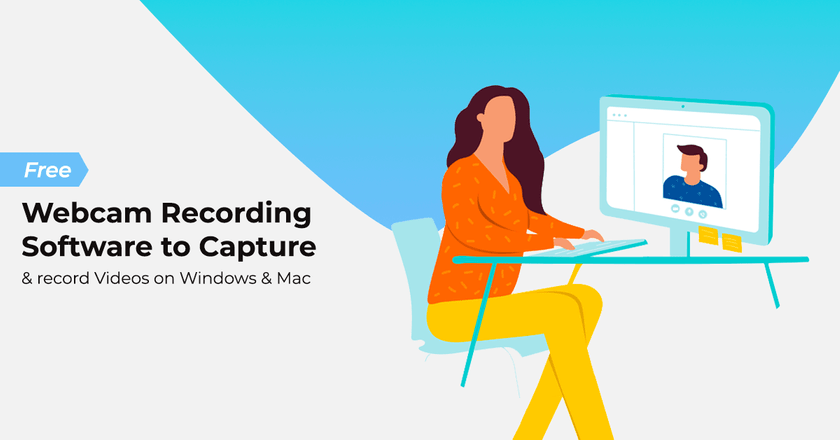
Summary: Let’s take a look at the list of free webcam recording software options for Windows, Mac, and Android. With these tools you can unleash your creativity, enhance video communication, and elevate your content. Don’t miss out on the tools that can take your webcam recording experience to the next level!
Who doesn’t fall in love with a good video? Videos are visual treats to the eye, and a good one, well that’s cherry on the cake.
Webcam video for preserving cherished memories of friends and families is one thing. The other, however, is the use of videos for promoting your brand and expanding your business.
Essentially, webcam recording software is a simple camera application that makes our lives colourful by capturing photographs and live videos on our PC. You can use the best free webcam recording software to chat with others online, hold webinars, make video tutorials, etc.
What is Webcam Recording Software?
For those of you wanting to produce high quality content, simply opt for a robust best free cam screen recorder that can record your webcam video as well as audio seamlessly. So, go ahead and record superior quality videos the moment you plug in your webcam with any free webcam recording software.
What’s more? Create interesting YouTube videos, tutorials, demonstrations, and much more with an all-in-one best free webcam recorder and you’re good to go.
In this blog, we share with you a list of the best free cam screen recorder software that are either free of cost or offer a free trial so that you can get started.
What is the Purpose of Webcam Recording Software?
The purpose of webcam recording software is to develop video footage and present yourself to the world of internet using webcam recording. They help you to truly connect with your audience face to face.
Webcam recording software allows you to record and stream videos online, take online classes or delivers professional videos with ease. Webcam recording software also helps in capturing pictures and screenshots.
Features of Webcam Recording Software
- Record videos: You can record audio with video or just record videos without sound.
- Add text captions: It helps add time stamp or text captions on your video.
- Customize color settings: You can customize color settings and preset video effects prior to recording.
- Adjust video resolution: It allows you to adjust the size, frame rate and video resolution.
- Record your screen: Webcam recording software helps record your screen and webcam at the same time.
- Upload videos on social media: You can upload videos directly on video content platforms like YouTube, Vimeo, and Flickr
- Burn recordings on devices: It helps burn recordings easily on a DVD for personal offline viewing.
- Time lapse video recording: Doing a time lapse video recording is also easy with webcam recording software.
- Create photo snapshots: It allows you to create a photo snapshot of videos for you to put in the thumbnail.
- Screencast videos: You can screencast your videos to your audience anytime.
- Edit recorded videos: With webcam recording software, you can edit your recorded video.
13 Best Free Webcam Recording Software for Windows and MacOS
| Webcam Recording Software | Best For | Free Trial |
| Debut Video Capture Software | For recording webcams, streaming games & live videos | Yes |
| Wondershare Filmora Scrn | Overall the Best Webcam Software | Yes |
| Bandicam Webcam Recorder | Best Free Webcam Screen Recorder for Windows | Available with watermark |
| ManyCam | Best for live video production, including live streaming and video conferencing | Yes |
| MyCam | Best for Live Streaming on Youtube and Twitch | Yes |
| CamStudio | Best for Creating Instructional Videos | Yes |
| AZ Screen Recorder | Best Cost-Effective Webcam Software | Yes |
| Movavi Screen Capture | Best for Screen and Audio Recordings | Yes |
| QuickTime | Best For Recording Screen on Mac Devices | Yes |
| Clipchamp | Best Browser-Based Webcam Software | Yes |
| OBS Studio | Best Free Webcam Recording Software | Yes |
| DU Recorder | Best for Promotional Video Creation | Yes |
| Logitech Capture | Best for Video Conferencing and Recording | Yes |
The best free webcam recorders capture audio activities, video clippings and screen footage to let end users create training or instructional material for education purposes.
You can further personalize these recordings through annotation tools and editing devices available with the best webcam recording software for Windows.
Debut Video Capture Software: Best for recording webcams, streaming games and live videos
Debut Video Capture Software offers an easy way to record video from a variety of sources. Whether you need to capture your screen, record webcam footage, or even stream gameplay, Debut is a versatile and user-friendly tool.
With features like simultaneous screen and webcam recording, text captions, color adjustments, it’s a powerful yet accessible solution for both beginners and experienced users. Debut is perfect free software to record video from webcam.
Features of Debut Video Capture Software
- Webcam Recording: Record directly from your webcam or overlay it onto your videos.
- Versatile Sources: Capture video from various sources, including network IP cameras and external devices.
- Enhance with Effects: Adjust color settings and add special effects to make your videos pop.
- Scheduled Recordings: Set up automatic recording sessions, even when you’re away.
- Multi-Screen Support: Record multiple screens simultaneously with ease.
- Watermarking: You can also add your watermark for branding and protection.
Debut Video Capture Software Compatibility: Windows and macOS
Pricing of Debut Video Capture Tool: Available for free, but the free version is for non-commercial use only. The Pro version will cost you $24.99 for 1 PC installation.
Pros and Cons of Debut Video Capture
- Free for personal use
- Easily records from external cameras
- Offers scheduled recordings
- No shortcut to start and stop recordings
- The interface feels outdated
Wondershare Filmora Scrn: Overall the Best Webcam Software
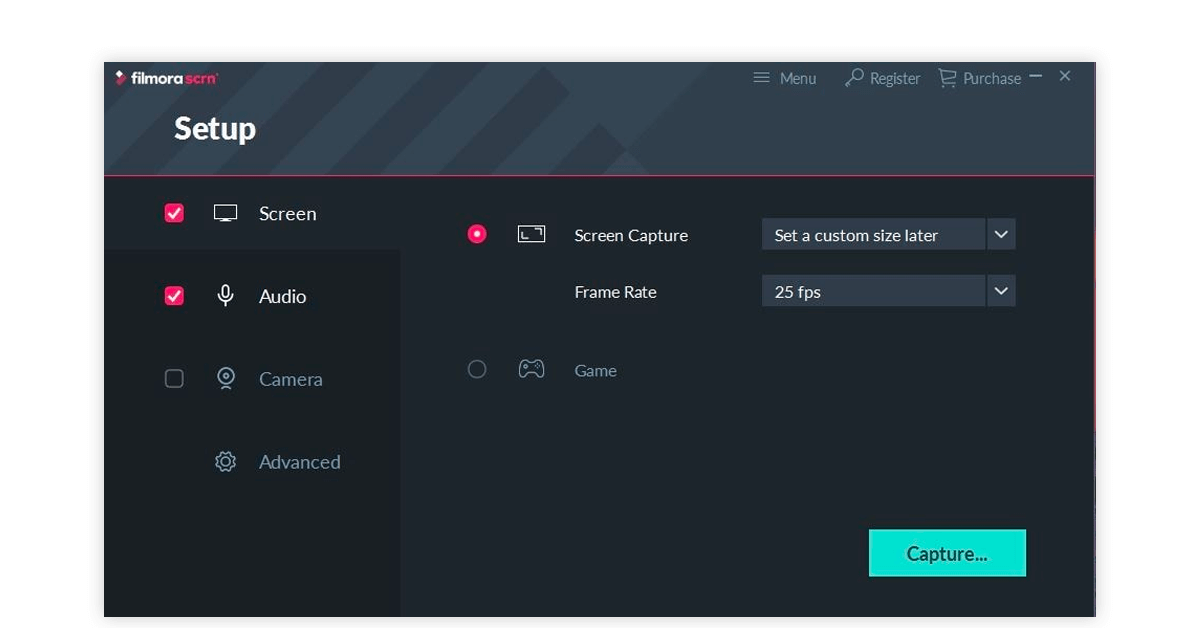
Filmora Scrn is one of the best free cam screen recorder for Windows 10, Windows 8 & Windows 7. It provides a range of features for audio, screen and webcam recording.
This webcam screen recorder also provides the video editing option to convey the content of webcam recordings convincingly. It comes with a full editing suite, so that you can use diverse professional tools to edit your webcam recordings.
Features of Filmora Wondershare
- Comes with recording capacity of 4K
- Provides powerful tools for video editing
- Allows face recording through your computer screen and webcam
- Records screenshots and is fitted with a virtual camera with the free webcam screen recorder.
- You can cut short videos into smaller clips and share accordingly.
Wondershare Filmora Scrn OS compatibility: MacOS Yosemite/El Capitan/Sierra/High Sierra/Mojave
Pricing: Filmora Srn will cost you $19 per month.
Pros and Cons of Wondershare Filmora Scrn
- Offers a lot of overlays, transitions and effects
- Simple and affordable software
- You can record the gameplay at up to 120fps.
- Lacks zoom in and zoom out effects while recording
Bandicam Webcam Recorder: Best Free Webcam Screen Recorder for Windows
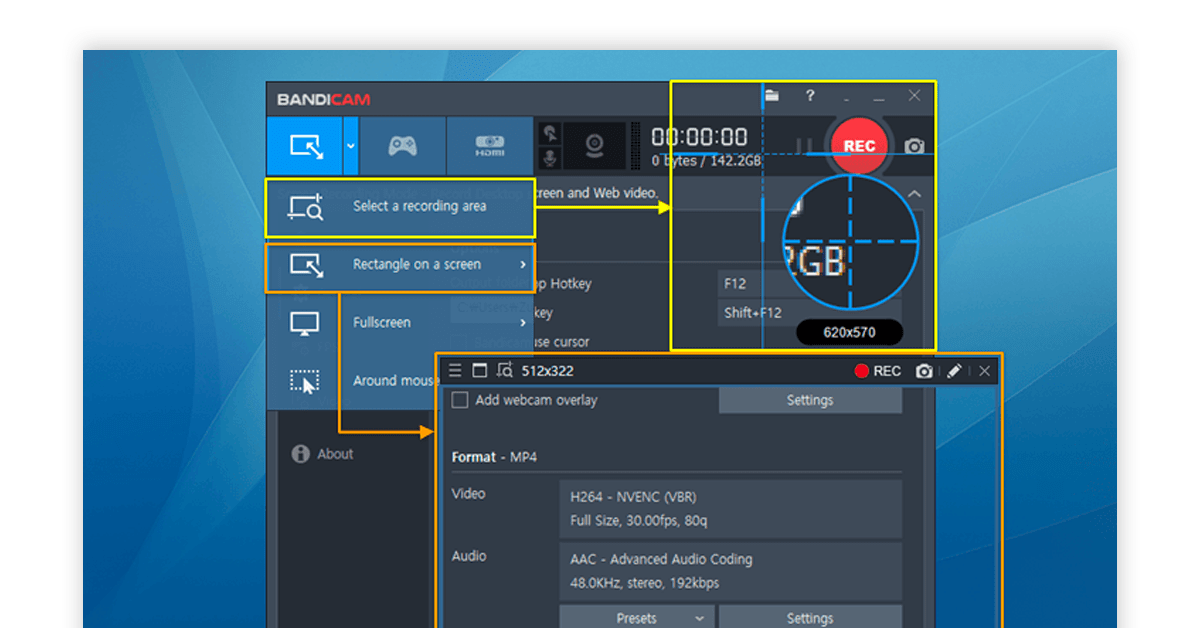
For thorough professionals as well as those who are new to screen recordings, Bandicam free webcam screen recorder makes recording anything on your screen easy and convenient.
This lightweight software is one of the best free webcam recording software for Windows 10 and others. It is ideal for those wanting to capture absolutely anything on their PC screen in high-quality.
Features of Bandicam Webcam Recording Software:
- Record IPTV, APPLE TV, HDTV with Bandicam: This free cam recorder has a default setting option which is apt for less experienced users. This means that you can basically start recording anything in just a few clicks.
- Capture Webcam Video on Windows PC: Bandicam is the answer for those of you wanting to record something on your computer screen and then save it as an image file or a video file (MP4, AVI).
- Record Gameplay on PC for Xbox & PlayStation: Game Recording also becomes possible with this cam screen recorder software, as it records various 2D/3D games with 4K UHD video. Additionally, it captures up to 144 FPS videos.
- Record Your Mac & iPhone Screen: Whether you use iPhone, iPad or iMac, you can record screens in high quality on your PC.
Bandicam Webcam Recorder OS compatibility: Windows 7/8/10/ Vista (32-bit and 64-bit) and Bandicam 2.3.1 for Windows XP
Pricing: Bandicam paid plan starts at $33.26 per year from 1 PC.
Pros and Cons of Bandicam
- Easy and straightforward controls for access
- Records up to 4K ultra-HD pixel
- Offers in-built tools for tutorials
- Exports only in AVI and MP4
- You can only record 10 minutes at a time with free version
ManyCam: Best for live video production, including live streaming & video conferencing
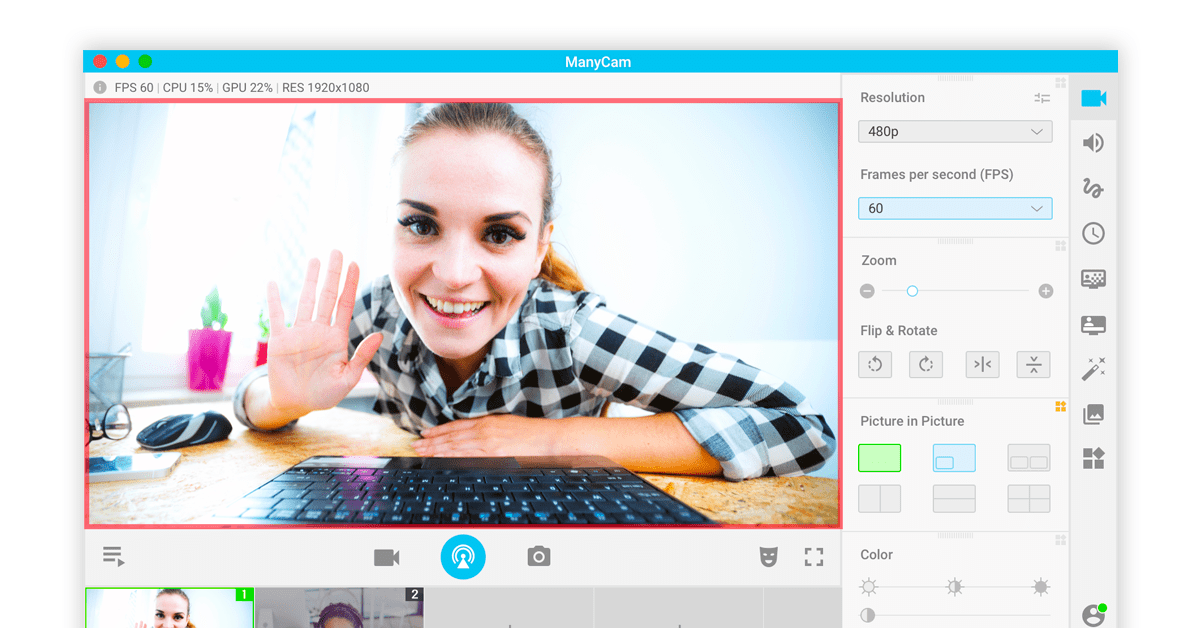
A free webcam screen recording software and video switcher, ManyCam is your solution when it comes to enhancing your video chats. Here, we must specify that this free webcam recording software creates incredible live streams on several platforms and that too at the same time.
ManyCam live streaming software is ideal for conducting video conferences and online classes with advanced picture-in-picture effects. You can also stream videos live on YouTube and Facebook to increase your online reach.
Features of ManyCam Live Streaming Software:
- Conduct Web Conferences: Make dynamic web conferences and improve your video call quality by using this software.
- Live Stream Online Classes: For students, the webcam recording software delivers creative educational content online. It facilitates you to switch between images and video sources while live streaming.
- Picture in Picture: The webcam video recording software uses a picture-in-picture facility and records your lessons too. You can add multiple windows on your main screen and split the screen if required.
- 3D Masks & Effects: You will get 12K plus effects, masks and objects to make your live stream videos more appealing.
- Desktop Screen Casting: You can either capture the entire screen or select specific areas as the video source. This is important for online classes, and business presentations.
ManyCam OS compatibility: Windows 7/XP/Vista
Pricing: ManyCam pricing are available in 3 options:
- Standard: $49/year/PC
- Studio: $79/year/2 PC
- Premium: $99/year/3 PC
ManyCam Pros and Cons
- Offers virtual and green screen
- Has various effects, 3D masks, texts and more
- You can directly stream to Facebook, YouTube or Instagram
- The editing option seems a bit limited
- Lags while recording in high resolution
MyCam: Best for Live Streaming on Youtube and Twitch
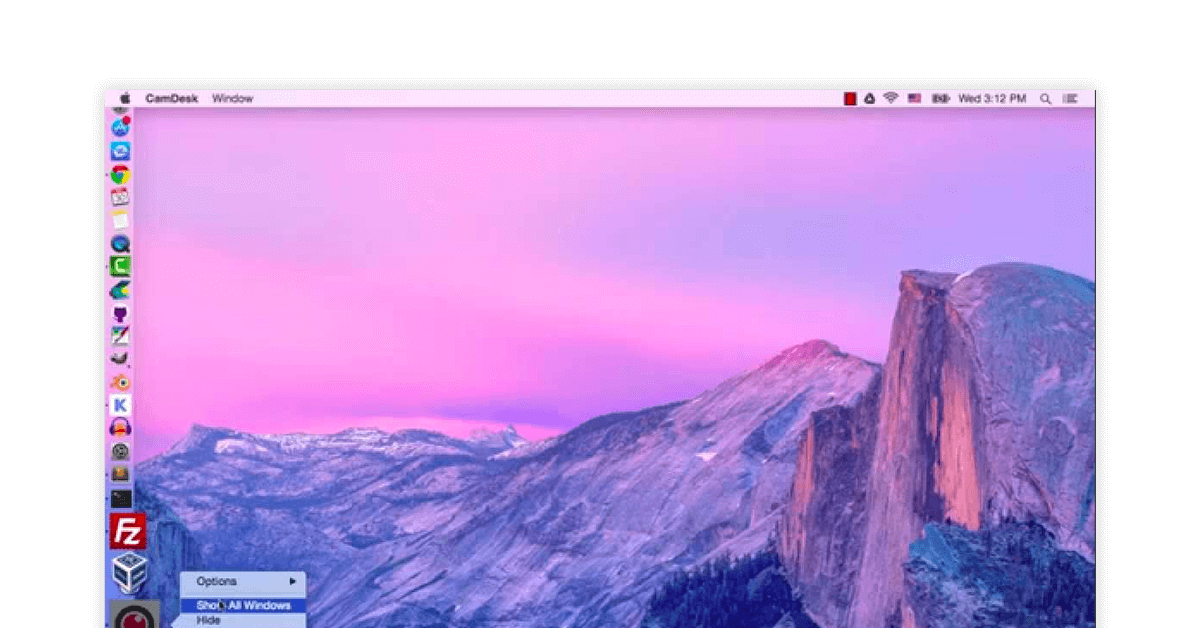
MyCam is a dedicated webcam video recorder that allows you to capture videos and photos. It also offers various effects for videos and filters for photos.
With MyCam, you can stream to YouTube and Facebook, create short videos and GIFs for social media, and even send images to mobile devices. The software includes an album feature for managing media files in one convenient location.
Features of MyCam
- Directly broadcast your videos to streaming sites like YouTube, Twitch, etc.
- You can take snapshots from your webcam, and also pause the video feed while capturing.
- Multiple video filter options to enhance the option quality. Moreover, edit your videos to make GIFs, Stickers, etc.
- Capture any video displayed on your screen via webcam, whether from an external or virtual webcam
MyCam Software Compatibility: MyCam works with every Windows-based laptop or desktop.
Pricing of MyCam: MyCam webcam software pricing starts at $9.99.
MyCam Pros and Cons
- Records the entire screen or area under cursor
- Multiple export option
- Draws and texts while screen recording
- This tool does not have robust editing features. You need to use a separate video editor to finalize the video.
CamStudio: Best for Creating Instructional Videos
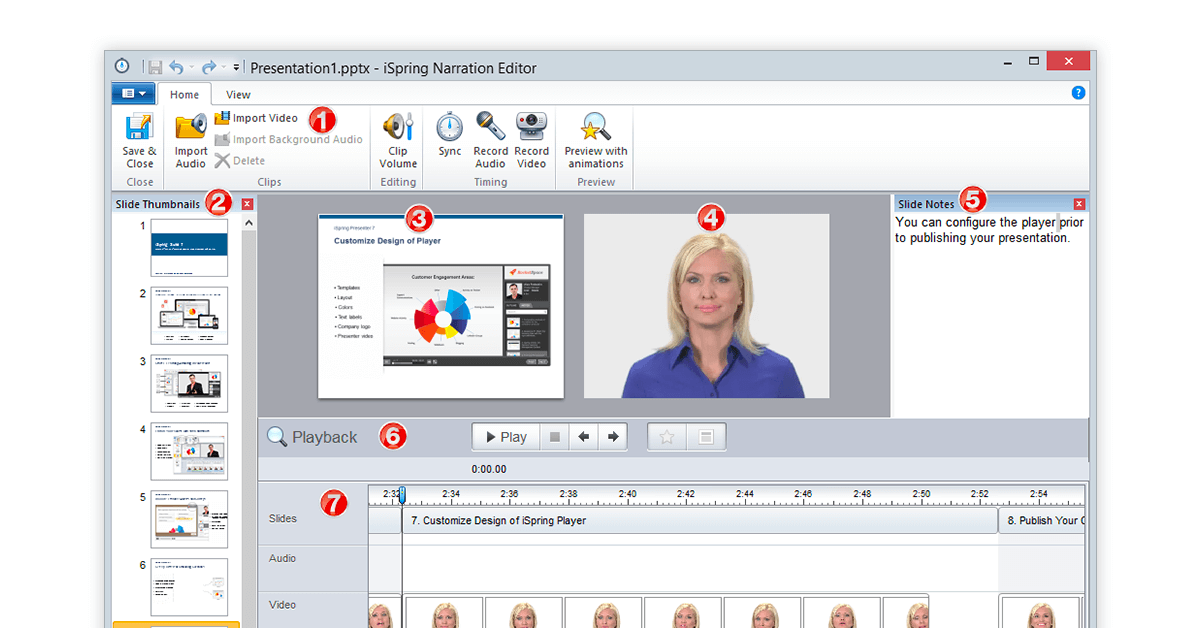
CamStudio allows users to easily record everything happening on their computer screen, including video and audio. It then saves the recordings as AVI files, which is a standard format in the industry. Additionally, it has a built-in feature that can convert these files into Streaming Flash videos (SWFs), which are more efficient and use less bandwidth.
This software is perfect for creating demonstration videos for software, answering common questions, making educational tutorials, recording technical problems for customer support, creating informational videos, and capturing new tips and tricks for different software programs.
Features of CamStudio
- CamStudio offers customizable output settings for video quality and size
- You can add high-quality and no jagged edges screen captions to your recordings with its amazing video-annotation option
- Features a Lossless Codec for smaller file sizes
- You can easily burn your videos into CD/DVD
CamStudio Webcam Software Compatibility: CamStudio only supports Windows operating system.
Pricing of CamStudio: CamStudio is completely free to use. So, it doesn’t require any subscription.
Pros and Cons of CamStudio
- Completely free for both personal and commercial use
- Extensive community support and comprehensive help files
- User-friendly with an intuitive interface
- Only supports Windows OS
- The video output is only in AVI and SWF format
Some of the Best Free Cam Screen Recorder for Android 2025
Webcam recording software helps develop video footages without any disturbance. Once recorded, end users can set the output folder as per their preferences. You can capture images, take pictures, record screen through some of the best free webcam recording software for Android.
AZ Screen Recorder: Best Cost-Effective Webcam Software
AZ Screen Recorder helps record video footage and other activities on the screen of an Android device. The free webcam screen recorder has an easy-to-use interface that lets an end user customise the quality of video output for recording purposes.
This webcam recording software ensures quality video recordings with no watermarks or time limit.
Features of AZ Screen Recorder
- Video settings: Video settings in this webcam video recording software are highly customizable, letting the users change the FPS, video quality and resolutions as per individual preferences.
- Floating overlay button: Use the floating overlay situated at a visible location to start quick recording process.
- Watermark: You can add your own brand logos or watermarks to promote lessons/tutorials under your brand name.
- Countdown timer: Set timings of your recording as per the guidelines. You can either add a few minutes to the recording or completely do away with it, that’s your choice.
AZ Screen Recorder OS compatibility: Mac, Windows 7/8/10 and Android
Pricing: AZ Screen Recorder software will cost you $2.49.
Pros and Cons of AZ Screen Recorder
- Easily start/stop screen record with control buttons
- Draw on screen while screen recording
- It supports many resolutions from HD, FullHD, 2K to 4K
- It may stutter on low-end devices
- The free version has ads
Movavi Screen Capture: Best for Screen and Audio Recordings
This free screen recording software is a valuable tool for a variety of purposes, including work, education, content creation, and more. With impressive ratings, Movavi Screen Recorder offers various features that enable you to enhance your video recordings.
You can record your screen and audio simultaneously or separately, add a webcam overlay, engage your viewers with on-video drawings, and even take scrolling screenshots. It’s your go-to solution for webinars, instructional content, presentations, and more.
Features of Movavi Screen Recorder
- Webcam Overlay: Add a personal touch to your recordings by including a webcam overlay.
- On-Video Drawing: Engage your viewers and emphasize key points by drawing on your recordings in real time.
- Scrolling Screenshots: You can capture content that doesn’t fit on one screen with scrolling screenshots.
- Recording Scheduler: Schedule recordings in advance to ensure you never miss an important moment.
- Noise Reduction: Easily eliminate intrusive background sounds and ensure clear audio quality in your recordings.
- Team Collaboration: Stay connected with your team by recording group calls and sharing important information.
Movavi Screen Recorder Compatibility: Movavi is compatible with both windows and macOS.
Pricing: Movavi Screen Recorder software will cost you around $20 a year.
Pros and Cons of Movavi Screen Recording Tool
- Supports quick screenshot editing
- Easily records keystrokes
- Offers robust language support
- This software requires a lot of storage
- Video conversion or rendering takes time
Try Best Free Cam Screen Recorder for Mac
There are a few free webcam recording software for developing recordings/screenshots without interruption. You can easily save such recordings along with their audios in a format of your choice. Further, the best webcam recording software for Mac helps save the videos directly through a webcam.
QuickTime: Best For Recording Screen on Mac Devices
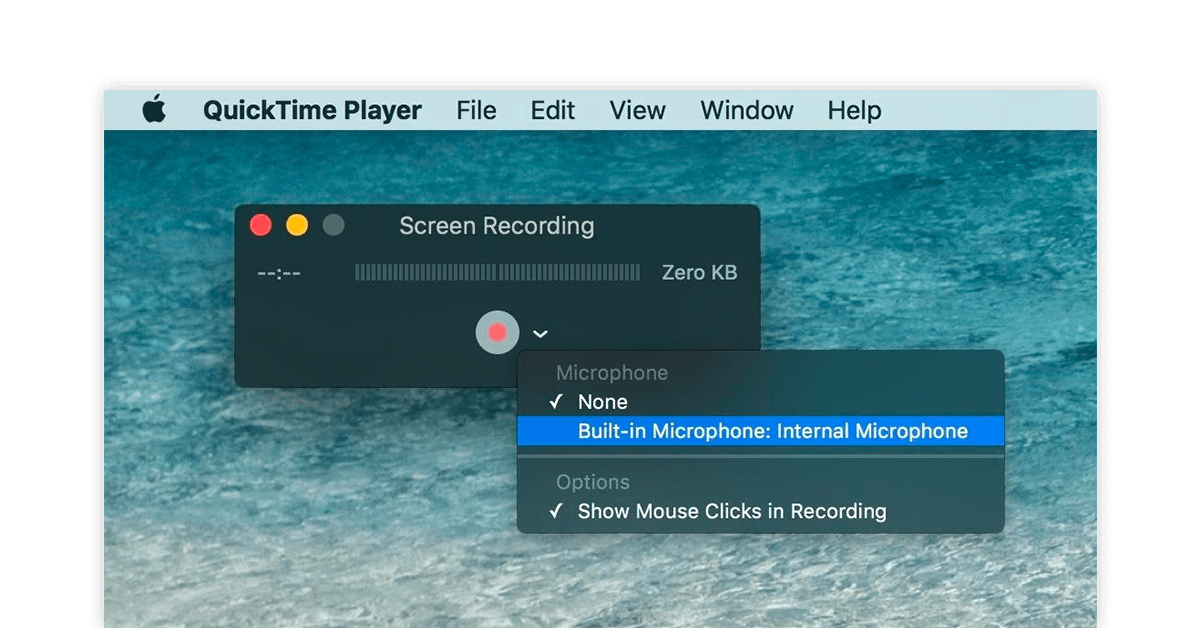
QuickTime records videos/screen shots in easy and simple steps. Choose the microphone to record audio/video along with screen shot and your training tutorial is ready for sharing.
Additionally, the webcam recording software for Mac also attaches date with the file name every time you save a recording. You can also play audios or videos on QuickTime Player, as its onscreen controls are like that of any CD or DVD player.
Features of QuickTime:
- Splitting: Split any recording into clips for creating detailed video tutorials.
- Rotate/flip: You can rearrange the trimmed clippings by rotating them or flipping it to make the instructional material more precise.
- Synchronised graphics: Synchronised graphics in the form of sound, video, texts and music can be attached to the recordings created.
QuickTime on compatibility: MacOS X/Snow Leopard/Mojave/Catalina
Pricing: Free
QuickTime Pros and Cons
- The recording and output quality is great
- Easy and fast to operate
- You can easily edit videos after recording
- Performance problems when recording long videos
- Works only with Mac devices
Clipchamp: Best Browser-Based Webcam Software
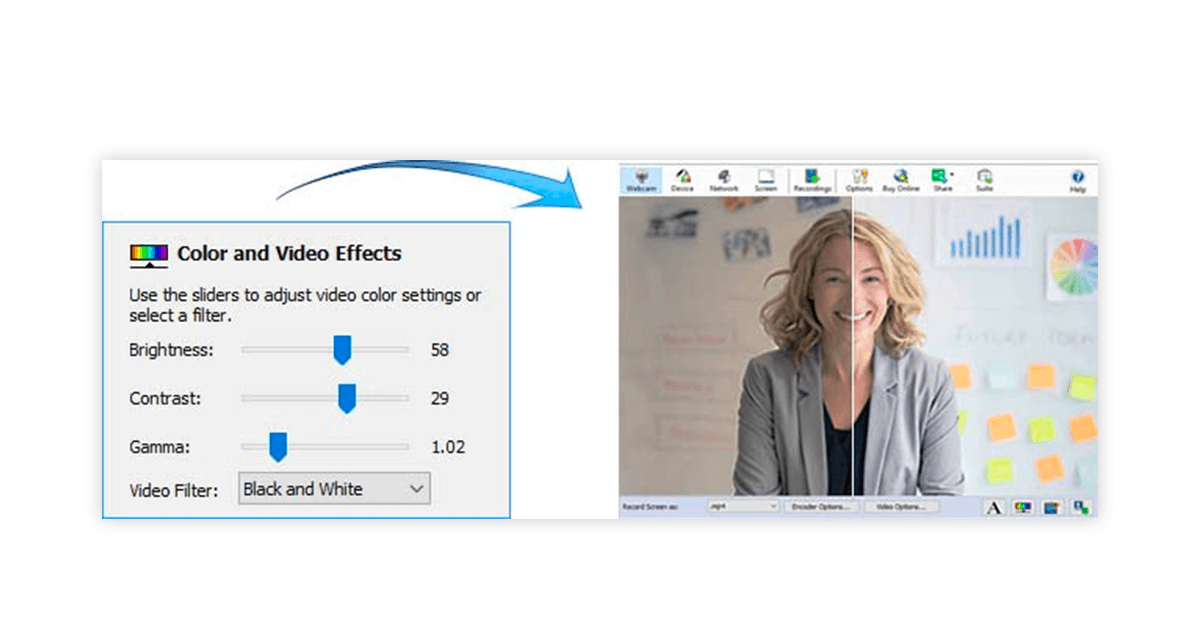
Clipchamp webcam software is a user-friendly browser-based tool that allows you to effortlessly create and edit webcam videos. This free software allows you to capture webcam video directly from your web browser, making it a convenient and privacy-conscious choice.
Moreover, Clipchamp Webcam Software is not just a recording tool but a comprehensive solution to create, edit, and share compelling videos across various platforms.
Features of Clipchamp
- Remove Mistakes: Easily edit your content by cutting out errors, awkward pauses, or unwanted sections. You can also control audio volume and separate audio from video.
- Resize, Overlay, and Share: Save time by resizing videos for various platforms in a single click. Add webcam footage to support presentations or reaction videos.
- Green Screen Support: Edit your background using a versatile green screen stock, leaving behind mundane video backgrounds.
- AI Voiceover: Enhance audio quality by adding a free natural AI voiceover to your video without the need for re-recording.
- Speed Control: Adjust the playback pace of your webcam recordings with the speed controller, ensuring your content plays at the ideal speed.
Clipchamp Webcam Software Compatibility: Clipchamp is a browser-based software.
Pricing of Clipchamp: Paid plan will cost you around $12 a month.
Pros and Cons of Clipchamp Webcam Recorder
- Great option for beginners
- Has great customer service
- Strong privacy and security features
- Needs a strong internet connection
- Slow export or rendering
OBS Studio: Best Free Webcam Recording Software
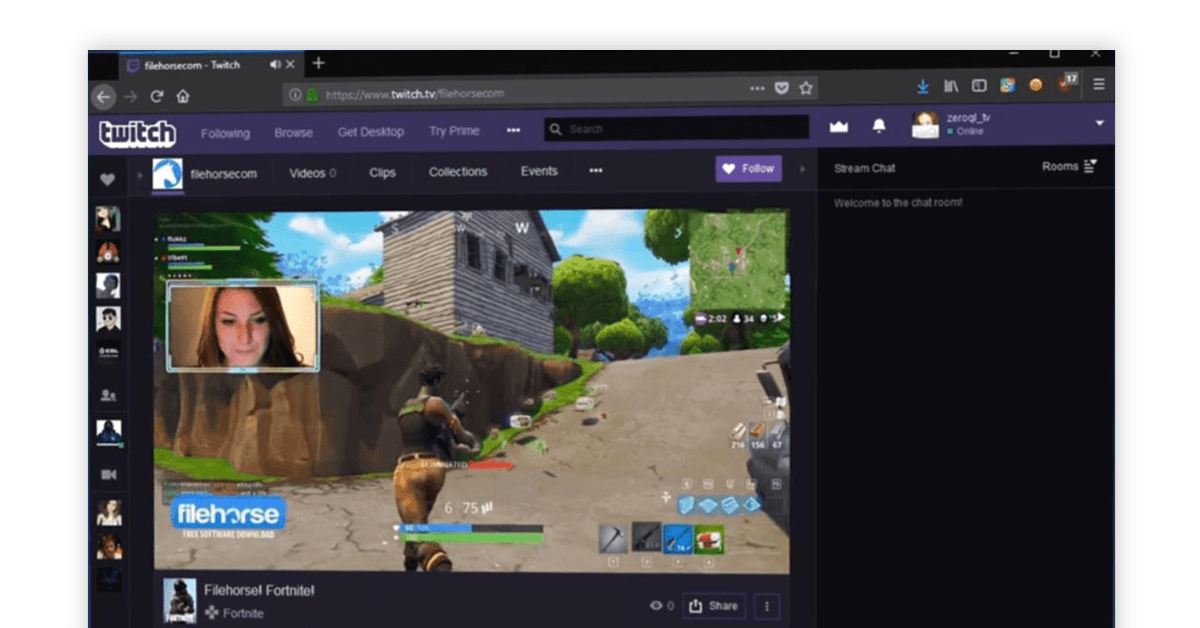
Download this free and open source webcam recording software and live streaming tool to record videos. Easily start live streaming on Mac, Windows, and Linux with this Open Broadcaster Software Studio.
This free webcam recorder also helps with real-time video and audio capturing through sources like webcams, browser windows, etc. Further, the custom transition feature helps create and switch between multiple scenes.
Features of OBS Studio Video Recording Tool
- Real-Time Audio/Video Capturing: High-performance, real time audio/video capturing and mixing becomes possible with this software.
- Capture Videos from Multiple Sources: This best free cam screen recorder can use several sources such as windows capture, capture cards, text, images, webcams, etc. to help you create interesting scenes.
- Switch Between Multiple Scenes: With the help of custom transitions facility of this software, you can easily switch between the unlimited number of scenes you set up.
- Intuitive Audio Mixer: Another interesting feature of this software is its intuitive audio mixer. This mixer has noise gate, noise suppression, and gain as its per-source filters. As a user, you can take complete control of these facilities with VST plugin support.
- Configuration Options: You can simply tweak all aspects of your recording or broadcasting with a pool of configuration options available to you in the OBS Studio’s Streamlined Settings panel.
- Live Stream with Best Free Webcam Recorder for YouTube: Few simple steps and easy clicks to create neatly trimmed recordings for videos and screen shots. Microphone, speakers or live-in, you can select any recording tool of your choice.
OBS Studio OS compatibility: Windows 8/MacOS 10/ Linux
Pricing: Free
Pros and Cons of OBS Studio
- High-quality video and audio capture
- Easily switch between cameras
- Free to use
- Not a beginner-friendly software
DU Recorder: Best for Promotional Video Creation
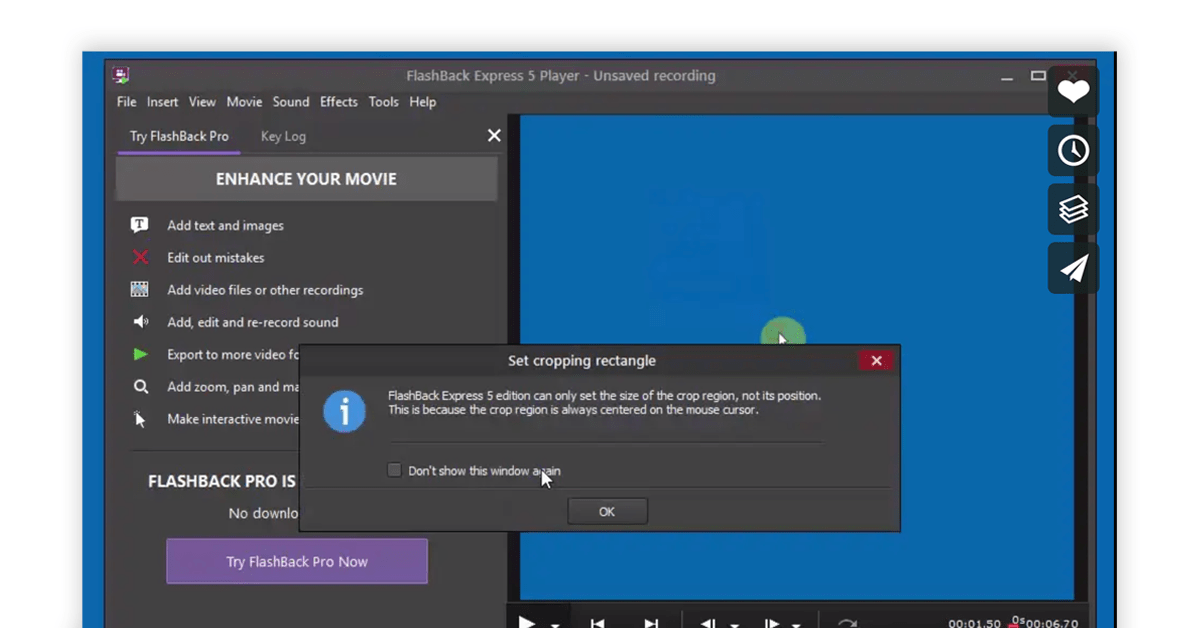
DU Recorder is your go-to tool for capturing, editing, and sharing your screen effortlessly. With just a single tap, you can record gameplays, video calls, and online content with smooth and crystal-clear quality.
It offers an array of features and settings for creating high-quality videos and even lets you edit your recordings by trimming, merging, and adding music. But what sets DU Recorder apart is its seamless live streaming to popular platforms like YouTube, Facebook, and Twitch. Plus, it provides a convenient screenshot and image editing feature.
Moreover, if you need professional video editing services, DU Recorder offers intro and outro production, promotional video creation, and more. Whether you’re an individual or a business, DU Recorder has you covered with its skilled team of experienced video practitioners.
Features of DU Recorder
- Live Streaming: You can easily livestream your screen to popular platforms like YouTube, Facebook, and Twitch, enhancing your audience reach and engagement.
- Privacy Control: Protect your privacy by setting your livestream to public, unlisted, or private, giving you complete control over who can view your content.
- Resolution Options: Enjoy high-quality livestreaming with various resolution options, allowing you to adapt the video quality to your specific needs.
- RTMP Support: DU Recorder supports RTMP (Real-Time Messaging Protocol) address, making it compatible with a wide range of live streaming platforms.
- Live Tools: Customize your livestream with features like custom watermarks, live themes, and live pause settings, enhancing the visual appeal of your content.
DU Recorder Compatibility: DU Recorder works with Android, iOS, Windows and Mac operating systems.
Pricing: DU Recorder premium will cost you $14.99.
Pros and Cons of DU Recorder
- Records internal audio with screen capturing
- You can adjust number of frames per second
- Works with mobile phones
- This tool is not apt for high end users
- Users complains about the software lagging
Logitech Capture: Best for Video Conferencing and Recording

Logitech Capture software is crucial for high-quality video content recording and sharing. Just connect with your webcam and enjoy amazing features like multi-source recording, customization and studio controls. It provides up to six setting profiles to ensure quality video capture.
Features of Logitech Capture
- Vertical Video Capture: It supports recording in 9:16 format for better mobile phone viewing.
- Live Text Overlays: You can add text to your video in multiple font styles and background presets.
- Broadcast Yourself: You can go live and broadcast your content simply by using Logitech Capture as the source of camera.
- Multi-Source Recording: Using this webcam recording software, it’s possible to record from two webcams together.
- Studio Controls: Apply transitions to your video content and adjust the layout with Logitech Capture software.
Logitech Capture OS compatibility: Windows 10/MacOS 11/10.15/10.14
Pricing: Free
Pros and Cons of Logitech Capture
- Easily record 1080p resolution at 60 fps
- Built in modules for auto focus and adjustments
- Record video in both portrait and landscape mode
- Limited compatibility with non-Logitech webcams
- It lacks some features and effects, such as beautification tools
Why Use Free Webcam Recording Software?
Free webcam recording software is gaining immense popularity due to its several advantages. Whether you’re a content creator on YouTube, a remote worker, or simply want to make a good presentation, this software can be quite useful for you.
Here are some compelling reasons why you should consider using free webcam recording software:
- Cost-Effective Solution: As the name suggests, these software options are free to use, and do not need any expensive subscriptions or purchases. This makes them a budget-friendly option for individuals and businesses.
- Versatility: Free webcam recording software usually includes various features and settings that allow customization of video recordings. Users can adjust video quality, add filters or effects, and choose different output formats according to their preferences.
- Convenience: With free webcam recording software, you can record videos directly from your computer without any additional hardware requirement. This makes it convenient for personal use or for creating content such as tutorials, vlogs, and video messages.
- Collaboration: Many free webcam recording software options allow users to share their recorded videos easily through email or social media platforms. This makes collaboration and content sharing effortless.
- For Educational Purposes: Free webcam recording software is widely used in online education and remote learning environments. Teachers can create instructional videos or presentations using their webcams and share them with students.
- For Personal Development: Individuals can use free webcam recording software for personal development purposes like creating video resumes, practicing presentations, and public speaking skills.
How to Choose a Webcam Recording Software?
Choosing the right webcam recording software is crucial for anyone looking to create high-quality video content, whether for business meetings, online courses, vlogs, or live streaming. Here are some key factors to consider when selecting webcam recording software:
- Compatibility: Before you investigate the specific features of any webcam recording software, make sure it aligns with your operating system. Make sure the software is tailored for Windows and Mac devices as per your preference.
- Recording Features: Different webcam recording software options offer varying levels of functionality. Consider your specific needs and check if you require basic recording capabilities, or if you need advanced features like screen sharing, video effects, and the ability to switch between multiple cameras.
- Quality and Resolution: The clarity of your webcam recordings is crucial. Make sure that the software can handle the desired resolution and frame rate. If you’re striving for a professional appearance in your videos, having high-definition (HD) or 4K recording capabilities could be vital.
- Editing Tools: Some webcam recording software options include built-in video editing features. If you plan to edit your videos, having these tools at your fingertips can be a time saver. However, if you prefer to use dedicated video editing software, this might be less of a concern.
- Live Streaming: If you intend to live stream your content, choose software that integrates seamlessly with popular streaming platforms like YouTube, Twitch, or Facebook Live. Look for features like easy stream setup, chat integration, and support for custom overlays.
- Cost and Licensing: The cost of webcam recording software can vary widely. Some offer free versions with limited features, while others require a one-time purchase or subscription. Consider your budget and explore the pricing structure to find a solution that suits you.
- Customer Support: Excellent customer support is critical, especially if you encounter technical issues. Check if the software vendor offers responsive support, including email, chat, or phone support, as well as online resources like tutorials and forums.
There are several free webcam software options that offer a wide range of features and capabilities. We’ve carefully selected seven of the best free webcam software options based on the following key parameters:
Best Free Webcam Software Comparison
There are several free webcam software options that offer a wide range of features and capabilities. We’ve carefully selected seven of the best free webcam software options based on the following parameters:
- Ease of Use: We have prioritized software that is user-friendly, ensuring that even those with limited technical expertise can quickly start using the software.
- Video Quality: The selected software should support high-resolution videos and ensure good video quality with clear and sharp recordings.
- Audio Quality: High-quality audio is just as important as video quality. We considered all those software options that provided audio settings and noise reduction options.
- Recording Features: Free software often comes with limitations, but we sought those options that offer a decent range of recording features, including video effects, screen sharing, and the ability to switch between multiple cameras.
- Editing Tools: Some software solutions include basic editing tools, which can be a valuable addition for those who prefer a one-stop solution for recording and editing their videos.
- Platform Compatibility: The software should be available on multiple operating systems, including Windows and macOS, to cater to a broader audience.
- Privacy and Security: We ensured that the software respects user privacy and maintains a good security record.
So, here are seven of the best free webcam software options for your consideration:
| Products | Compatibility | Editing tools | Ease of use | Free Trial | Pricing |
| OBS Studio | Windows and Mac | Advanced | Moderate | Yes | Free |
| MyCam | Windows | Basic | Easy | Yes | Starts at $9.99/month |
| CamStudio | Windows | Limited | Easy | Yes | Free |
| Filmora Scrn | Windows and Mac | Advanced | Moderate | Yes | Starts at $19/month |
| Logitech Capture | Windows and Mac | Basic | Moderate | Yes | Free |
| Bandicam | Windows | Basic | Easy | Yes | Starts at $33.26/yr/pc |
| Movavi Screen Capture | Windows and Mac | Basic | Easy | Yes | Starts at $20/year |
Conclusion: Which is the Best Free Webcam Recorder?
If you’re involved in creating video content, it’s essential to have the proper webcam recording software. This article highlighted a variety of choices suitable for Windows, Mac, and Android users, tailored to meet various requirements.
These options range from the adaptability of Debut Video Capture Software to the flawless live streaming offered by DU Recorder.
These free and comprehensive tools can enhance your video recording process regardless of the purpose, whether you want it for personal enjoyment, educational purposes or professional content production. So, select the one that fits your needs best and let your creative juices flow.
FAQs
What is the best webcam recording software for Windows 10?
Wondershare Filmora Scrn is by far the best webcam recording software for Windows 10. Other popular softwares are OBS Studio, Debut Video Capture, ClipChamp and ManyCam.
What is the best webcam recording software to use for YouTube?
Bandicam is one of the best YouTube video making software. You can also consider SnagIt, ShareX, ScreenFlow, GoPlay and Camtasia.
What is the best webcam recording software for MacOS?
GarageBand is the most credible webcam recording software for MacOS. Apple QucikTime Player 7, Monosnap, Snapz Pro X and IStopMotion are also best for MacOS.
Written by Varnika Nayyar
Varnika Nayyar has 6 yrs of experience with corporates & media houses. A former journalist who interviewed celebrities, she holds a P.G. Diploma in Business Journalism & Corporate Communications & has to her credit write-ups that reflect her uniqueness of thought. Varnika gives her creative best to all... Read more




























