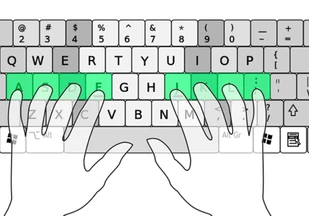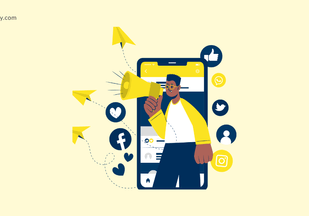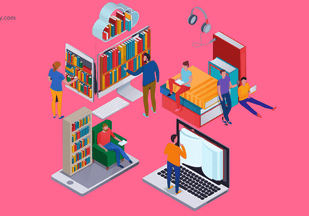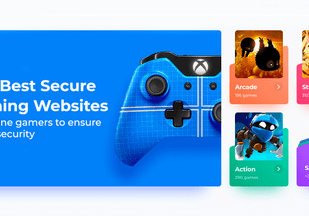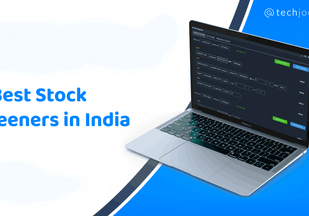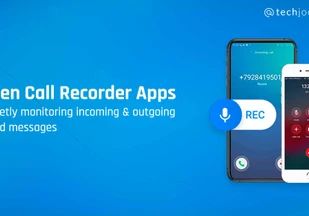Latest Posts
Top 10 AI Object Removers in 2025: Expert-Reviewed Tools to Perfect Your Photos
 By Techjockey Team February 24, 2025
By Techjockey Team February 24, 2025
AI object removal removers are revolutionizing photo editing by enabling users to eliminate distractions—such as photobombers, text, or clutter—with just a single click. We have evaluated...
Why Every Hospital Needs a Blood Bank Management System?











To talk about healthcare and not make mention of technology and the role it plays in advancing the sphere is unthinkable. For, from basic ultrasound scans...
Enhancing Cyber Resilience: Rubrik’s Integration with Microsoft 365 Backup











Data loss can hit a business like a sudden tidal wave. It wipes out everything in its path. Cyber threats are always in the wings, waiting...
Maximizing Earnings: Understanding the Competitive Payout Structure of Kotak Connect Plus











Look at your finances closely and take a moment to reflect: Is your money working to build wealth? That’s the challenge in today’s day and age....
How Automation in Blood Bank Management Enhances Safety & Efficiency?











Hope thrives in blood banks, but managing them is certainly no simple affair! Even small errors, such as a blood mismatch or misplaced unit, can escalate...
How to Ensure Payroll Compliance and Avoid Errors with Unbox Payroll?











Payroll mistakes can sink businesses beyond financial loss. Penalties for missing deadlines, misclassification, tax issues, etc., are often harsh. Also, they can lead to the invitation...
How to Implement Omnichannel Engagement with Swiftsell – Why It Matters?











Customers of today don't have time for companies or brands that can't keep up with them! As individual shoppers wander between applications, websites, and retailers, they...
How the M2 Trading System Transformed a Trader’s Approach to the Market?











The trading world is a wild ride full of sharp turns and twists! Every trader at some point encounters a phase that tests their skills. Some...
How To Implement Incentive Management Strategies with PeopleChamp?











Success starts with motivation! Smart businesses understand this well. People (or working professionals) tend to give their best when they feel appreciated. But how do you...
How DeepSeek Caused the Biggest Dip in the Chip Stocks and GPU Market?











The AI revolution is upon us, and it is fuelling a surge in demand for chips and GPUs. In November 2024, sales of semiconductors reached $57.8...